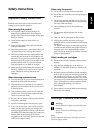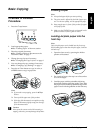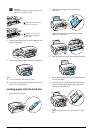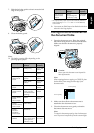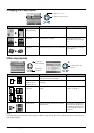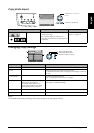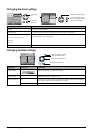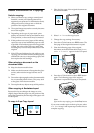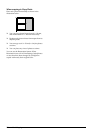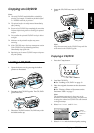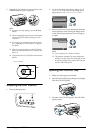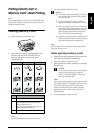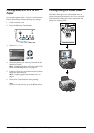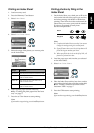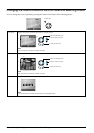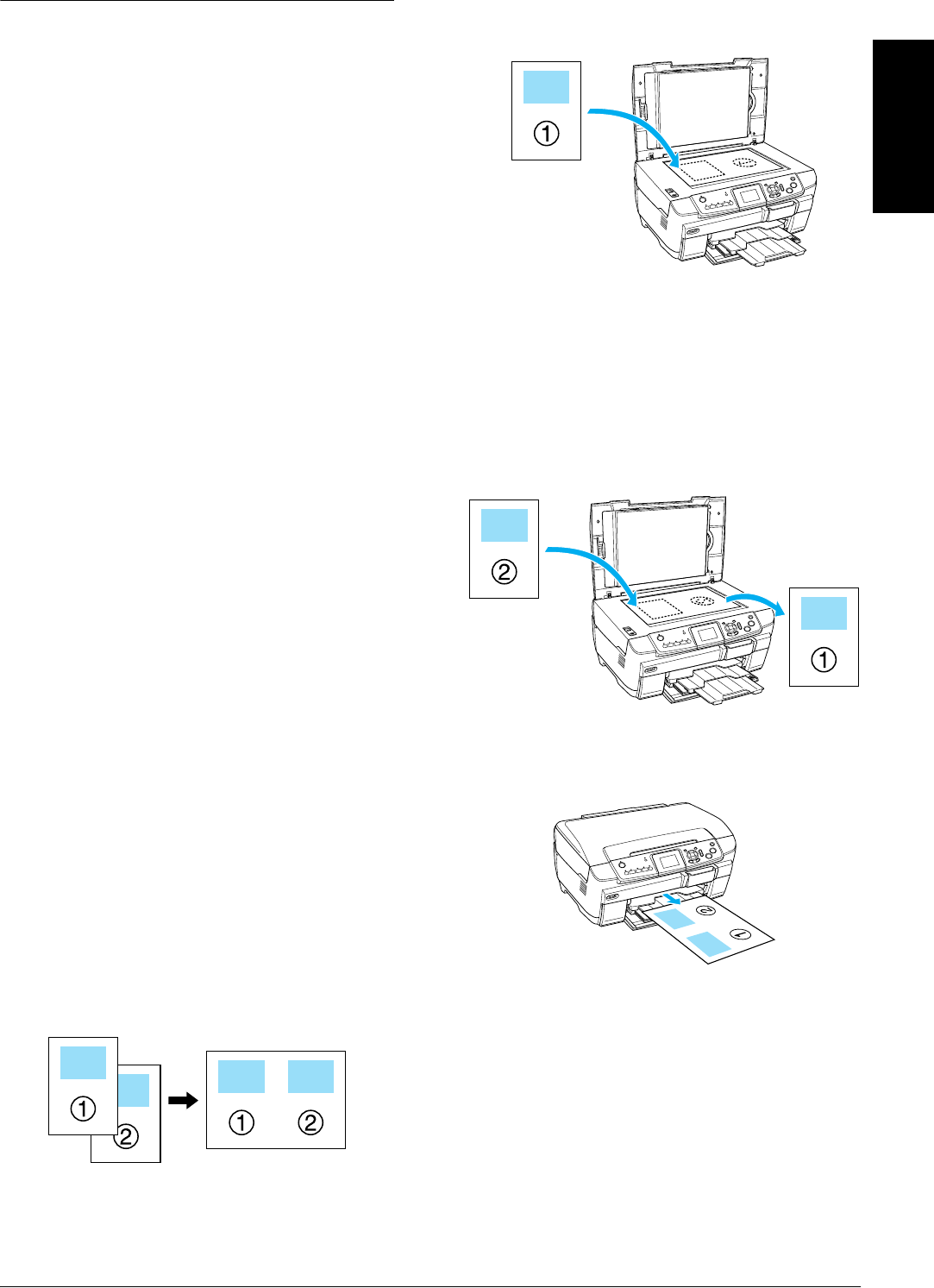
Basic Copying 11
English
Useful Information for Copying
Note for copying
❏ When you make a copy using a control panel
function, a moiré (cross-hatch) pattern may
appear on your printout. To eliminate the moiré,
change the reduce/enlarge ratio or shift the
position of the original document.
❏ The copied image may not have exactly the same
size as the original.
❏ Depending on the type of paper used, print
quality may decline in the top and bottom areas
of the printout, or these areas may be smeared.
❏ If this product runs out of paper while making
copies, be sure to load additional paper as soon
as possible. If left without paper for a long period
of time, the colors of the first copy made after
reloading may not accurately reflect those of the
original.
❏ If the LCD panel indicates low ink while you are
copying, you can either continue making copies
until the ink runs out, or stop making copies and
then replace the ink cartridge.
When placing a document on the
document table
❏ Keep the document table clean.
❏ Make sure the document is flat against the glass
surface; otherwise the image becomes out of
focus.
❏ Do not leave photographs on the document table
for an extended period of time. They may stick
to the glass of the document table.
❏ Do not place heavy objects on top of this product.
When copying in Borderless layout
Because this layout enlarges the image to a size
slightly larger than the paper size, the portion of the
image that extends beyond the edge of the paper will
not be copied.
To copy in 2-up Copy layout
1. Place the first page of the original document on
the document table.
2. Select 2-up Copy as the copy layout.
3. Change the copy settings if necessary.
4. Press the x Color button or x B&W button. The
first page of the original document is copied.
5. Place the following page of the original
document on the document table when Change
pages to 2 page(s) appears in the LCD panel.
6. Press the x Color button or the x B&W button
again. The following page of the original
document is copied and copying is completed.
Note:
If you need to stop copying, press the y Stop button.
If you want to make copies in the 4-up layout, select
4-up Copy in step 2 and repeat steps 5 and 6 twice to
complete copying.