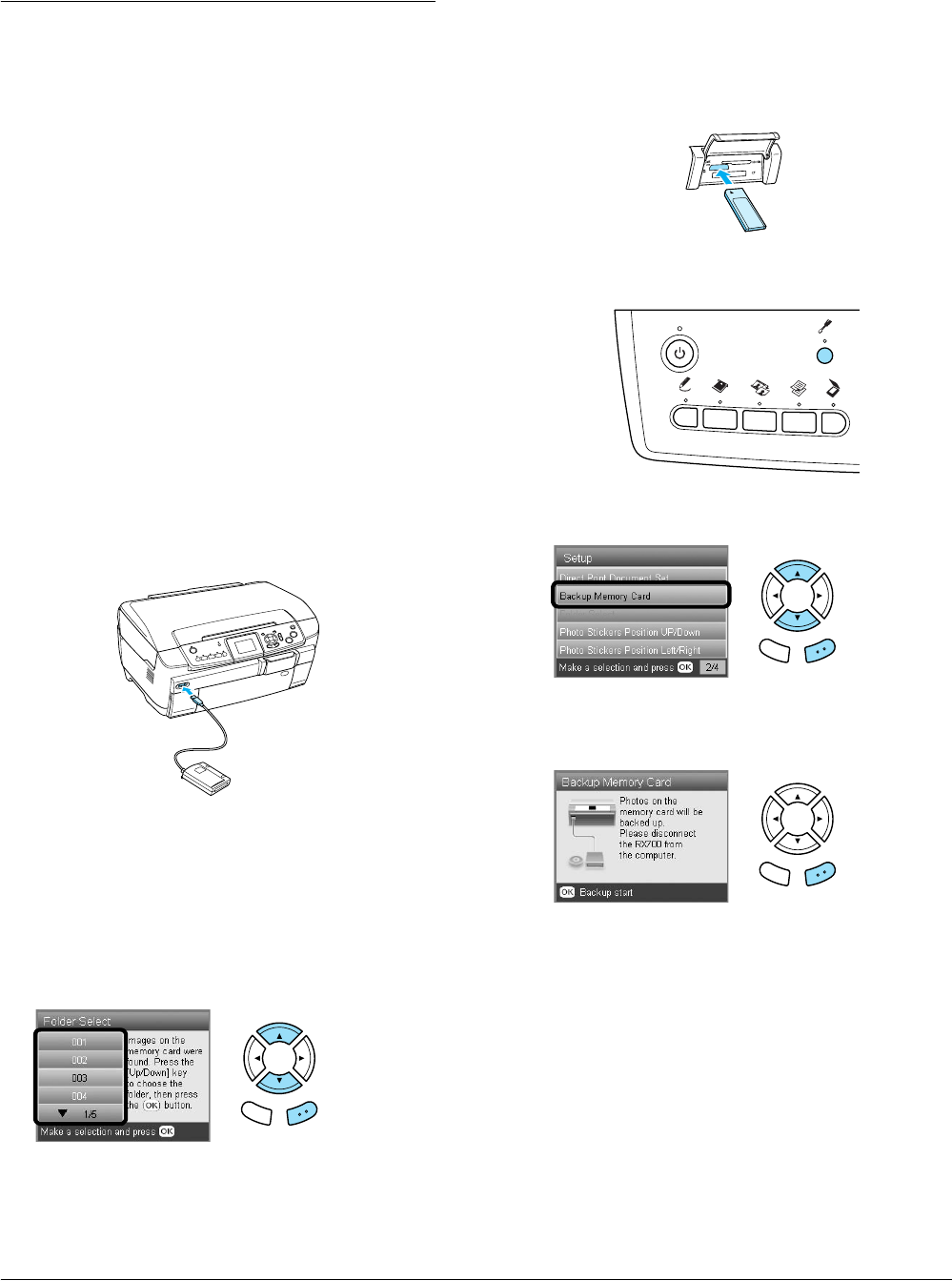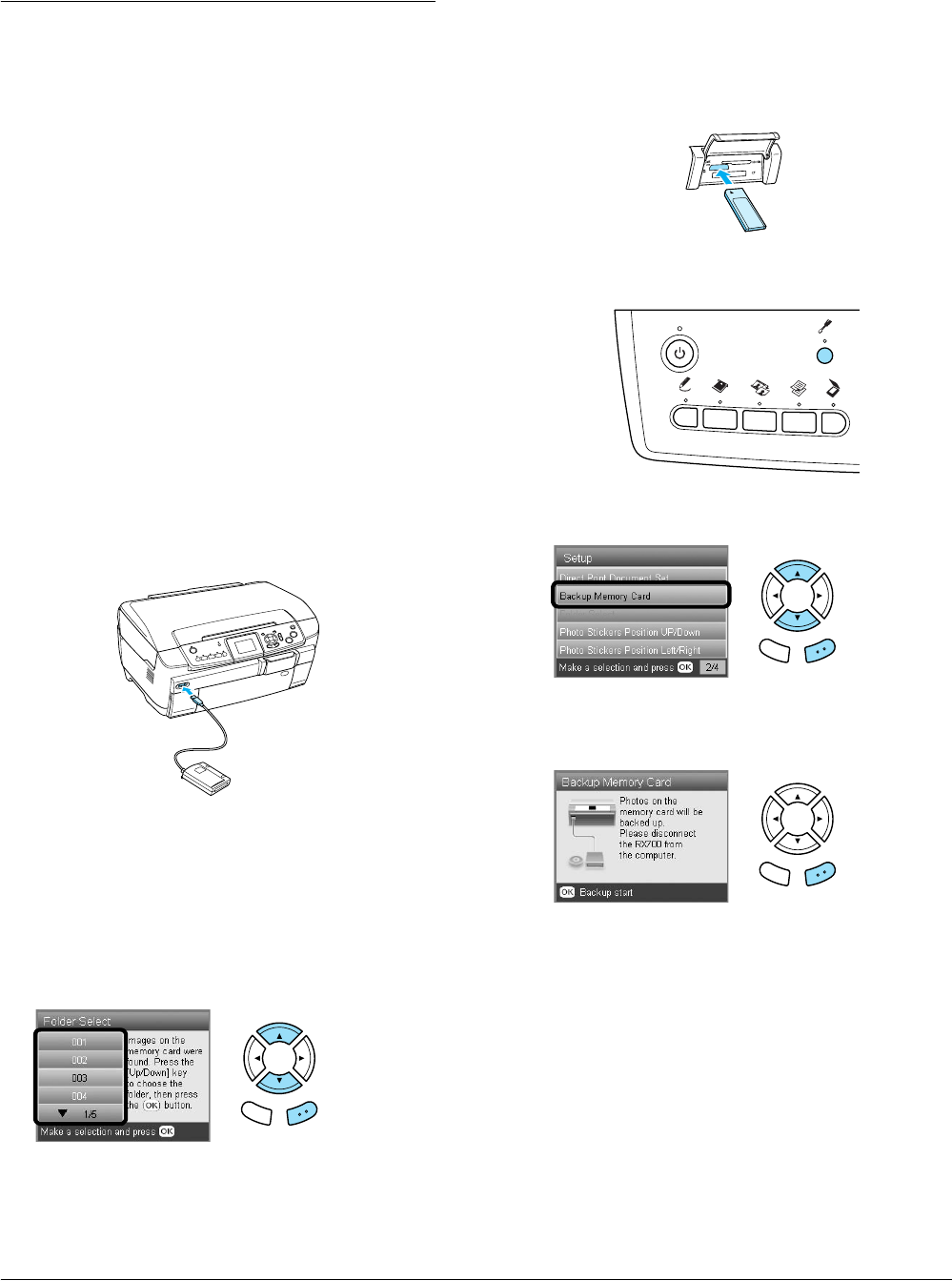
38 Printing Directly from an External Device
Printing Directly from an
External Device
Printing Directly from an External
Device
You can print images directly from an external
device such as an MO drive, CD-R drive or USB flash
drive, when connected to this product with a USB
cable.
Note:
❏ This feature is only available with images that have
been backed up using this product. See “Copying
images from the memory card to an external device
(backup)” of the next section.
❏ Not all of the devices that can be connected using a
USB cable are supported. Contact your regional
Customer Support for details.
1. Make sure that this product and the external
device are switched off and that no memory card
is loaded.
2. Use a USB cable to connect the external device to
this product then switch them both on.
When using a USB flash drive, insert the drive
directly into the USB port, and proceed to step 4.
3. Insert a medium that contains photo data into
the external storage device.
4. When the following screen is displayed, select
which folder to print from.
5. Follow the same procedure as when printing
from a memory card to perform printing.
Copying images from the memory
card to an external device
(Backup)
1. Follow steps 1 and 2 in “Printing Directly from
an External Device” in the previous section.
2. Insert a medium into the external device.
3. Load a memory card.
& See “Inserting Memory Cards” on page 15
4. Press the Setup button.
5. Select Backup Memory Card.
6. Confirm the following message, then press the
OK button.
7. Press the OK button again to start the backup.
Back OK
Back OK
Back OK