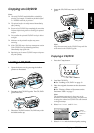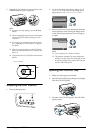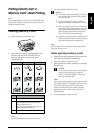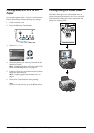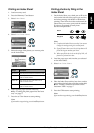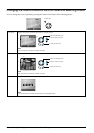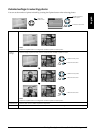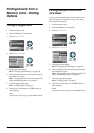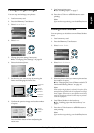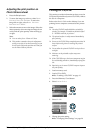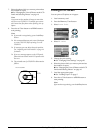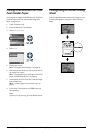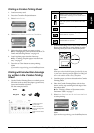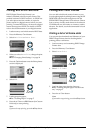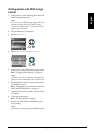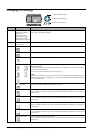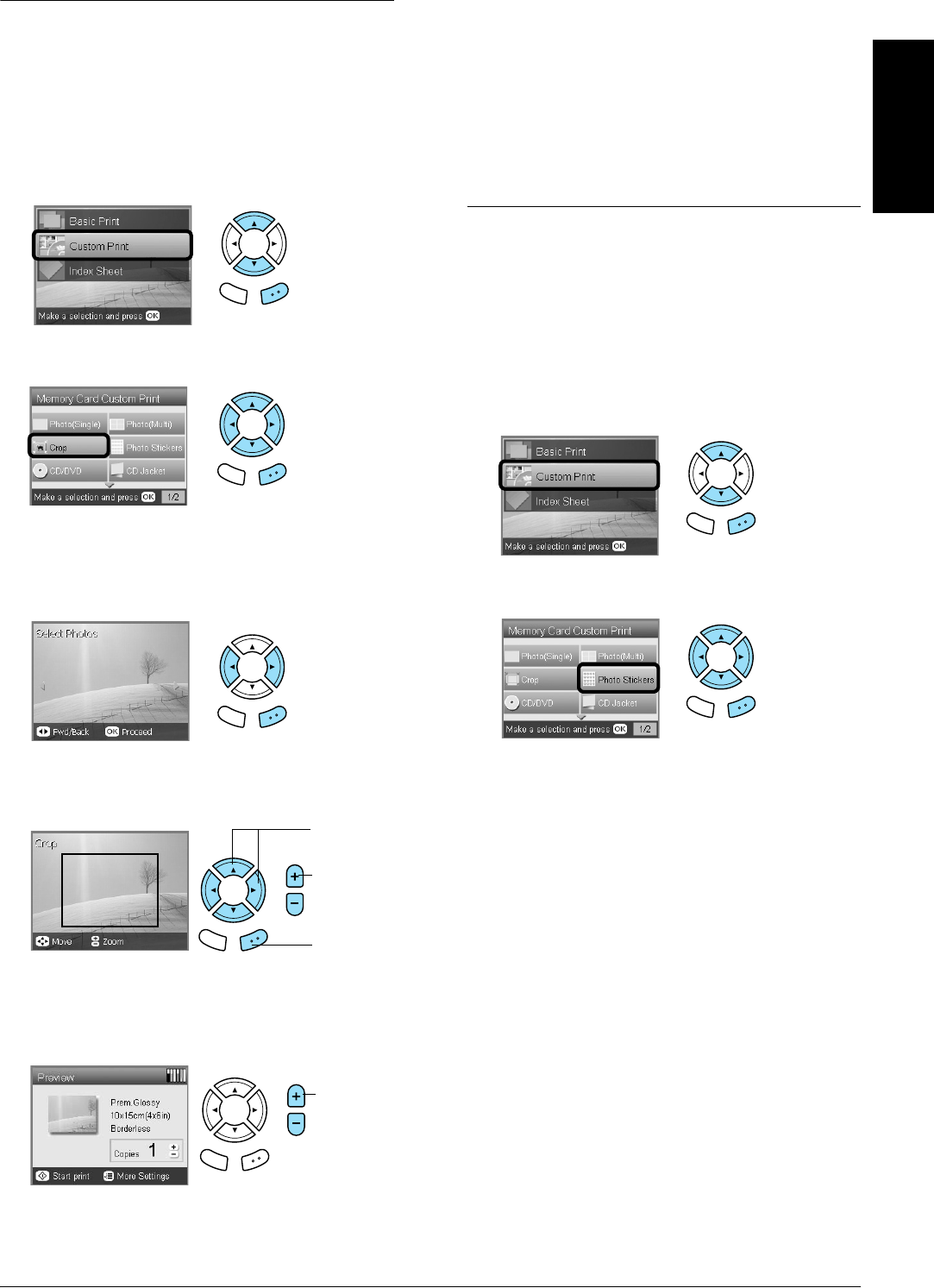
Printing Directly from a Memory Card – Printing Options 21
English
Printing Enlarged Images
You can crop and enlarge your photos.
1. Load a memory card.
2. Press the Memory Card button.
3. Select Custom Print.
4. Select Crop.
5. Change the print setting if necessary.
& See “Changing Print Settings” on page 28
6. Select the desired photo.
7. Set the area you want to crop by moving the
frame and changing the frame size.
8. Confirm the preview image and set the number
of copies.
Press the Back button when readjusting the
zoom area.
9. Load appropriate paper.
& See “Loading Paper” on page 5
10. Press the x Color or x B&W button to start
printing.
Note:
If you need to stop printing, press the y Stop button.
Printing Photo Stickers
You can print up to 16 stickers on one Photo Stickers
sheet.
1. Load a memory card.
2. Press the Memory Card button.
3. Select Custom Print.
4. Select Photo Stickers.
5. Select the photo which you want to print and set
the number of copies.
& See “Changing the View of Photos on the LCD
Panel and Selecting Photos” on page 18
Note:
When only a single photo is selected, 16 copies of the
same photo are printed in the 16-up layout on a single
sheet of paper. When two or more photos are selected,
copies of each photo selected in this step are printed
in the 16-up layout.
6. Load Photo Stickers in the back tray.
& See “Loading paper into the back tray” on
page 6
7. Press the x Color button or x B&W button to
start printing.
Note:
If you need to stop printing, press the y Stop button.
Back OK
Back OK
Back OK
1. Move the
frame.
Change
the size of
the frame.
Back OK
2. Press the
OK button.
Set the
number of
copies.
Back OK
Back OK