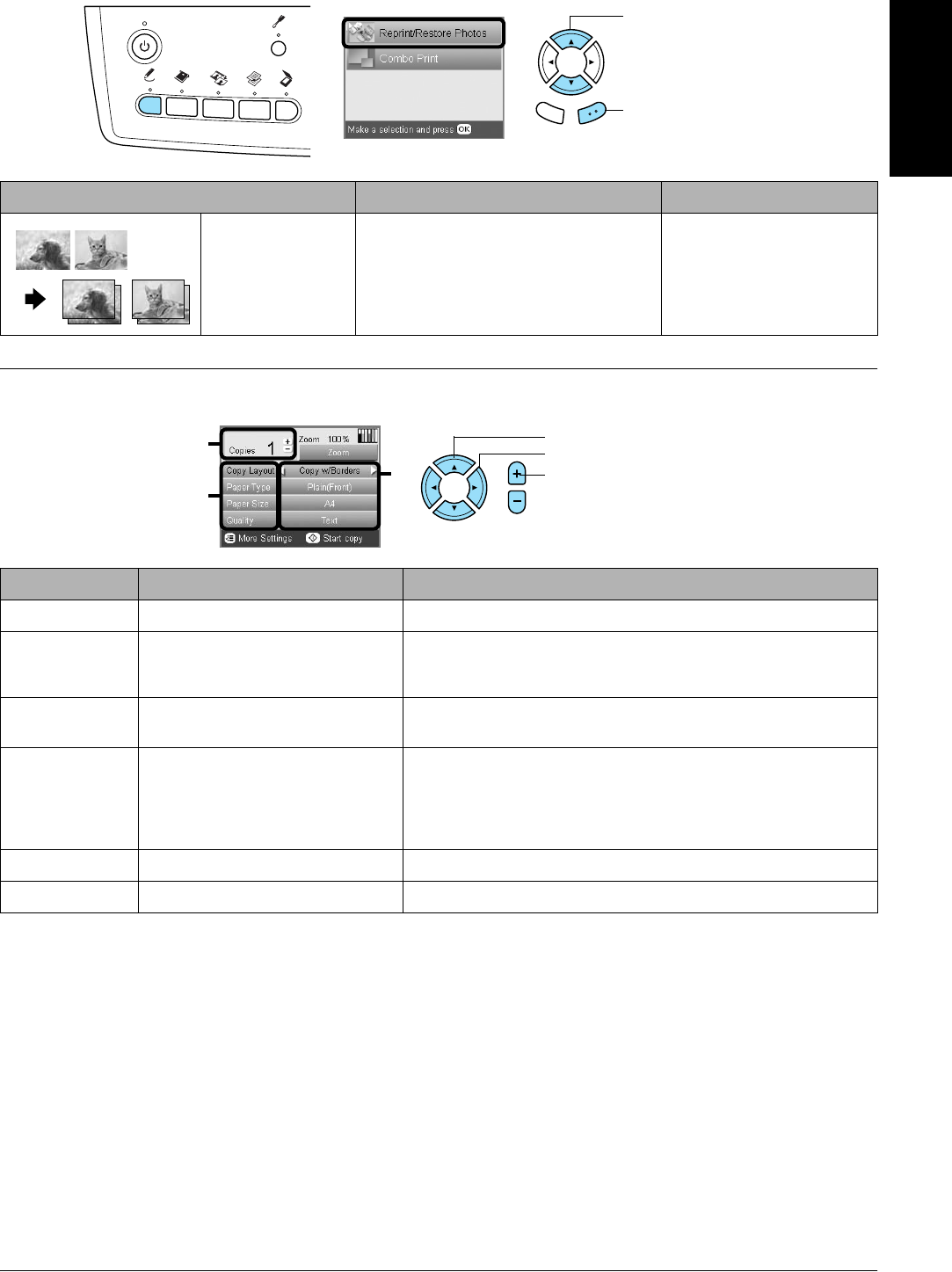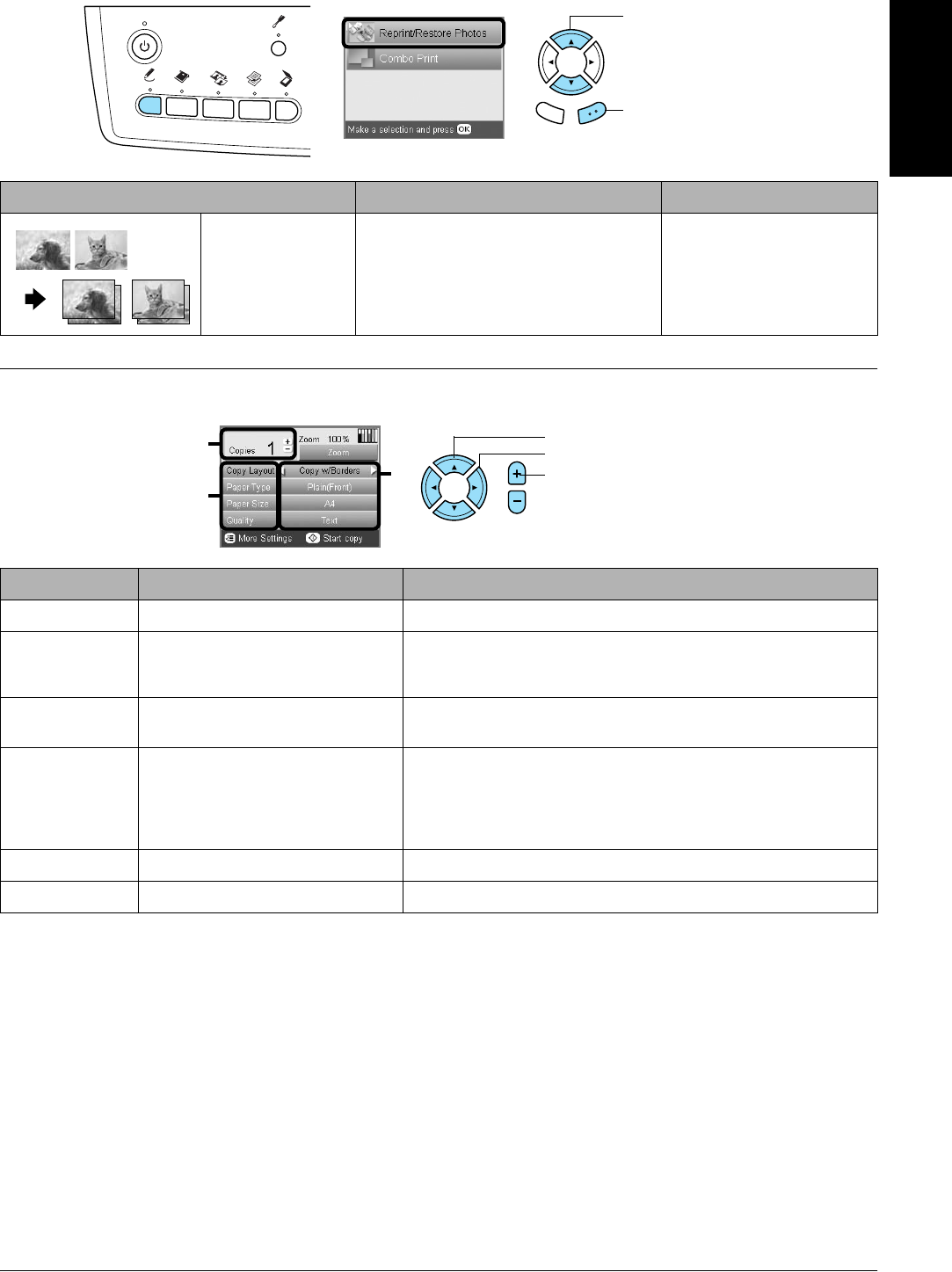
Basic Copying 9
English
Copy photo layout
Changing Copy Settings
.
Note:
The available menu items and settings will vary according to the copy layout selected.
Copy Layout Feature Useful Information
Copy Photo Copies multiple photos placed together
as separate copy.
The copied images are reduced or
enlarged automatically to fit the selected
paper size.
See “When copying in Copy
Photo” on page 12
Menu Item Setting Item Description
Copies 1 to 99 Sets the amount of copies to make.
Zoom Press the OK button to display the Zoom Menu.
For detailed information, see “Changing Zoom settings” in the next
section.
Copy Layout Copies in the selected layout.
See “Changing the Copy Layout” on page 8.
Paper Type Plain (Front), Plain (Back),
Prem.Glossy, GlossyPhoto,
SemiGloss, Matte, PQIJ, Photo
Paper, Bright White (Front), Bright
White (Back), Sticker, CD/DVD
Sets the type of paper on which to print.
See page 7 for detailed settings.
Paper Size A4, A5, A6, 10 × 15 cm (4 × 6 in) Sets the paper size to copy to.
Quality Draft, Text, Photo, Best Photo Sets the quality of the copy to be made.
1. Select Reprint/Restore
Photos.
2. Press the OK button.
Back OK
1. Select the Menu Item.
2. Select the Setting Item.
2
1
3. Set the number of copies.
3