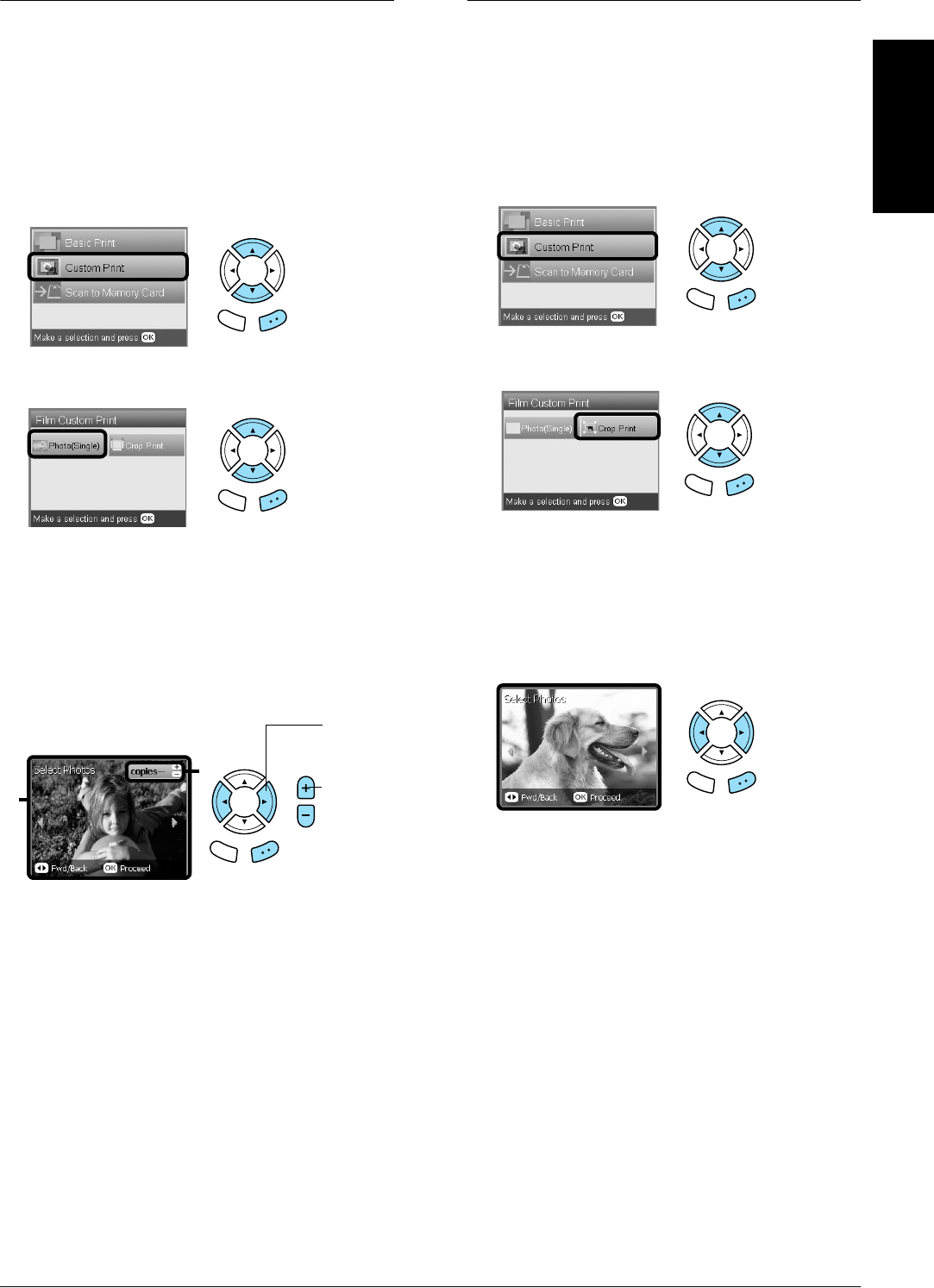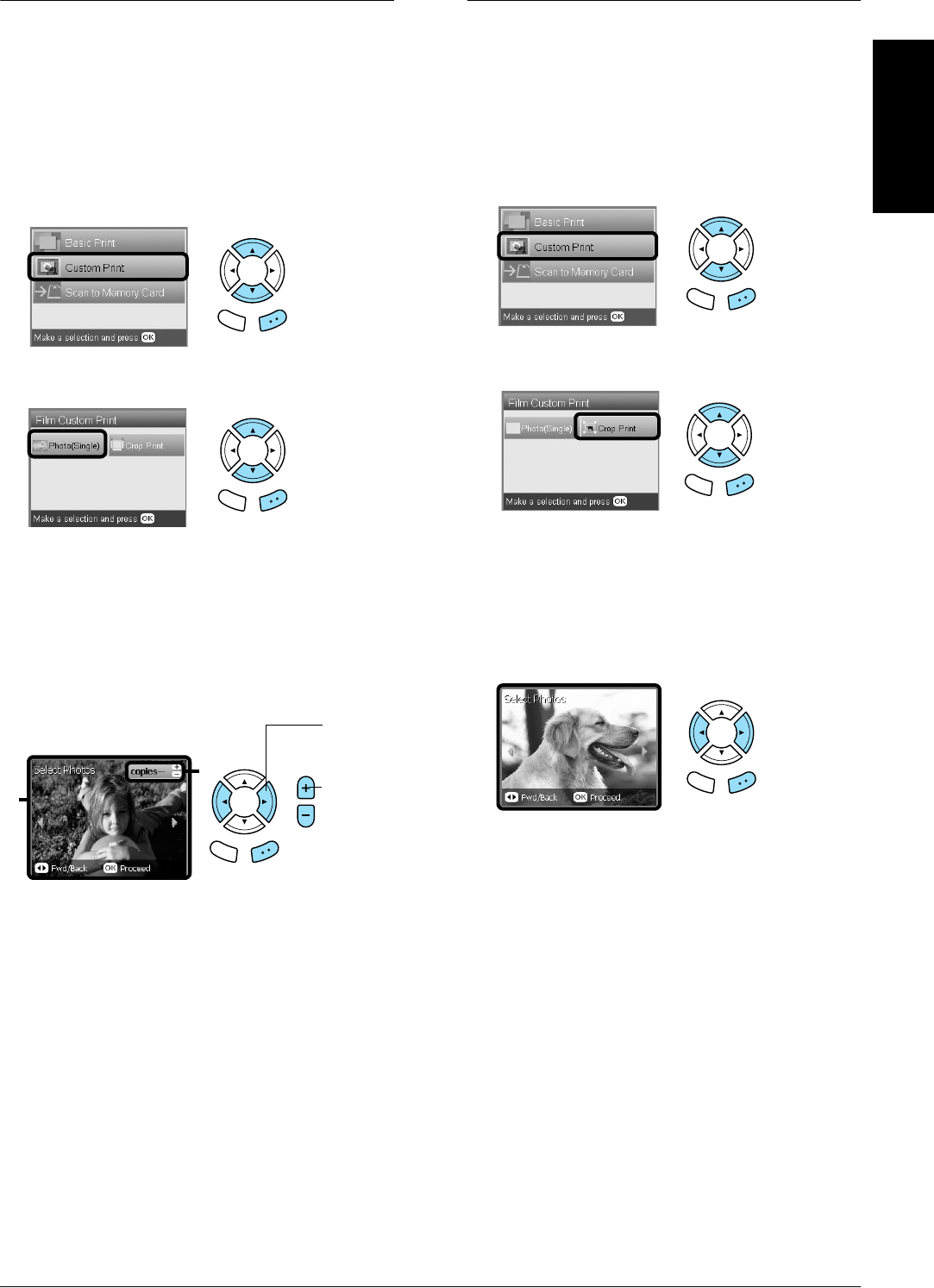
Printing from Film 33
English
Printing a Single Photo
You can print photos to various size and types of
paper with the appropriate settings.
1. Load and set film on the document table.
2. Press the Film button.
3. Select Custom Print.
4. Select Photo (Single).
5. Change the print setting.
& See “Changing Print Settings” on page 34
6. Select the film type.
& See “Selecting the Film Type” on page 34
7. Select the desired photo and set the number of
prints.
8. Load appropriate paper.
& See
“Loading Paper” on page 5
9. Press the x Color or x B&W button to start
printing.
Note:
If you need to stop printing, press the y Stop button.
Printing Enlarged Images
You can crop and enlarge photos from your film.
1. Load and set film on the document table.
2. Press the Film button.
3. Select Custom Print.
4. Select Crop Print.
5. Change the print setting if necessary.
& See “Changing Print Settings” on page 34
6. Select the film type.
& See “Selecting the Film Type” on page 34
7. Select the desired photo.
8. Set the area you want to crop by moving the
frame and changing the frame size.
& See step 7 in “Printing Enlarged Images” on
page 21
9. Confirm the preview image and set the number
of copies.
& See step 8 in “Printing Enlarged Images” on
page 21
Press the Back button when readjusting the
zoom area.
10. Load appropriate paper.
& See
“Loading Paper” on page 5
11. Press the x Color or x B&W button to start
printing.
Note:
If you need to stop printing, press the y Stop button.
Back OK
Back OK
Back OK
1
2
2. Set the
number
of prints.
1. Select
the desired
photo.
Back OK
Back OK
Back OK