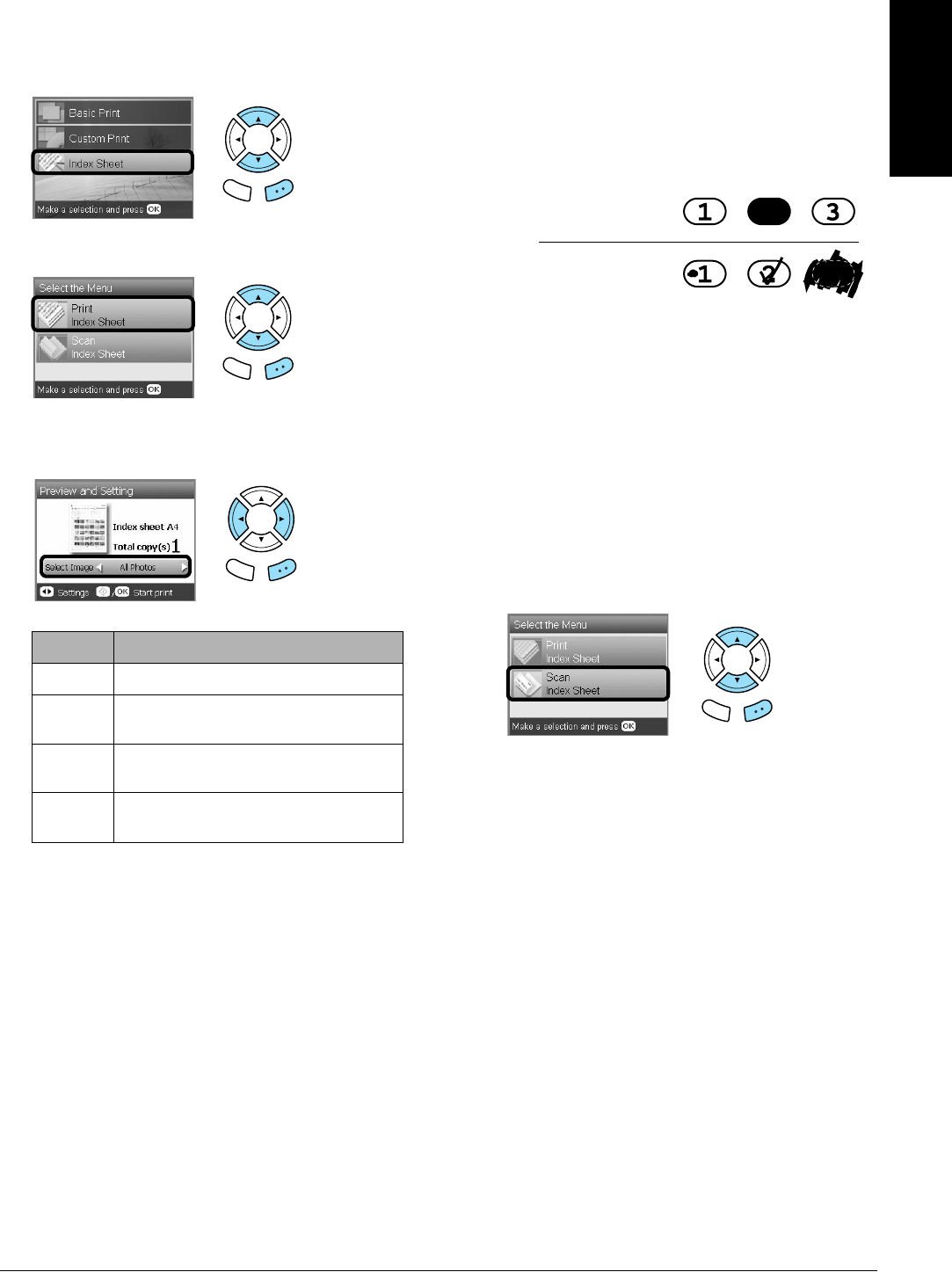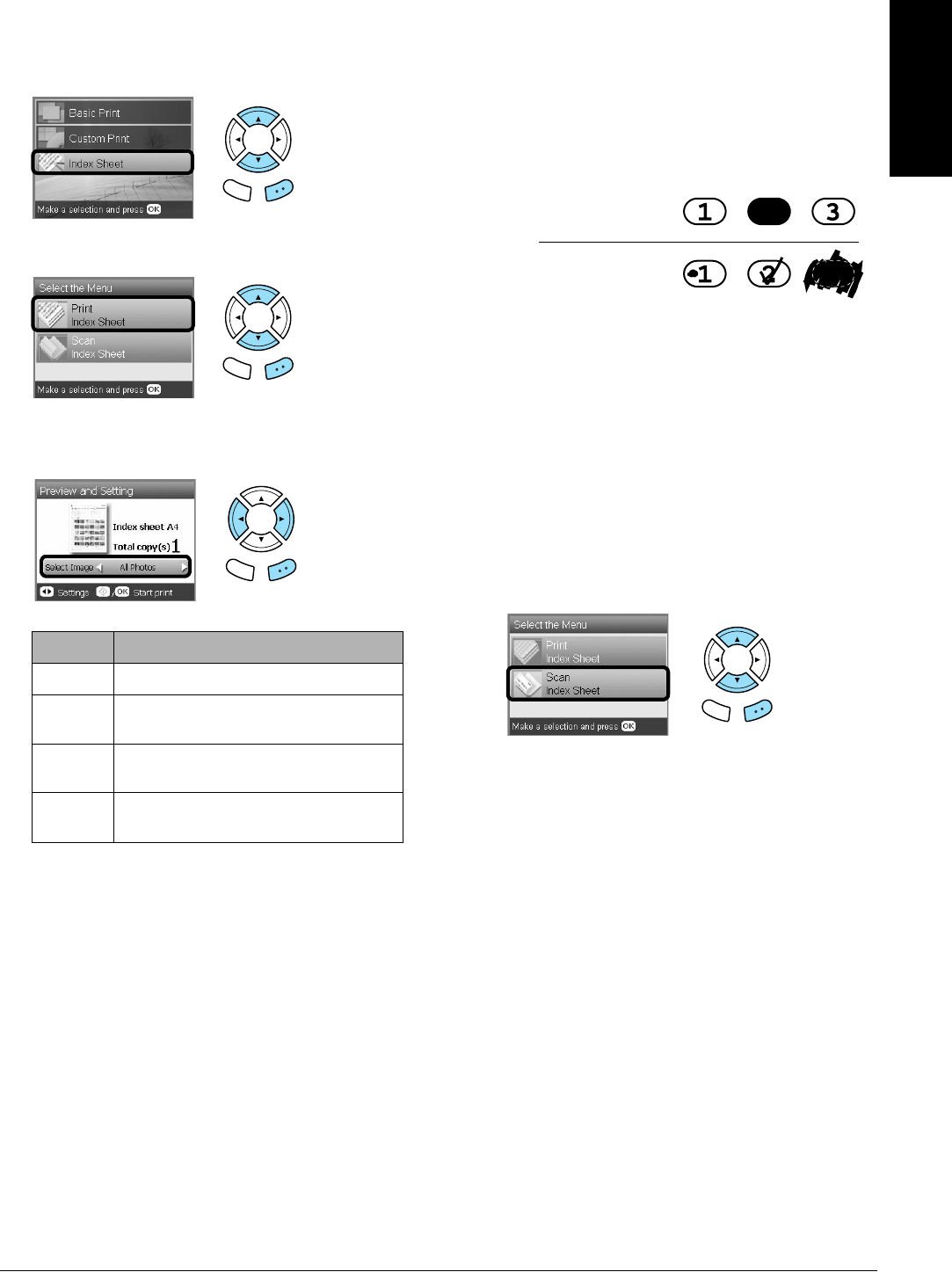
Printing Directly from a Memory Card - Basic Printing 17
English
Printing an Index Sheet
1. Load a memory card.
2. Press the Memory Card button.
3. Select Index Sheet.
4. Select Print Index Sheet.
5. Select the range of the photos you want to print
on the Index Sheet.
6. Load A4 plain paper into the front tray.
& See
“Loading A4 plain paper into the front
tray” on page 5
7. Press the x Color button to start printing.
Note:
If you need to stop printing, press the y Stop button.
Printing photos by filling in the
Index Sheet
1. On the Index Sheet, use a dark pen to fill in the
circle on the left side of the paper type and size,
and select printing with border or borderless
printing. Then fill in the circles underneath the
photos that you want to print, and the number
of prints to be printed for each photo.
See the examples below.
Note:
❏ Complete the Index Sheet correctly. You cannot
change the settings using the control panel.
❏ If you fill more than one circle, this product will
print the largest number you chose.
❏ When you fill in the circle on the left of ALL, all
photos are printed at a time.
2. Load the paper type and size that you selected
on the Index Sheet.
3. Select Scan Index Sheet.
4. Place the Index Sheet with its face down, and its
top touching the left edge of the document table.
& See “Placing a Photo or Document on the
Document Table” on page 7
5. Press the OK button to start printing.
Note:
If you need to stop printing, press the y Stop button.
Range Description
All photos Prints all photos stored on a memory card.
Latest 30 Prints 30 photos from the latest one in
order of the file name.
Latest 60 Prints 60 photos from the latest one in
order of the file name.
Latest 90 Prints 90 photos from the latest one in
order of the file name.
Back OK
Back OK
Back OK
Not good
Good
Back OK