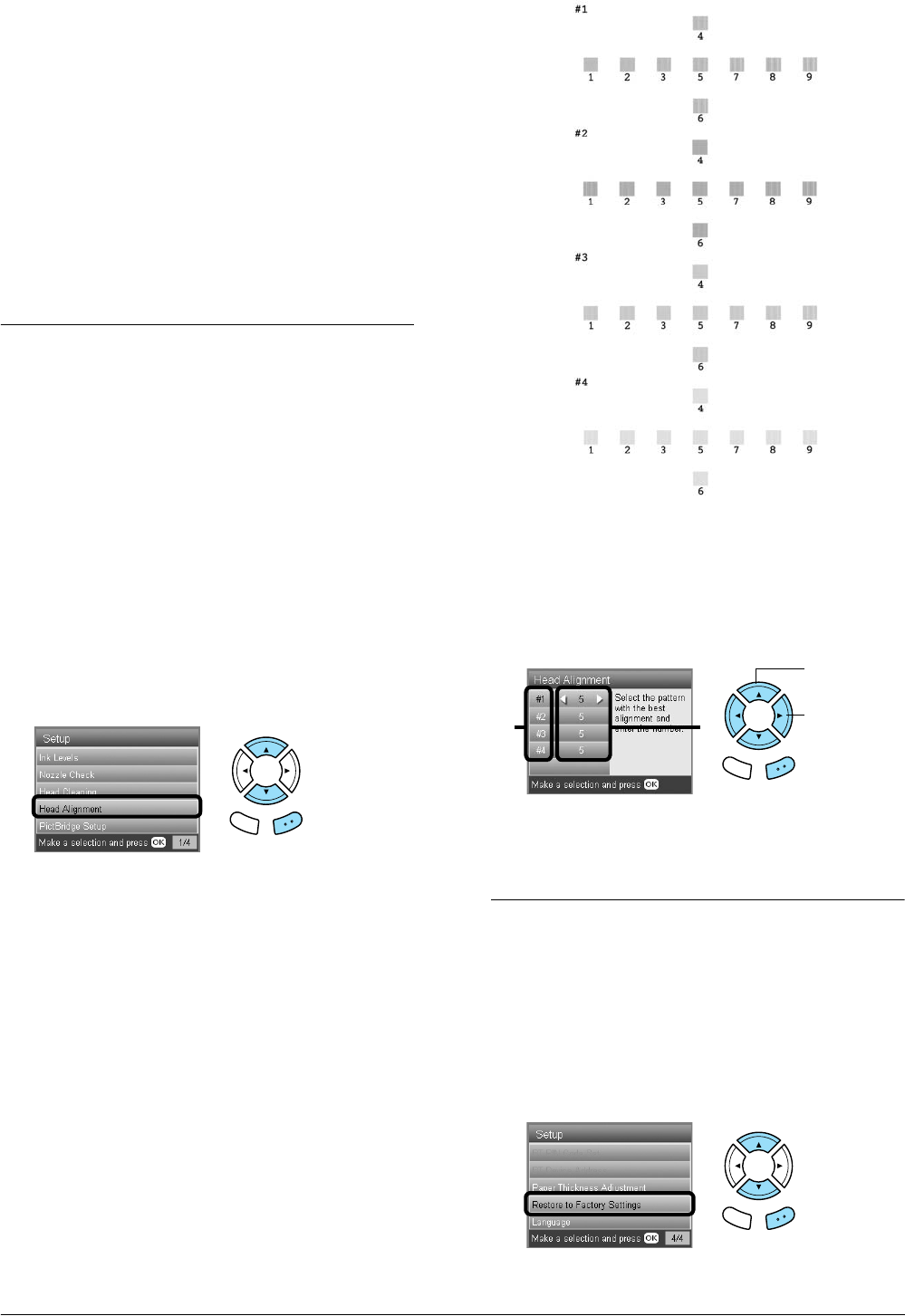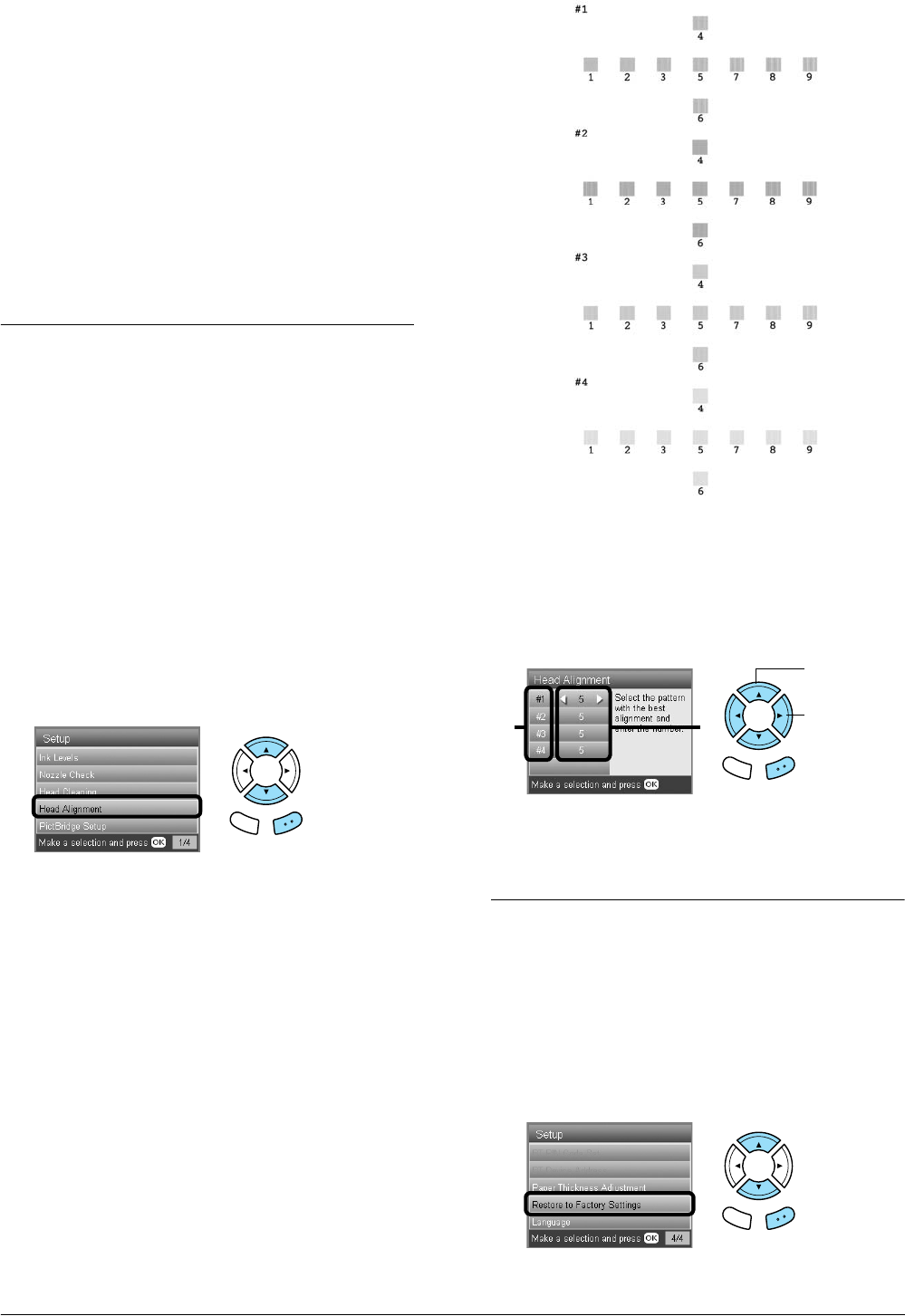
42 Maintenance and Transporting
Note:
❏ If the print quality has not improved after
repeating this procedure four or five times, turn
this product off and leave it alone overnight.
Then, perform the nozzle check again and repeat
head cleaning if necessary.
❏ If the print quality still has not improved, one or
more of your ink cartridges may be old or
damaged and may need to be replaced. To replace
an ink cartridge, see “Replacing Ink Cartridges”
on page 40.
❏ To maintain good print quality, we recommend
printing a few pages at least once every month.
Aligning the Print Head
If you notice vertical lines are not aligned properly
on the nozzle check result, you may be able to solve
this problem by aligning the print head.
Note:
❏ Do not press the y Stop button to cancel printing
while printing an alignment pattern.
❏ Make sure the CD/DVD tray is not inserted in this
product and the CD/DVD guide is closed before using
the print head alignment utility.
1. Make sure that A4 paper is loaded in the front
tray and press the Setup button.
2. Select Head Alignment.
3. Confirm the messages on the LCD panel, then
press the OK button to start head alignment.
4. The following alignment sheet is printed.
5. Look at the alignment pattern in each set and
find the patch which is most evenly printed, with
no noticeable streaks or lines.
6. Select the set and the corresponding line number
and press the OK button.
7. Press the OK button to finish.
Restoring Factory Settings
This resets all the settings to default. If you use this
function, the setting values for each mode will be
reset to the values which were preset at the factory.
1. Press the Setup button.
2. Select Restore to Factory Settings.
Back OK
1. Select the
set.
2. Select the
corresponding
line number.
21
Back OK
Back OK