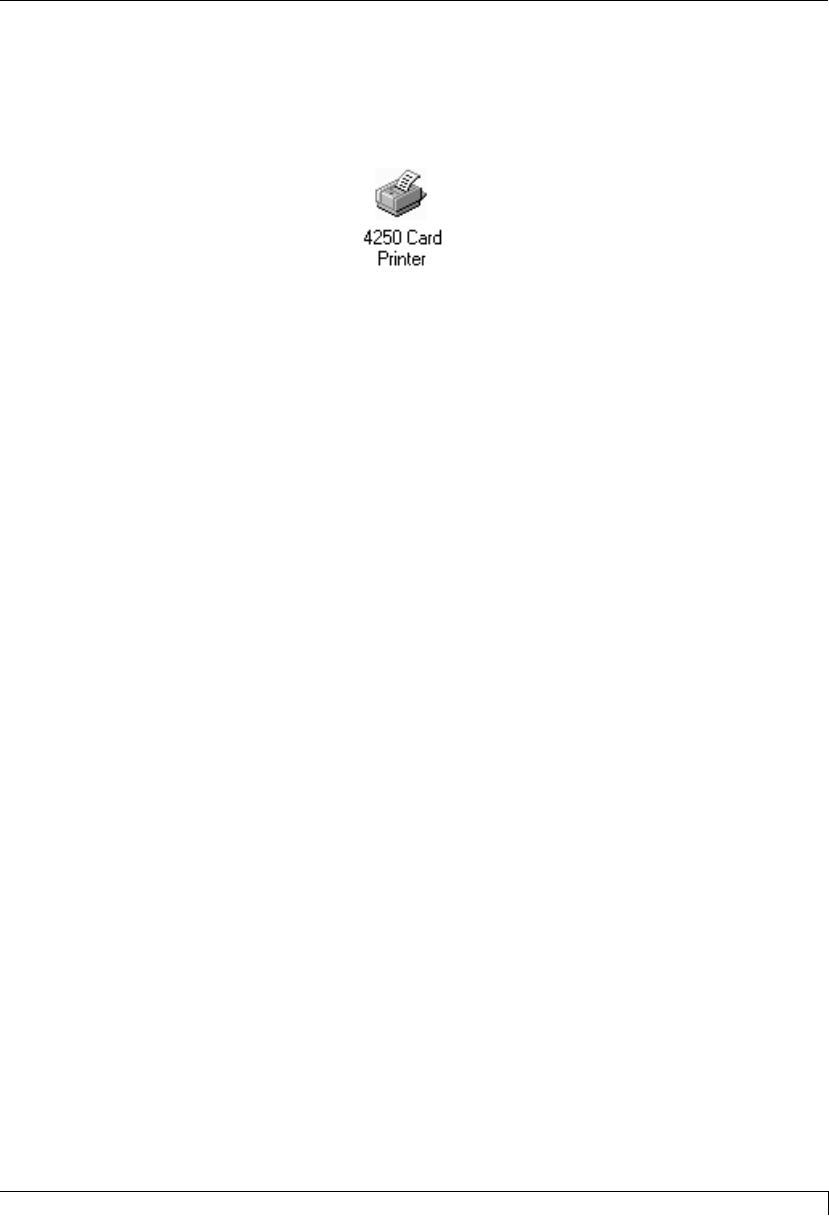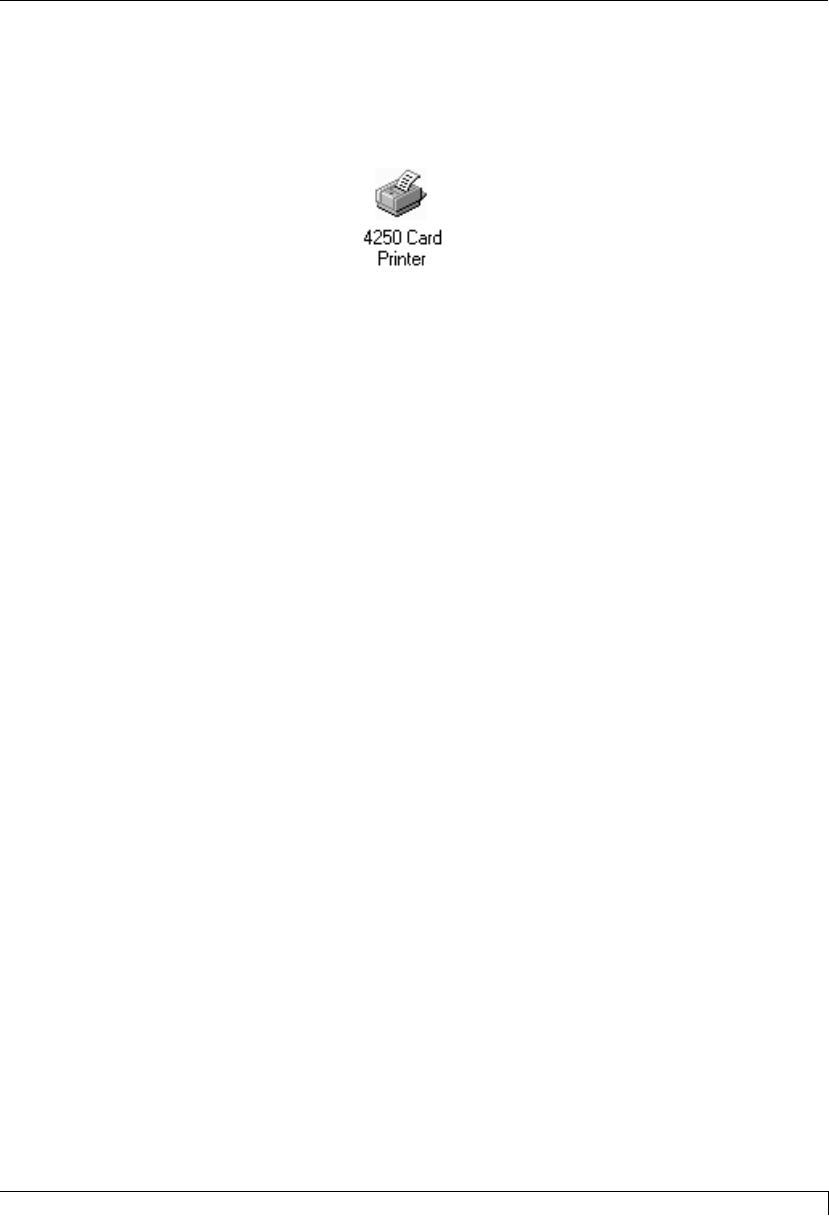
4. Follow the on-screen instructions to complete installation. When prompted, do
not have Windows print a test print, since you most likely performed a printer
self test in Section 4. Once installed, the icon for your 4200 Series Card Printer
will appear in the Printers folder.
NOTE:
Occasionally, new printer driver versions are released which have new or updated features.
Before installing an updated printer driver version, always delete the existing printer driver
version from your system. To do this, simply select the printer driver icon from within the
Printers folder, and press the Delete key. A message may appear saying, ÒSome files were
used only for this printer and are no longer needed. Would you like to delete these files
now?Ó If you have FargoColor and/or the 32-Bit Print Spooler installed, select NO. If none
of these applications apply, select YES.
Windows 3.1x
To install the Windows 3.1x printer driver, refer to the following:
1. After starting Windows, go to the Main program group and select Control
Panel.
2. From the Control Panel, select Printers.
3. Select Use Print Manager from the bottom left of the Printers window.
4. Select the Add>> button.
5. Highlight the Install Unlisted or Updated Printer option from List of Printers.
6. Select the Install button.
7. Insert the supplied Printer Driver diskette into your computerÕs disk drive. If
you insert the diskette in a drive other than the A: drive displayed in the Install
Driver dialog box, you must change the drive designation. Select the OK
button.
8. Ò4250 Card PrinterÓ or Ò4225 Card PrinterÓ should now be listed in the Add
Unlisted or Updated Printer dialog box. Select the OK button. Your PCÕs disk
drive will now load the printer driver. Depending upon your computer,
loading will take about 10 to 20 seconds.
9. Select the Set As Default Printer button in the Printers window. The printer
has now been selected as your default (main) printer. If you wish to use
another printer later, you must de-select the Card Printer and switch back to
the other printerÕs driver.
10. Finally, select the Connect button. Check that the box called Fast Printing
Direct to Port is selected. Although this option is not necessary, it helps
optimize printer driver speed and performance. Select OK to exit the Connect
window. Select Close to exit the Printers window.
Section 5: Using Your 4200 Series Card Printer 31
4250/4225 Card Printer UserÕs Manual
510291_card printer 11/24/98 12:18 PM Page 31