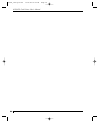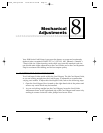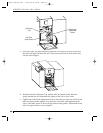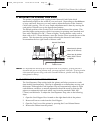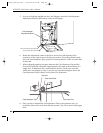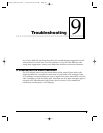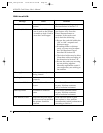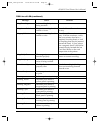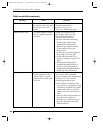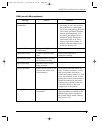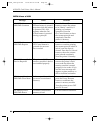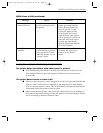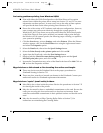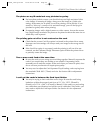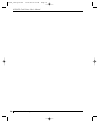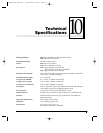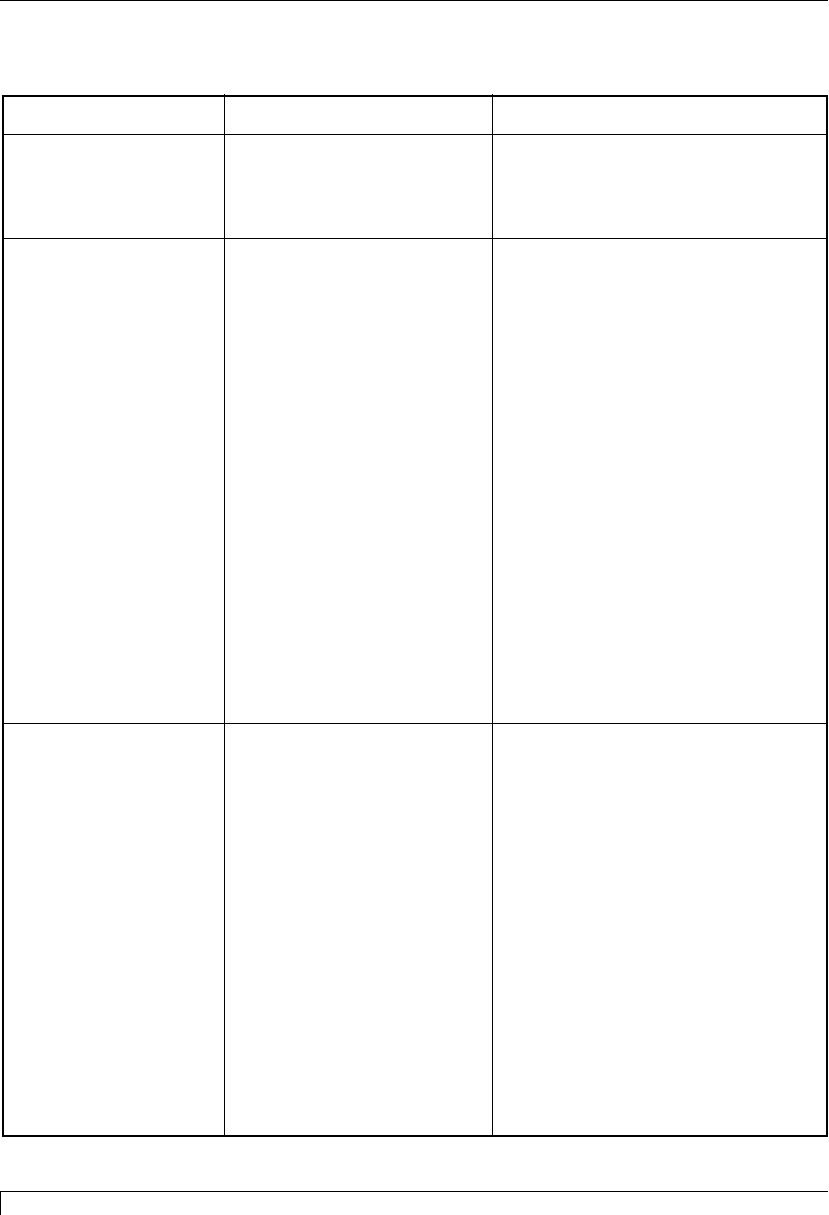
64 Section 9: Troubleshooting
4250/4225 Card Printer UserÕs Manual
TOP Line of LCD (continued)
Message Cause Solution
Rib Calib Failed Your attempt at calibrating Be sure the ribbon is
the ribbon sensor through removed and that the
the printer driver has printerÕs Top Cover is
failed. closed. Try calibrating again.
Ribbon Error/Out The print ribbon is either Install a new ribbon if out
out or a ribbon error has (see Section 4-B). Press the
occurred. Pause/Resume button to
continue. If an error has
occurred, check the following:
¥ Is the proper ribbon type
installed according to the
Ribbon Type option selected
in the printer driver (see
Section 5-F)?
¥ Is the ribbon installed properly
according to Section 4-B?
¥ Is the ribbon broken? If so,
repair according to Section 7-G,
step 3.
¥ If the proper ribbon type is
installed and the ribbon just
seems to wind and wind, try
recalibrating the Ribbon Sensor
(4250 only; see Section 5-F).
Ribbon Jam/Out The print ribbon has Install a new ribbon if out
become jammed in the (see Section 4-B). If jammed,
printer rollers, is stuck clear according to the instructions
to the surface of the card, in Section 7-G. Also, see the
or is out. following prevention tips:
¥ If the ribbon is sticking to the
card, check to see that your card
stock has a polished PVC finish.
Cards with a dull or non-PVC
surface will cause the ribbon to
stick.
¥ You may have tried to feed in a
card that was too thick or
perhaps two cards fed at once;
this can sometimes cause the
ribbon to break.
510291_card printer 11/24/98 12:19 PM Page 64