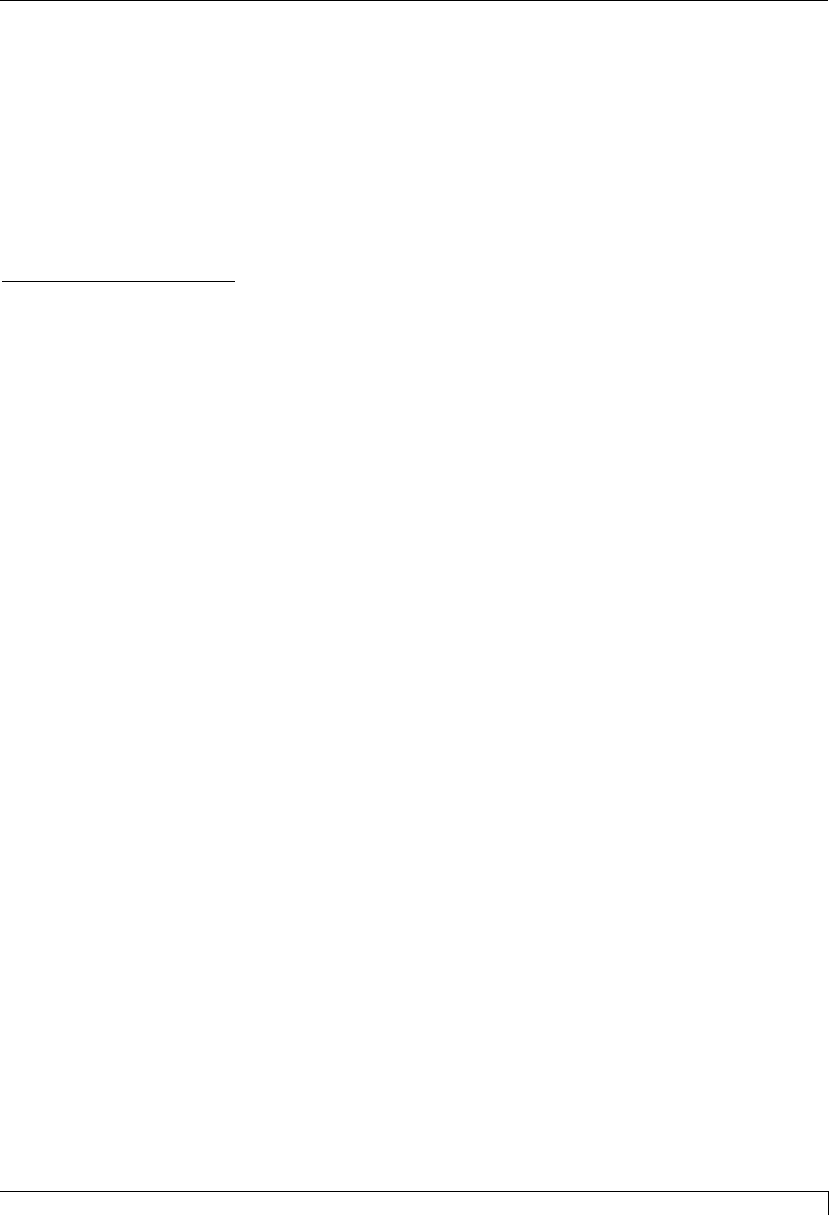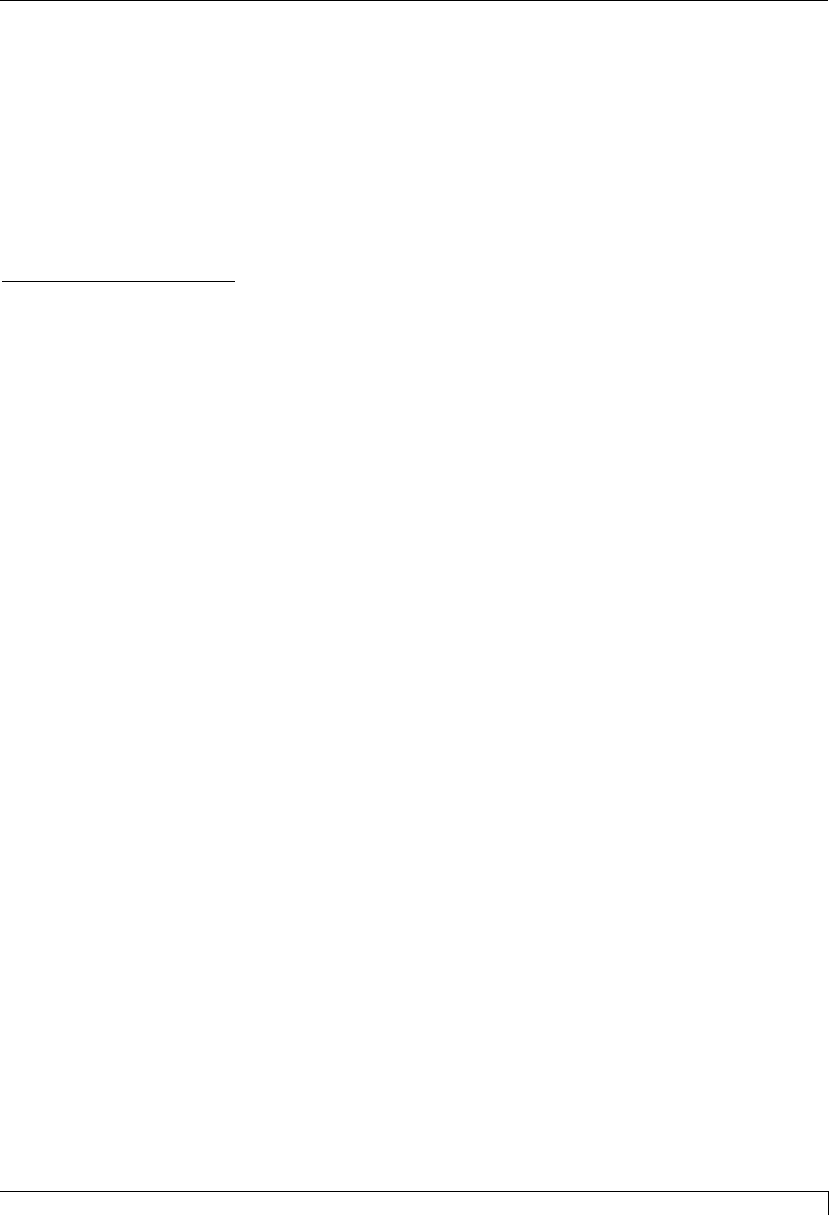
particular brand of PC or simply may not be necessary due to the PCÕs fast
processing speed. In this case, the Write Direct to Port option should not be
selected.
After your selections have been made, close out of the printer setup window. You
are now ready to go to an application program and print. All printer driver options
selected will stay the same until you change them.
G. PRINTING A CARD
Now that youÕve set up the printer, loaded media, and installed the printer driver,
youÕre ready to print a card. Follow these steps to print your first card:
1. Go to the application program in which you will be creating your cards and
open or create a card format.
2. Once you are ready to print, select Print Setup (or the equivalent) from the
programÕs File menu to verify that the printer driver settings are correct for
your card design. Remember to select the proper Card Size and Ribbon Type
and, if applicable, to verify that the proper magnetic settings are selected. After
youÕve properly configured the driver, select the Print button from the
applicationÕs Print screen.
3. The Card PrinterÕs RIP (raster image processing) begins. The image processing
time will vary depending upon the complexity of the image and the processing
speed of your computer.
4. After the image is processed and sent to the printer, the printer will feed in a
card and print the first color (yellow), followed by the remaining colors
(magenta, cyan, and black) if printing with a full-color ribbon. The clear
overlay panel will print immediately after the last color panel, then the card
will be ejected. If printing with a monochrome resin-only ribbon, the printer
will feed in a card, print a single pass, then eject the card.
5. If everything looks good, youÕve successfully completed set-up, initial testing,
and printing with your 4200 Series Card Printer. Please refer to the remaining
sections of this manual for important information on printer maintenance,
mechanical printer adjustments, and troubleshooting.
Section 5: Using Your 4200 Series Card Printer 43
4250/4225 Card Printer UserÕs Manual
510291_card printer 11/24/98 12:18 PM Page 43