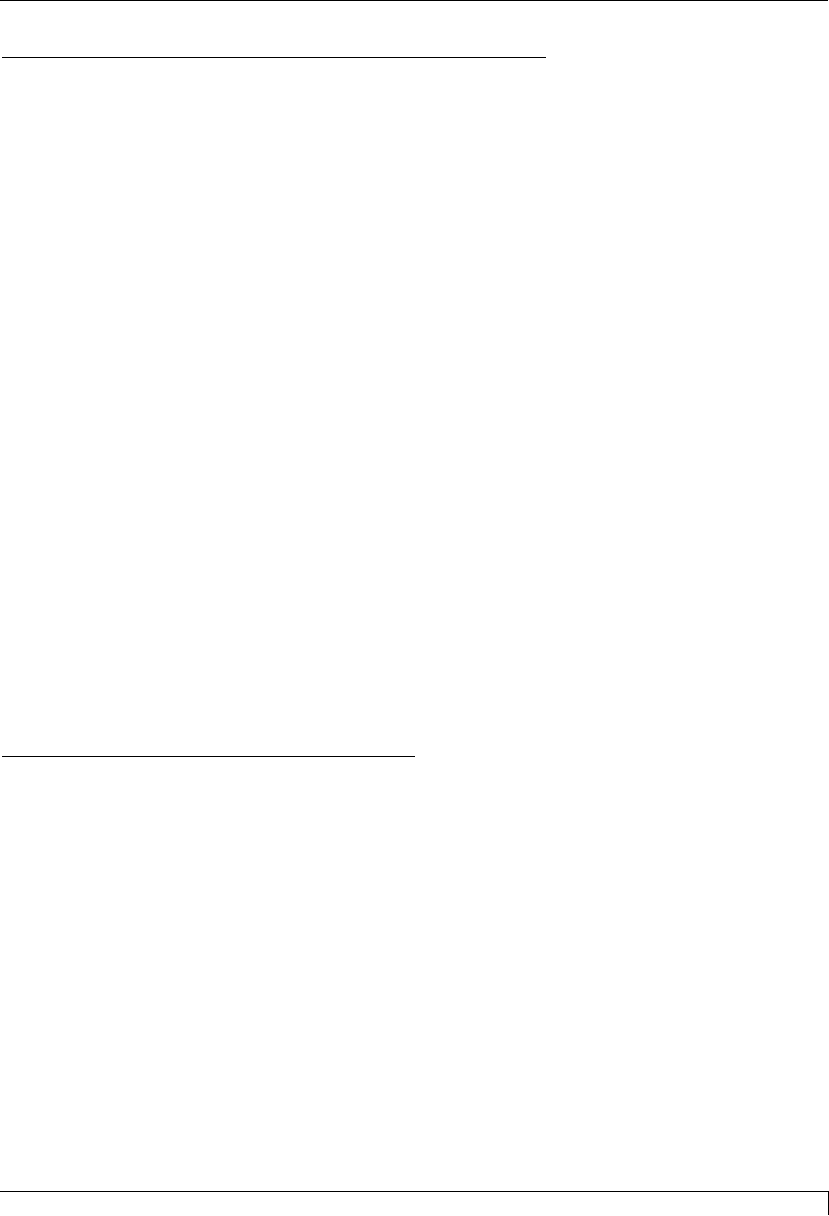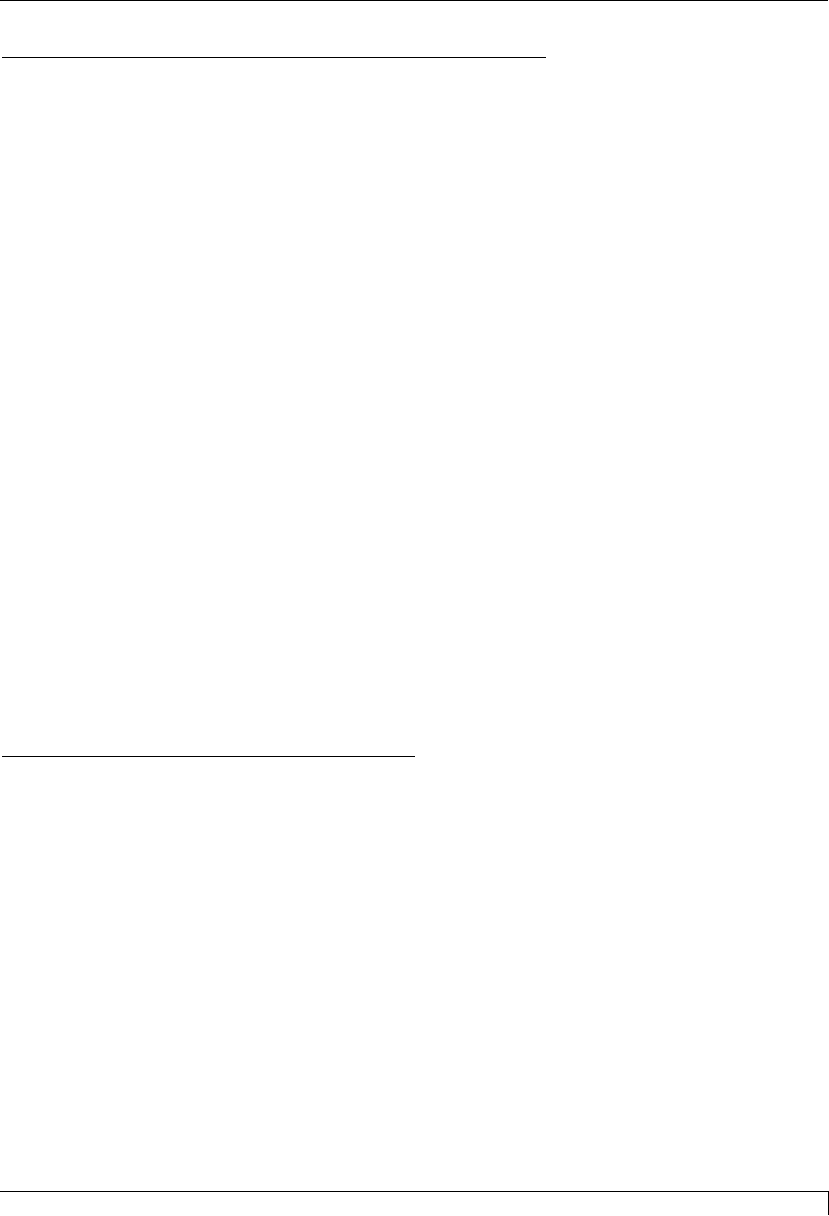
E. CHOOSING THE MACINTOSH PRINTER DRIVER
Once the Macintosh printer driver is installed, you must specify that you would
like to use that driver by selecting it from the Chooser, a Desk Accessory in the
Apple menu. This instructs your Macintosh to send print jobs to the Card Printer
instead of to some other printer you may already have connect to your system.
Refer to the following steps to select the Card Printer driver:
1. Select Chooser from the Apple menu.
2. The Chooser displays an icon for all the printer drivers installed in the System
Folder. Among these, you should see the icon for the 4250 Card Printer driver
you just installed. If you do not see the icon, go through the installation
procedure again making sure the Install driver and prefs option is selected.
Once you locate the icon for your 4200 Series Card Printer, click on the icon to
select it.
3. Select either the Modem or Printer Port to indicate to which port the serial
interface cable was connected. If the Printer port is selected, AppleTalk should
remain inactive while printing unless you are using AppleTalk through your
Ethernet port. AppleTalk does not apply when printing with the Modem port
selected.
4. Select either On or Off to enable or disable the printerÕs Background Printing
function. When enabled, this function allows you to work in the foreground of
your application program while printing in the background. Please refer to
Section 6 for more information on background printing.
The next time you open the Chooser, the selected driver will no longer be
highlighted. The Chooser remembers, however, which driver is the current one but
does not display it when opened.
F. SETTING UP THE PRINTER DRIVER
Once the appropriate printer driver for your computer has been installed, you will
need to set the driver up with the proper print options. Although each of the
included printer drivers displays the print options in a slightly different format, the
basic options are the same. For this reason, this section lists and describes each of
the printer driver options in alphabetical order, rather than displaying them in the
order in which they appear within any one of the printer drivers.
NOTE:
Since the 4225 is a monochrome-only printer, its printer driver will not display all of the
printer driver options provided for the 4250. Therefore, if using the 4225, simply disregard
any options discussed in this section which do not appear in your printer driver setup
window.
To open the printer driver setup window, please refer to the following steps for
your specific operating system:
Section 5: Using Your 4200 Series Card Printer 35
4250/4225 Card Printer UserÕs Manual
510291_card printer 11/24/98 12:18 PM Page 35