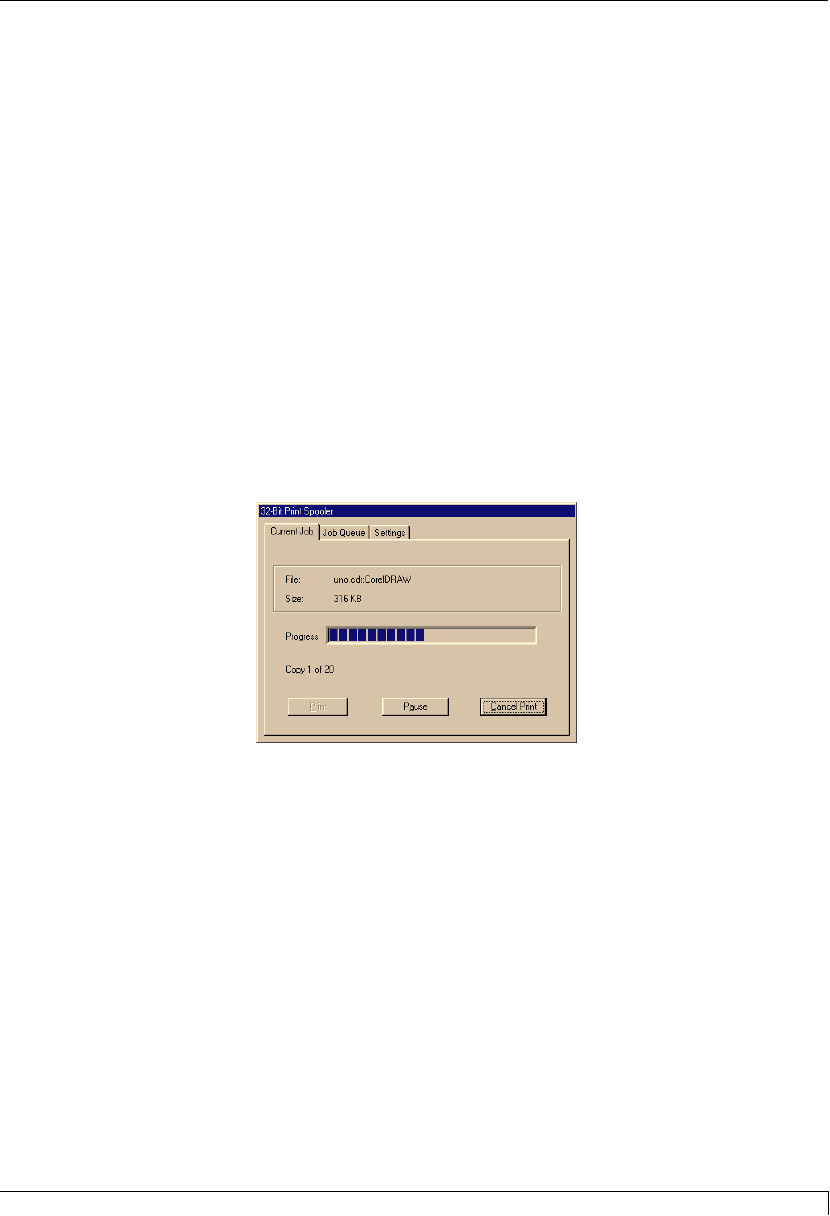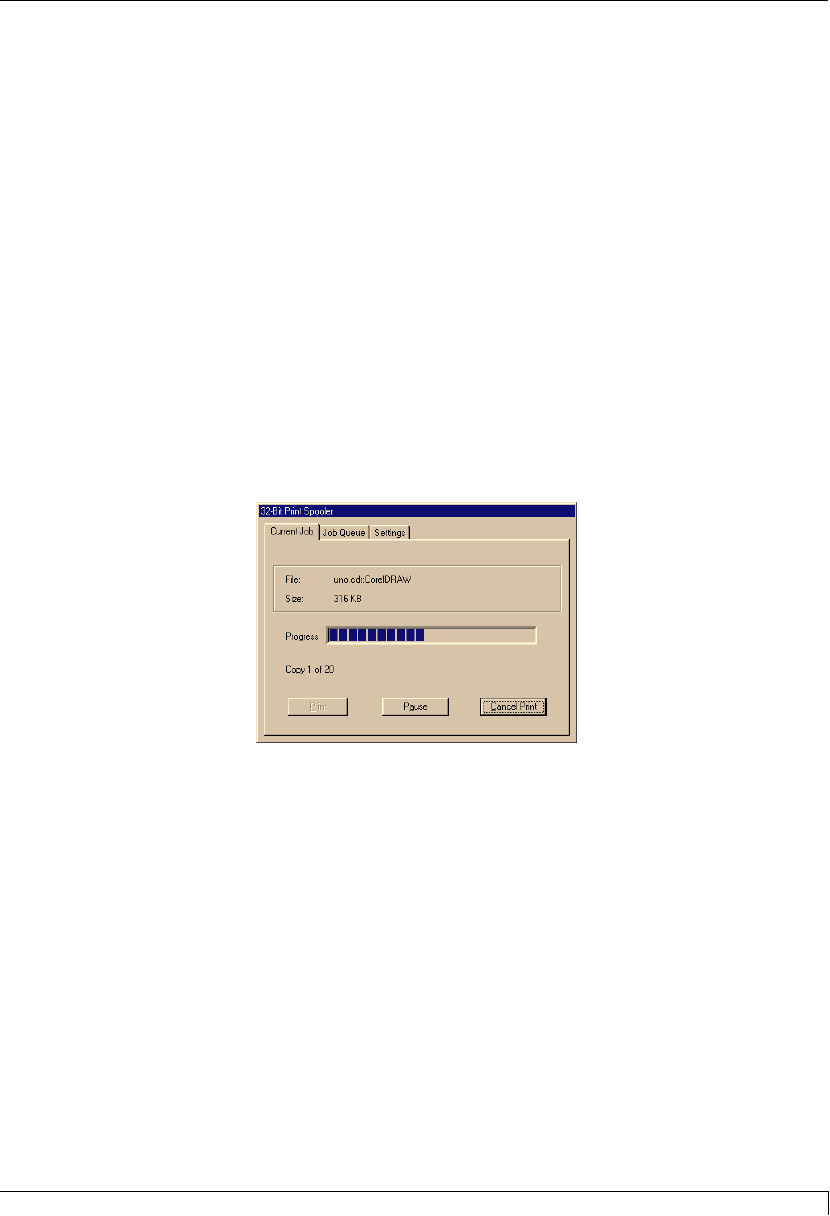
NOTE:
Occasionally, new 32-Bit Print Spooler versions are released which have new or updated
features. Before installing updated 32-Bit Print Spooler versions, always uninstall the
existing print spooler version from your system. To do this, simply select 32-Bit Print
Spooler from the list of programs in the Add/Remove Programs Properties window, and
click on the Add/Remove button.
To print with the 32-Bit Print Spooler, you must select the Use 32-bit Spooler
option from within the printer driver setup window as described in Part F of this
section. When this option is selected, the print spooler will automatically open and
close with the start and finish of each print job.
NOTE:
You can also manually open the 32-Bit Print Spooler simply by selecting its icon from the
Programs group of the Start menu.
When the 32-Bit Print Spooler is running, its icon will appear in the Windows
95/98 Task Bar. During a print job, it is sometimes helpful to click on this icon to
bring the 32-Bit Print Spooler status window to the foreground of your application.
This window provides a number of details about the print jobs being sent to the
printer.
The Current Job tab tells you the name and size of the file printing, the progress of
the overall print job, as well as the total number of copies left to print. It also
provides buttons which allow you to pause or cancel the print job at any time
during the printing process.
The Settings tab tells you the port and printer to which you are printing and allows
you to configure the timeout settings. In most instances, these settings will rarely
need to be changed. This tab also provides two other options called Save last job
for reprint and Direct to Port Mode.
When the Save last job for reprint option is selected, the 32-Bit Print Spooler will
automatically save the last print job you sent to the printer and allow you to
instantly reprint the job without the delay of having to reprocess it. The print job
will be saved in the spooler until another print job is sent and saved over it. If you
do not wish to save the last print job for reprint, deselect this option. To print a
saved job, simply select the Print button from the spoolerÕs Current Job tab.
Section 5: Using Your 4200 Series Card Printer 33
4250/4225 Card Printer UserÕs Manual
510291_card printer 11/24/98 12:18 PM Page 33