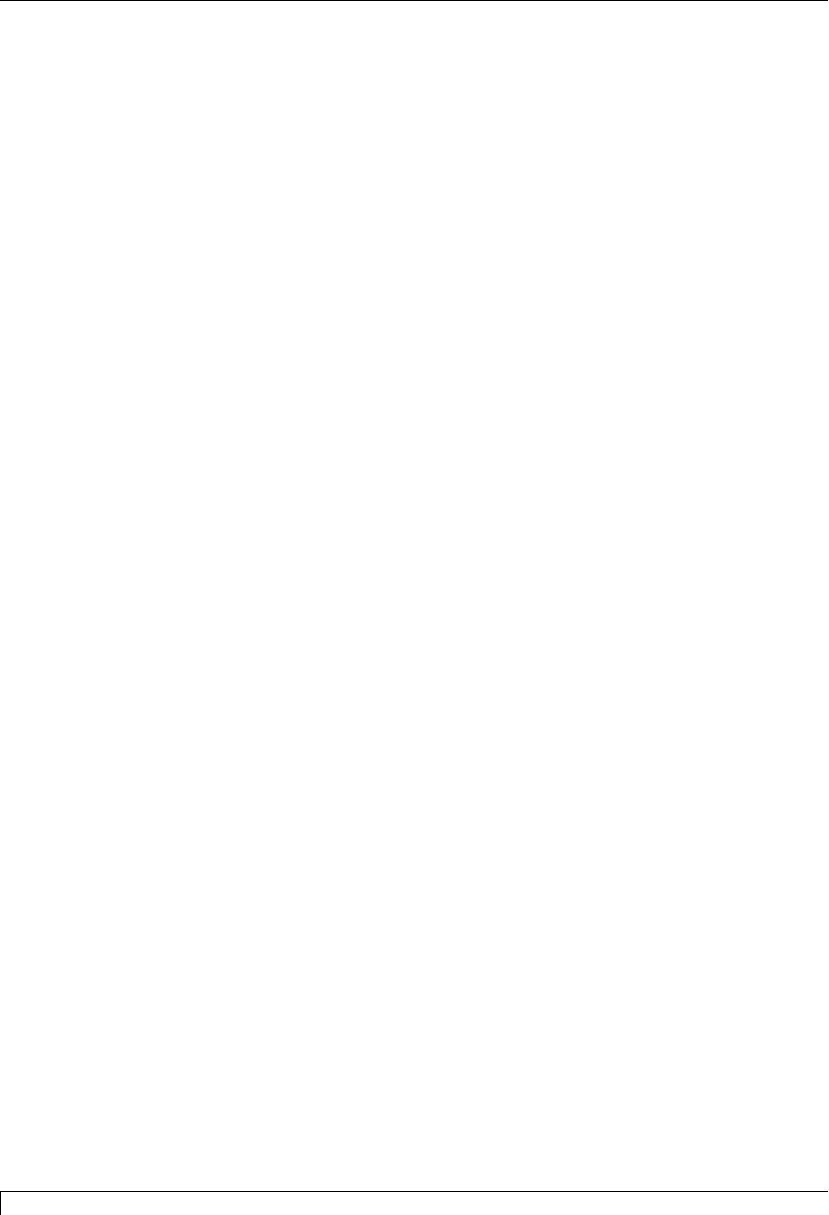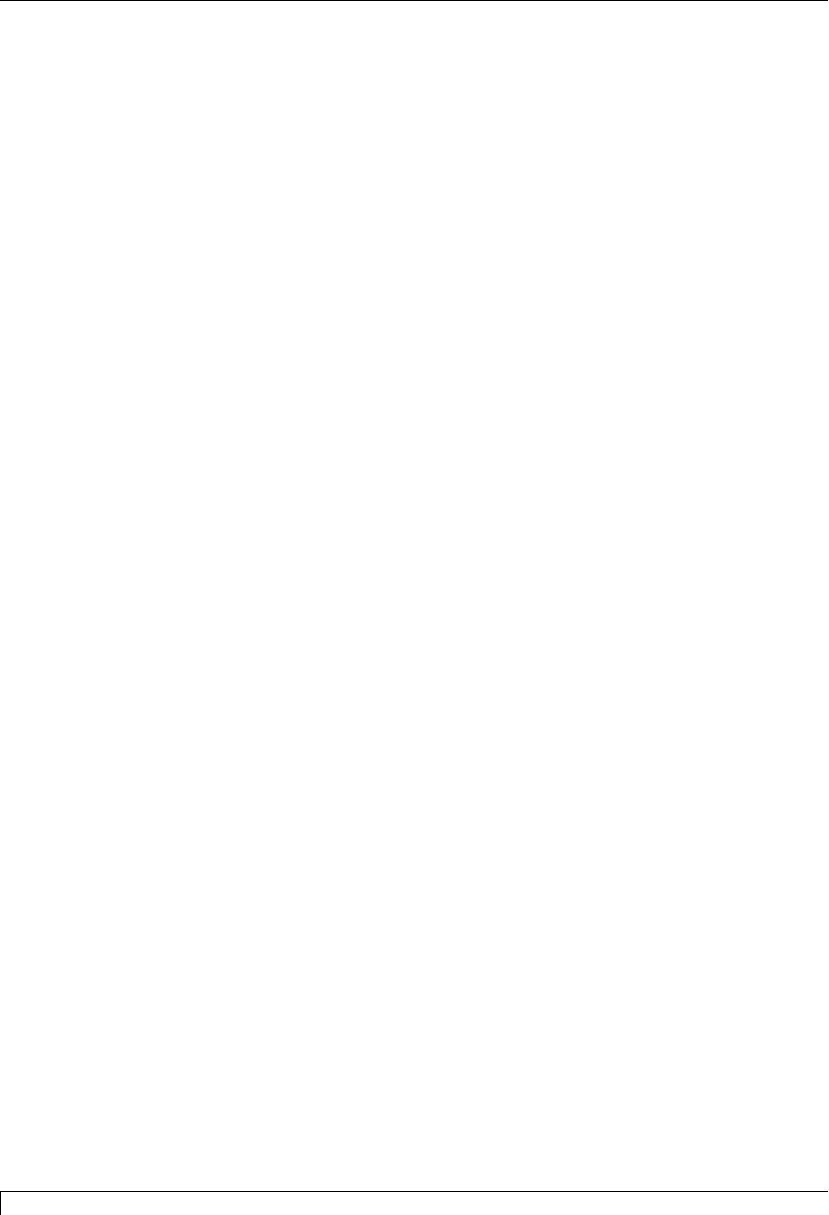
68 Section 9: Troubleshooting
4250/4225 Card Printer UserÕs Manual
I’m having problems printing from Windows 95/98.
■ Print with either the 32-Bit Print Spooler or the Write Direct to Port option
selected from within the printer driver setup (see Section 5-C and 5-F for more
information on these options). In most cases, one or the other of these options
will provide the best results when printing from Windows 95/98.
■ Due to the wide variety of PC hardware and software configurations, however,
some systems may print more effectively through the system spooler of
Windows 95/98. If you choose not to print with either the 32-Bit Print Spooler
or the Write Direct to Port option selected, but instead wish to print through
the Windows 95/98 system spooler, the following steps will help you optimize
your system for printing:
1. Click the Start button, point to Settings, and select Printers. When the Printers
window appears, click on the Card Printer icon using the right mouse button
and select the Properties option.
2. Select the Details tab, then select the Spool Settings button.
3. Select the Print directly to the printer option and click on OK.
4. Again from the Details tab, select the Port Settings button.
5. Deselect both the Check Port state before printing option and the Spool
MS-DOS print jobs option, and click on OK.
6. Increase the Transmission retry value of the Details tab from 45 to 900. Click on
OK to close the Properties window.
My prints have a thin streak or line traveling the entire card length.
■ There may be dust on the Printhead. Review the proper procedures for
Printhead cleaning in Section 7-B.
■ There may be a scratch or a burned out element in the Printhead. Contact your
authorized reseller for Printhead replacement information.
My prints have “spots” (small voids) in them.
■ Most likely due to dust inside the printer. Review the procedures in Section 7-E
for cleaning the inside of the printer.
■ May also be caused by dust or embedded contaminants on the card. Be sure the
cards you are using are clean and stored in a dust free environment. Some
cards have embedded contaminants in their polished surface and should not be
used.
■ May also be caused by a filthy Cleaning Roller. Refer to Section 7-J for
instructions on maintaining the Cleaning Roller.
510291_card printer 11/24/98 12:19 PM Page 68