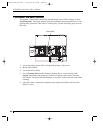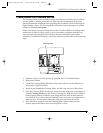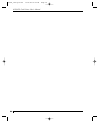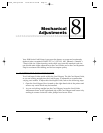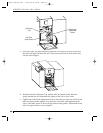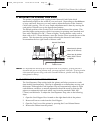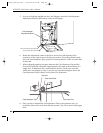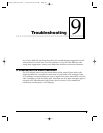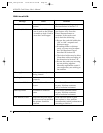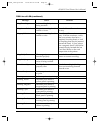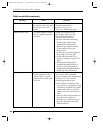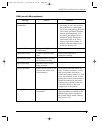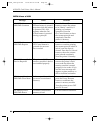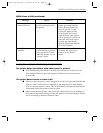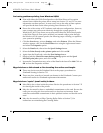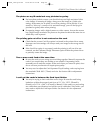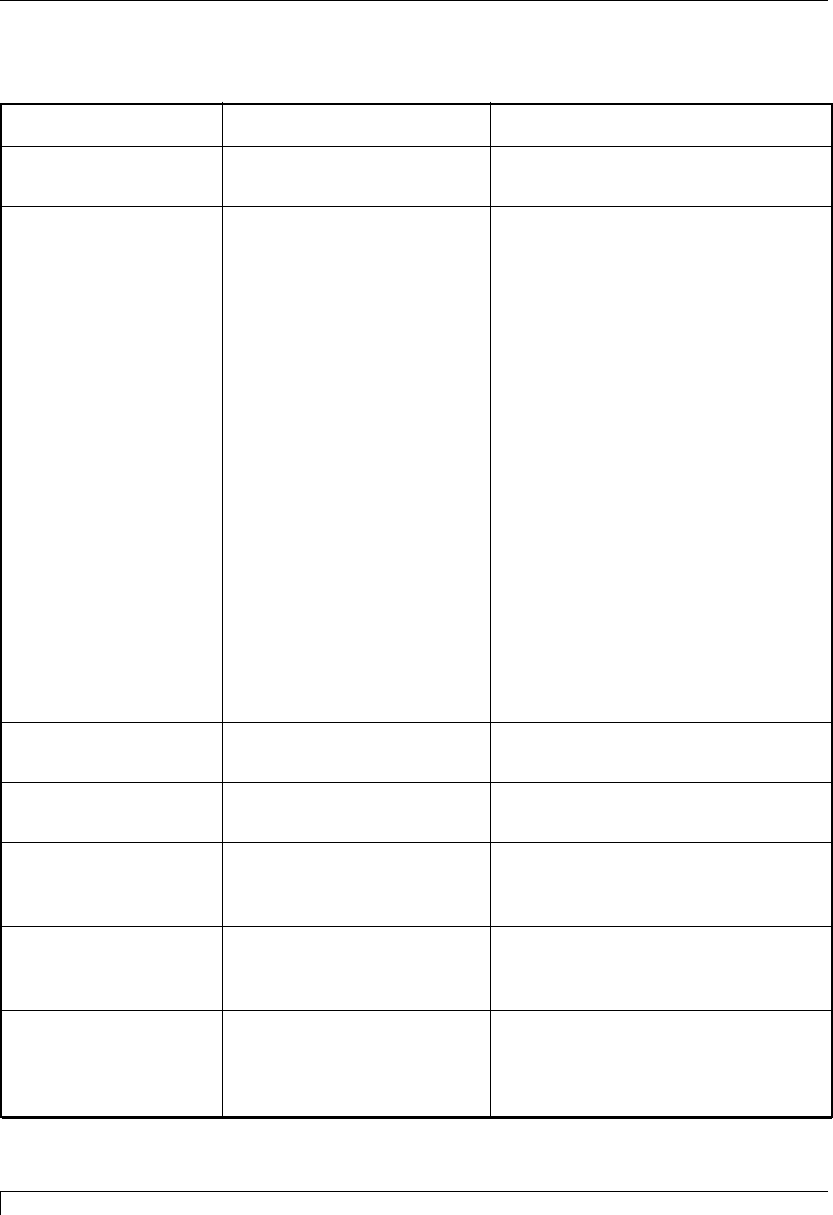
62 Section 9: Troubleshooting
4250/4225 Card Printer UserÕs Manual
TOP Line of LCD
Message Cause Solution
Card Jam A card is jammed in the Clear the jam according to
printer. the instructions in Section 7-F.
Card Out/Not Fed Either the Card Hopper is Load more blank cards if out
out of cards or the printer (see Section 4-D). Press the
is unable to feed a card in Pause/Resume button to
from the Card Hopper. continue. If the cards wonÕt
feed, check the following:
¥ Be sure the cards fall within the
.010Ó to .060Ó accepted card
thickness range.
¥ If feeding thicker or thinner
cards, you may need to adjust
the Card Separator Flap as
described in Section 8-B.
¥ The in-feed rollers may be dirty.
Clean these rollers according to
the directions in Section 7-H.
¥ Be sure the cards you are using
are not sticking together.
Manually separate the cards if
you suspect they are sticking to
one another.
Clearing Jam Indicates error or jam is
being cleared.
Feeding Card Indicates card is feeding
properly.
Head-down Failed Printhead is unable to Press Pause/Resume button
lower. to retry. If failure continues,
call for technical assistance.
Head-up Failed Printhead is unable to Press Pause/Resume button
raise. to retry. If failure continues,
call for technical assistance.
Low Ribbon/Clean Indicates the print ribbon Print until the ribbon is gone
will soon run out and that and replace it. Also, perform
the printer should be recommended printer maintenance
cleaned. according to Section 7.
510291_card printer 11/24/98 12:18 PM Page 62