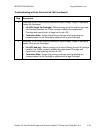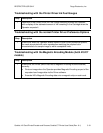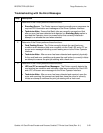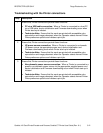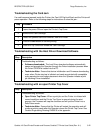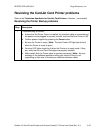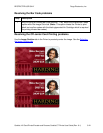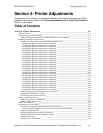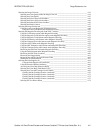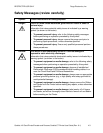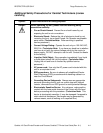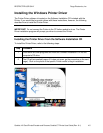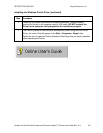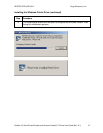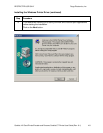RESTRICTED USE ONLY Fargo Electronics, Inc.
CardJet 410 Card Printer/Encoder and Persona CardJet C7 Printer User Guide (Rev. 6.1)
4-1
Section 4: Printer Adjustments
The purpose of this section is to provide the Operator with specific information on Printer
adjustment procedures. Refer to the Technician Handbook for CardJet Card Printers in
Section 1 (as needed).
Table of Contents
Section 4: Printer Adjustments_______________________________________________4-1
Table of Contents ___________________________________________________________________ 4-1
Safety Messages (review carefully)______________________________________________________ 4-3
Additional Safety Precautions for CardJet Technicians (review carefully) _____________________ 4-4
Installing the Windows Printer Driver____________________________________________________ 4-5
Installing the Printer Driver from the Software Installation CD______________________________ 4-5
Installing the Windows Printer Driver (continued) _____________________________________ 4-6
Installing the Windows Printer Driver (continued) _____________________________________ 4-7
Installing the Windows Printer Driver (continued) _____________________________________ 4-8
Installing the Windows Printer Driver (continued) _____________________________________ 4-9
Installing the Windows Printer Driver (continued) ____________________________________ 4-10
Installing the Windows Printer Driver (continued) ____________________________________ 4-11
Installing the Windows Printer Driver (continued) ____________________________________ 4-12
Installing the Windows Printer Driver (continued) ____________________________________ 4-13
Installing the Windows Printer Driver (continued) ____________________________________ 4-14
Installing the Windows Printer Driver (continued) ____________________________________ 4-15
Installing the Windows Printer Driver (continued) ____________________________________ 4-16
Installing the Windows Printer Driver (continued) ____________________________________ 4-17
Installing the Windows Printer Driver (continued) ____________________________________ 4-18
Installing the Windows Printer Driver (continued) ____________________________________ 4-19
Installing the Windows Printer Driver (continued) ____________________________________ 4-20
Installing the Windows Printer Driver (continued) ____________________________________ 4-21
Installing the Windows Printer Driver (continued) ____________________________________ 4-22
Installing the Windows Printer Driver (continued) ____________________________________ 4-23
Installing the Windows Printer Driver (continued) ____________________________________ 4-24
Installing the Windows Printer Driver (continued) ____________________________________ 4-25
Installing the Windows Printer Driver (continued) ____________________________________ 4-26
Installing the Windows Printer Driver (continued) ____________________________________ 4-27
Installing the Windows Printer Driver (continued) ____________________________________ 4-28
Installing the Windows Printer Driver (continued) ____________________________________ 4-29
Installing the Windows Printer Driver (continued) ____________________________________ 4-30
Resolving the unopened CD Installer Program problem __________________________________ 4-31
Installing the Printer Driver Updates _________________________________________________ 4-32
Downloading the Printer Driver Files_________________________________________________ 4-33
Setting up the Printer Driver __________________________________________________________ 4-34
Windows 98 / Windows Millennium _________________________________________________ 4-34
Windows 2000 / Windows XP ______________________________________________________ 4-34
Printer Driver Options_______________________________________________________________ 4-35
Selecting the Card tab window ________________________________________________________ 4-36
Selecting the Print Quality (Best, Normal or Fast print modes) _____________________________ 4-37
Selecting the Print Quality (Best, Normal or Fast print modes) (continued) _________________ 4-38
Using the default Card Size ________________________________________________________ 4-39
Selecting the Orientation (Portrait or Landscape) _______________________________________ 4-40
Selecting the Rotate Front by 180 Degrees option _______________________________________ 4-41
Specifying the Copies_____________________________________________________________ 4-41
Clicking on the About button _______________________________________________________ 4-42