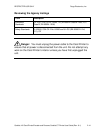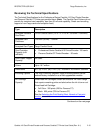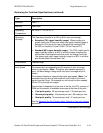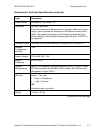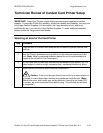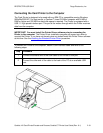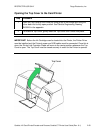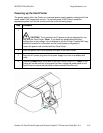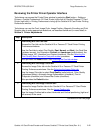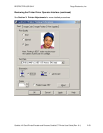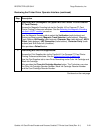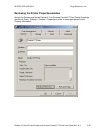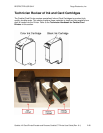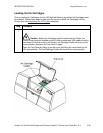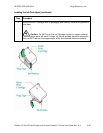RESTRICTED USE ONLY Fargo Electronics, Inc.
CardJet 410 Card Printer/Encoder and Persona CardJet C7 Printer User Guide (Rev. 6.1)
2-22
Reviewing the Printer Driver Operator Interface
Technicians can access the Printer Driver window by selecting Start button > Settings >
Printers > CardJet Professional 410 Card Printer (right click) or CardJet Persona C7 Card
Printer (right click) > Printing Preferences to bring up the CardJet 410 Card Printer Printing
Preferences window.
Technicians can use the Card, Image Color, Image Position, Magnetic Encoding and Print
Supplies tabs to make appropriate selections, as described below and (in more detail) in
Section 3: Printer Adjustments.
Step Description
1
Interfacing with the Card tab:
Access the Card tab via the CardJet 410 or Persona C7 Card Printer Printing
Preferences windows.
Use the Card tab to select Print Quality (Fast, Normal and Best), the Card Size
(up/down arrows), the Orientation: Portrait and Landscape (radio buttons), the
Rotate Image 180° (checkbox) and Copies (checkbox). See the Selecting the
Print Quality (Best, Normal or Fast print modes) procedure.
Also provides the About button. See Selecting the Card tab window.
2
Interfacing with the Image Color tab:
Access the Image Color tab via the CardJet 410 or Persona C7 Card Printer
Printing Preferences windows. See the Selecting the Image Color tab.
Use the Image Color tab to select Print Quality (radio buttons), Color Quality
(adjustment slides), Automatic Image Enhancement (checkbox), Print in
Grayscale (checkbox) and Infrared Bar Codes (checkbox).
Also provides the Default button.
3
Interfacing with the Image Position tab:
Access the Image Position tab via the CardJet 410 or Persona C7 Card Printer
Printing Preferences windows. See the Image Position tab.
Use the Image Position tab to select Horizontal and Vertical positioning (right and
left arrows) of the cards.
Continued on the next page