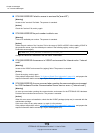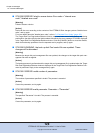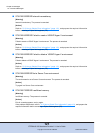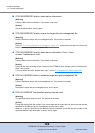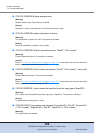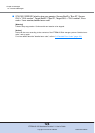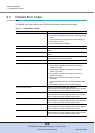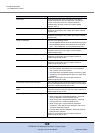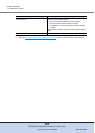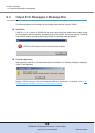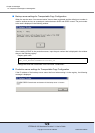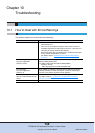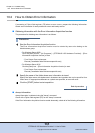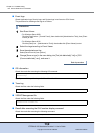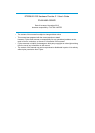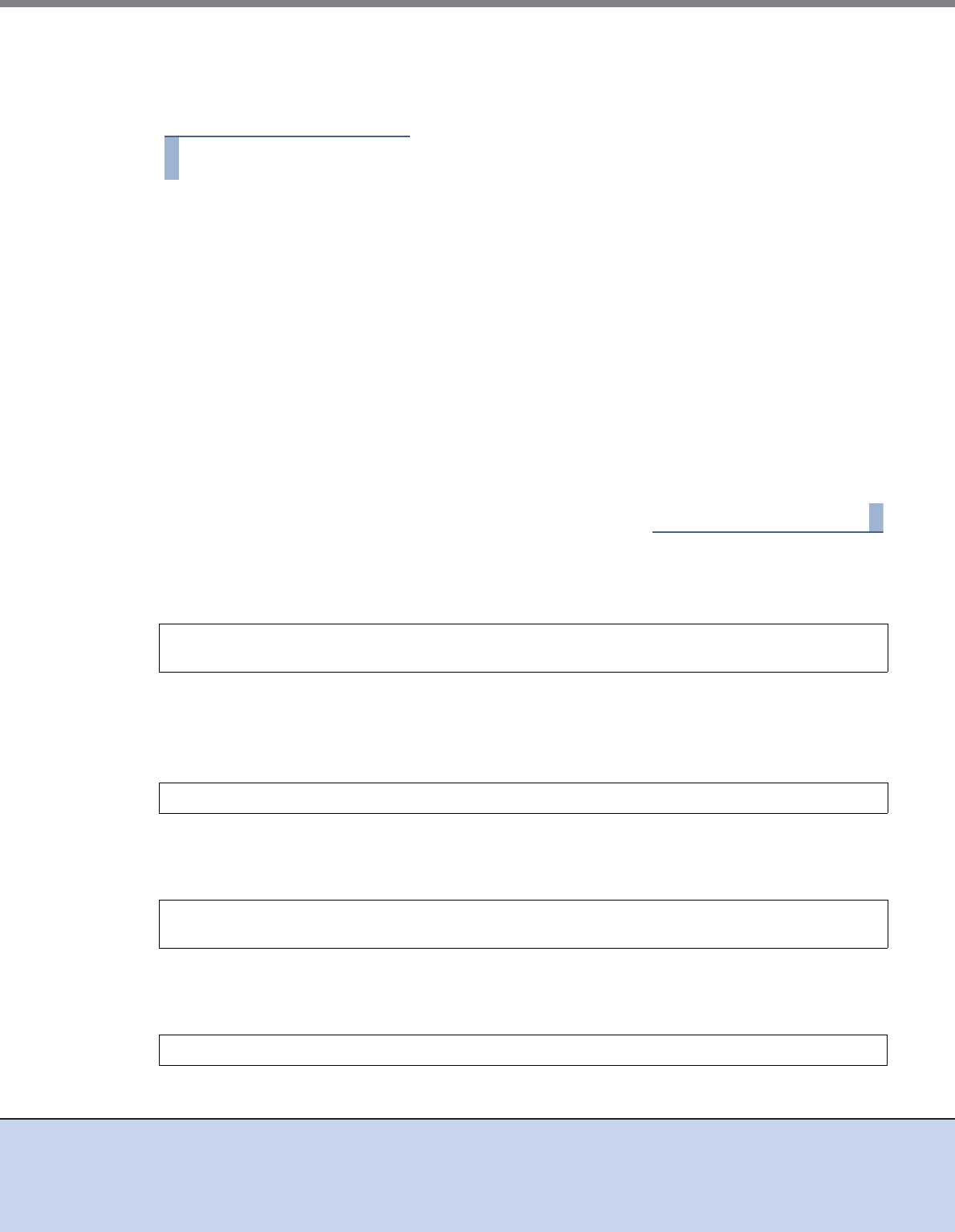
Chapter 10 Troubleshooting
10.2 How to Obtain Error Information
ETERNUS VSS Hardware Provider 2.1 User’s Guide
Copyright 2012 FUJITSU LIMITED P3AM-4582-03ENZ0
132
■ Event logs
Obtain Application logs, Security logs, and System logs in text format or CSV format.
The procedure for obtaining event logs is as follows.
Procedure
1 Start Event Viewer.
• For Windows Server 2008
Click the [Start] button – [Control Panel], then double-click [Administrative Tools], then [Event
Viewer] to start.
• For Windows Server 2012
Click the [Start] icon – [Administrative Tools], then double-click [Event Viewer] to start.
2 Select the target event log in Event Viewer.
3 Save the selected event log.
Select [Save Event As] from [Action].
4 Change [Save as type] in the save dialog into [Text (tab delimited)(*.txt)] or [CSV
(Comma delimited)(*.csv)], and save it.
End of procedure
■ OS information
Obtain the result after executing the following OS command.
Specify an available path for the part ".\" from ".\msinfo.txt".
■ Trace log
Obtain the files under the following folder.
■ VSSHP Management file
Obtain the files under the following folder.
■ Result after executing the OLU number display command
Obtain the result after executing the following command
msinfo32 /report .\msinfo.txt /categories +SWEnvDrivers+SWEnvServices+Compo-
nentsStorage
"Installation folder"\log
"Installation folder"\etc
"Installation folder"\var
"Installation folder"\bin\stxvgetolu