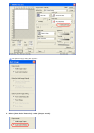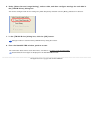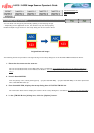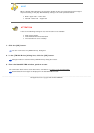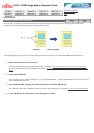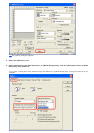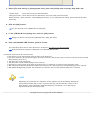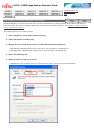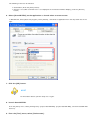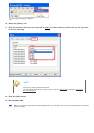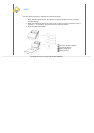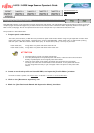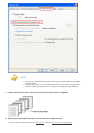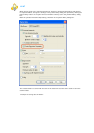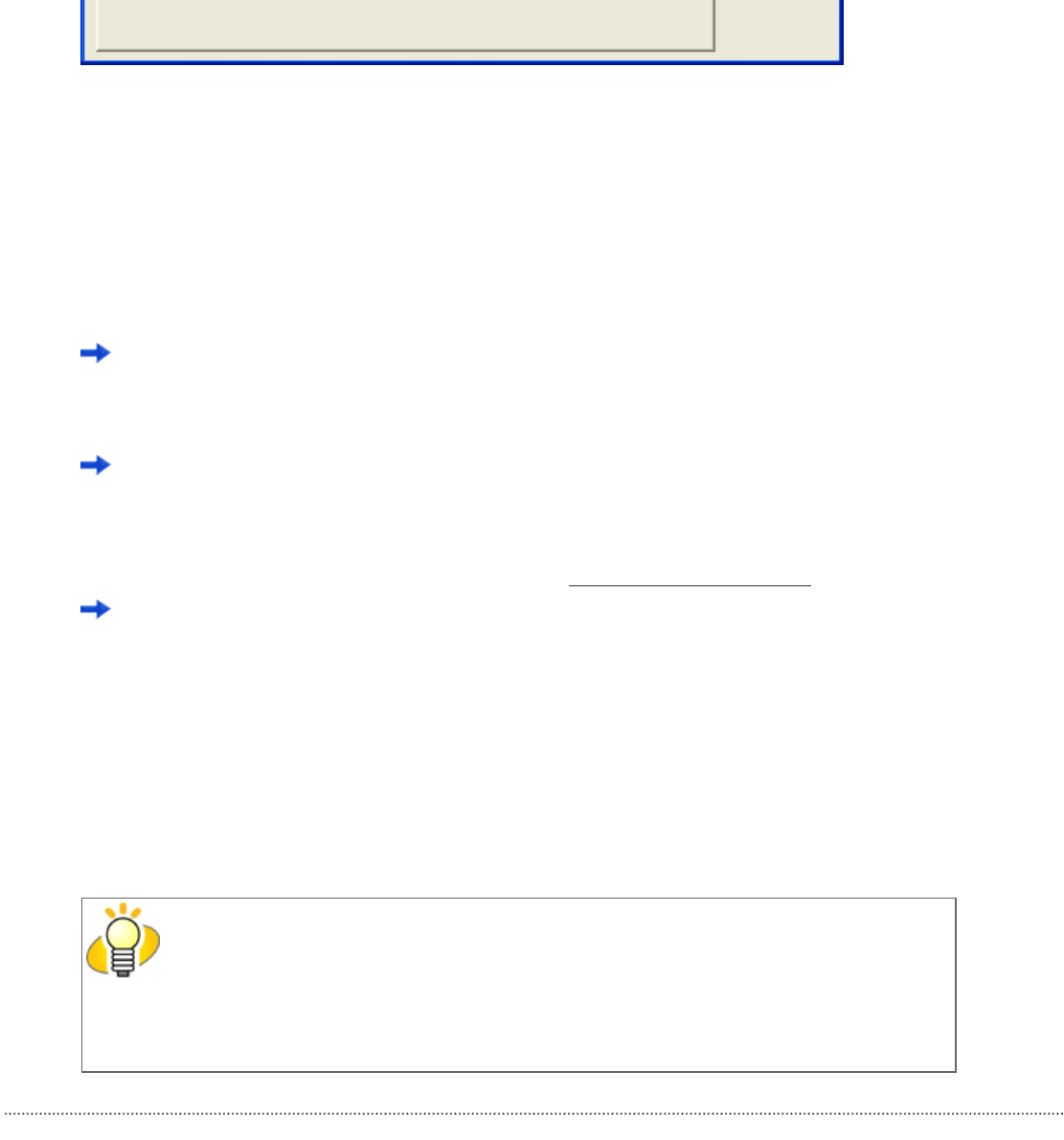
7. Select [Fill with white] or [Background color] from the [Hole punch removal] drop-down list.
Fill with white : Punch hole marks are filled with white
Background color : Punch hole marks are filled with a color most used around the holes.
When scanning a color document, select [Background color]. If you select [Fill with white], punch holes will be filled
with white.
8. Click the [OK] button.
You are returned to the [TWAIN Driver] dialog box.
9. In the [TWAIN Driver] dialog box, click the [OK] button.
Changes made are saved and the [TWAIN Driver] dialog box closes.
10. From the ScandAll PRO window, perform a scan.
For information about how to scan documents, see Section "2.6 How to Use ScandAll PRO."
Scanned document images are displayed in the ScandAll PRO window.
Punch hole marks cannot be removed when:
● Hole marks are not aligned along with the edge of the document.
● Hole mark sizes vary or hole marks appear at various intervals. (Punch hole marks at various intervals can be removed
when [Priority] is set to 3.)
● The document is not rectangular.
● The document of dark-colored background is scanned.
● Characters or figures exist at the edge of the document, or characters or figures overlap with hole marks.
● With [Automatic Page Size Detection] enabled, the document of a size larger than the specified page size is scanned.
● With [Black Background] selected, the document of a different size from the specified page size is scanned.
HINT
Depending on the documents, characters and/or graphics may be mistakenly detected as
punch holes and filled with a color, or punch holes may not be filled with a color at all. If
these happen, select [Automatic Page Size Detection] and specify "3" for [Priority] to
improve hole punch removal accuracy.
All Rights Reserved. Copyright 2007 © PFU LIMITED