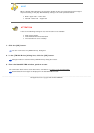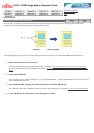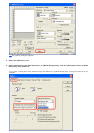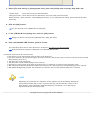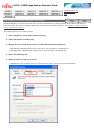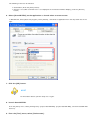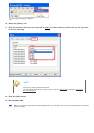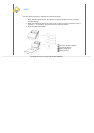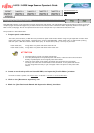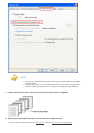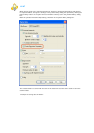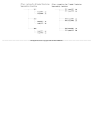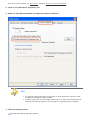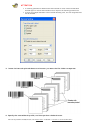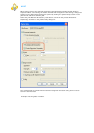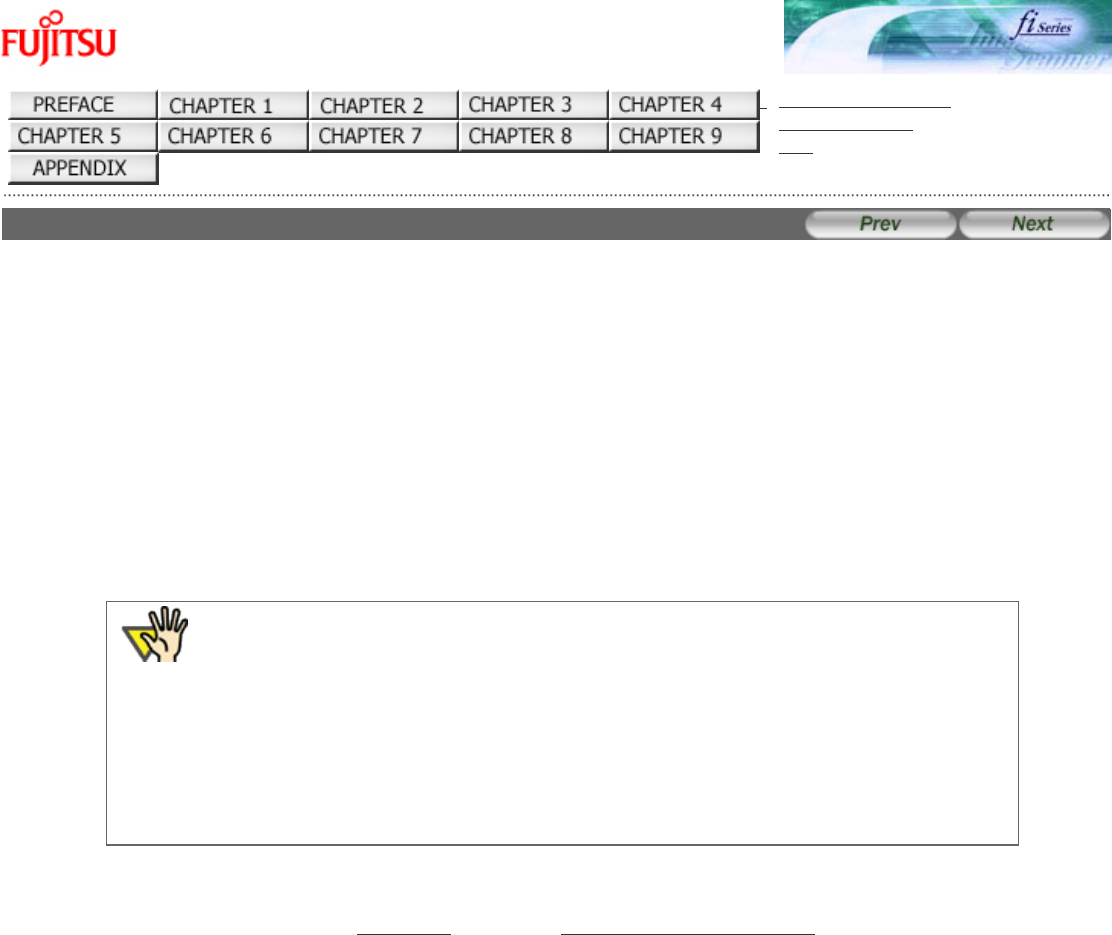
fi-6130 / fi-6230 Image Scanner Operator's Guide
TROUBLESHOOTING
CONTENTS MAP
TOP
3.16 Splitting Documents by Patch Code
ScandAll PRO supports a job separation function with patch code sheets. The patchcode-based job separation function can divide
multiple pages of scanned images into pre-determined unit and save them to different folder separetely without interruption. A
PDF or TIFF (multipage) file can be separated and stored as multiple files in pre-determined document unit.
The procedure is described below.
1. Prepare patch code sheets.
Two sizes (A4 and Letter) of PDF files are provided as patch code sheets. Before using the job separation function with
patch code sheets, select [Start]→[All Programs]→[Fujitsu ScandAll PRO]→[Patch Code (A4)] or [Patch Code (Letter)],
and then print a PDF file of either "Patch Code (A4)" or "Patch Code (Letter)" as many as you need.
Patch Code (A4) Image data of a patch code sheet with A4 size
Patch Code (Letter) Image data of a patch code sheet with Letter size
ATTENTION
● Use white paper to print out patch code sheets.
● To make photocopies of the printed patch code sheet, make the same size and same
density of photocopies as the original patch code sheets.
● Using the same patch code sheets repeatedly may decrease the recognition
accuracy due to the dirt contaminated on the document. If the patch code sheets
are not recognized correctly or get smudged, make new prints of the patch code
sheets.
2. Create a new batch profile on ScandAll PRO, and open the [Profile Editor] window.
For how to create a profile, see "
Batch Scan" in Section "2.6 How to Use ScandAll PRO."
3. Click on the [Document separator] tab.
4. Mark the [Use Patchcode-Based Job Separation Sheet] checkbox.