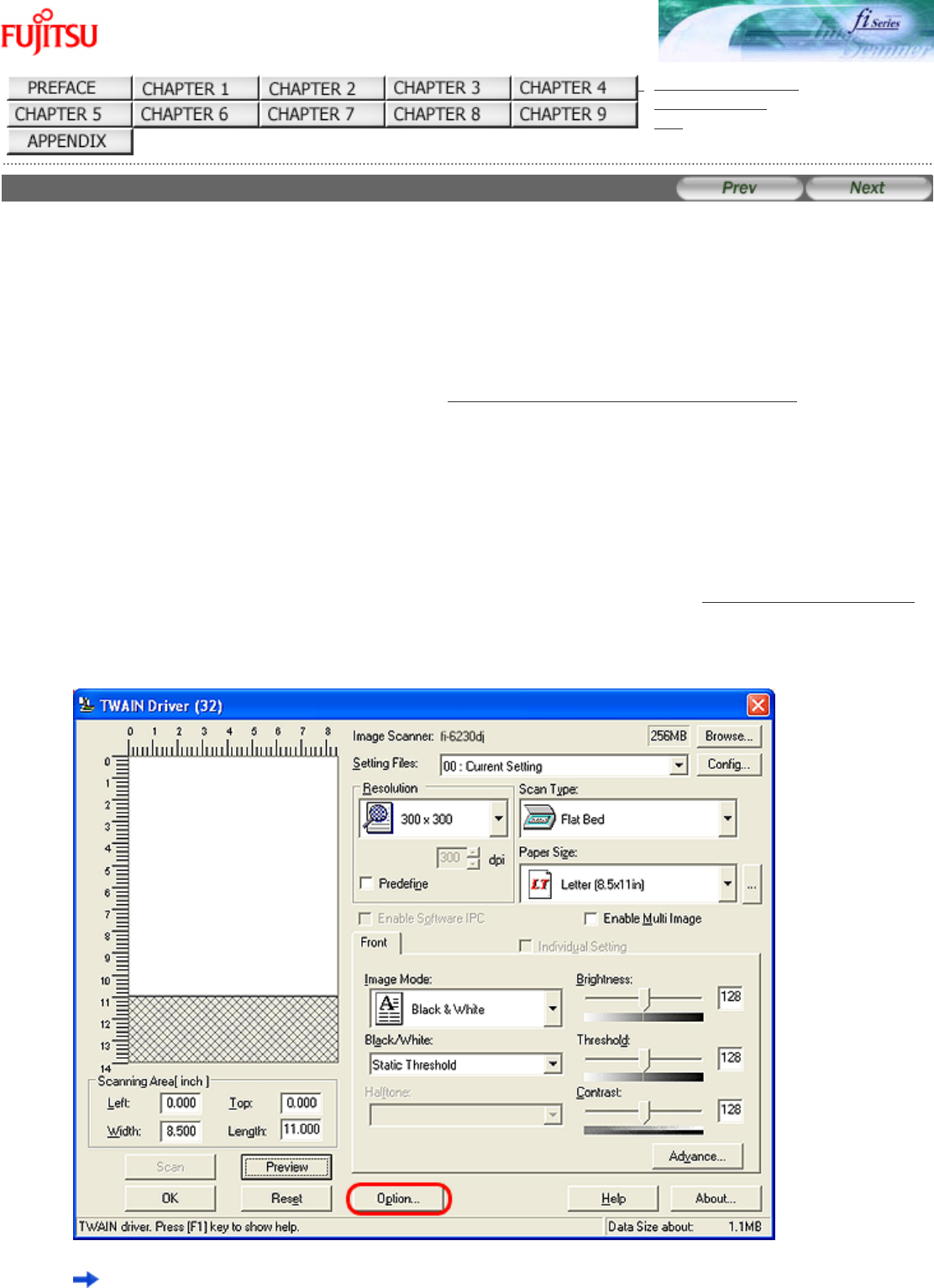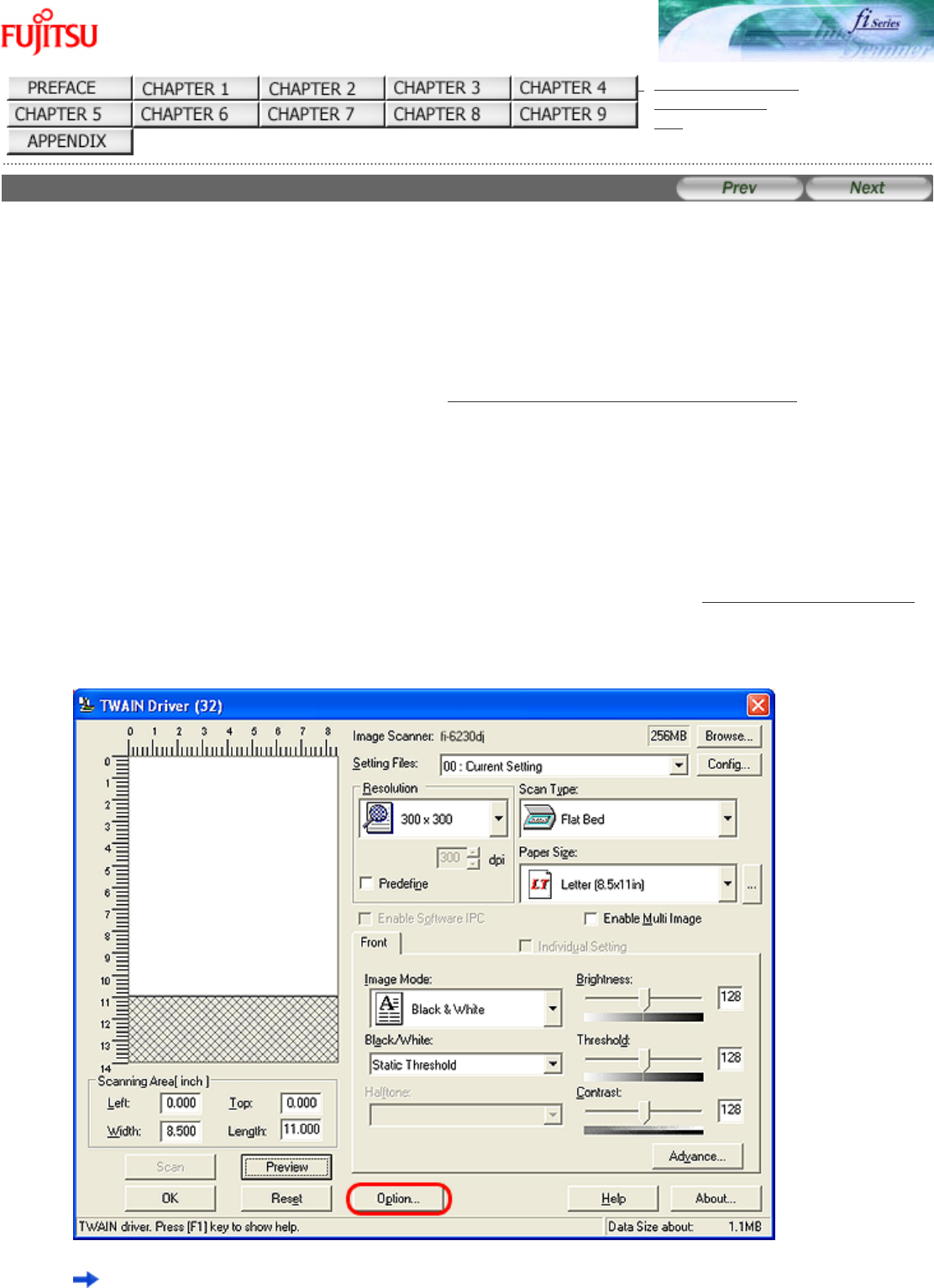
fi-6130 / fi-6230 Image Scanner Operator's Guide
TROUBLESHOOTING
CONTENTS MAP
TOP
3.8 Skipping Blank Pages
Blank pages in a document are detected and removed automatically. For example, when scanning both double-sided and single-
sided documents together in duplex mode, you can obtain the scanned document images without blank pages. Configure the
setting in the setup dialog box of the scanner driver.
The following shows the procedure for skipping blank pages using the FUJITSU TWAIN 32 scanner driver:
1. Place the document on the ADF paper chute.
For details on how to place documents, see Section "2.2 Loading Documents on the ADF for Scanning."
2. Launch ScandAll PRO.
From the [Start] menu, select [All Programs] → [Fujitsu ScandAll PRO] → [Fujitsu ScandAll PRO] in the order presented.
Then, ScandAll PRO starts up.
3. From ScandAll PRO, display the setup dialog box of FUJITSU TWAIN 32.
For information about how to display the scanner driver's setup dialog box, see Section "2.6 How to Use ScandAll PRO."
4. In the [TWAIN Driver] dialog box, click the [Option] button.
The [Option] dialog box appears.