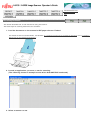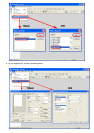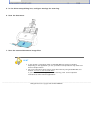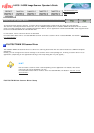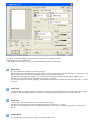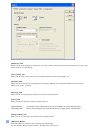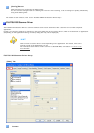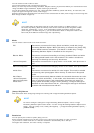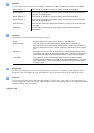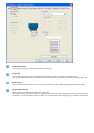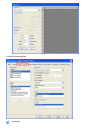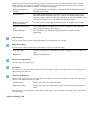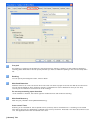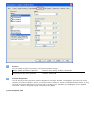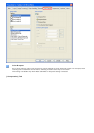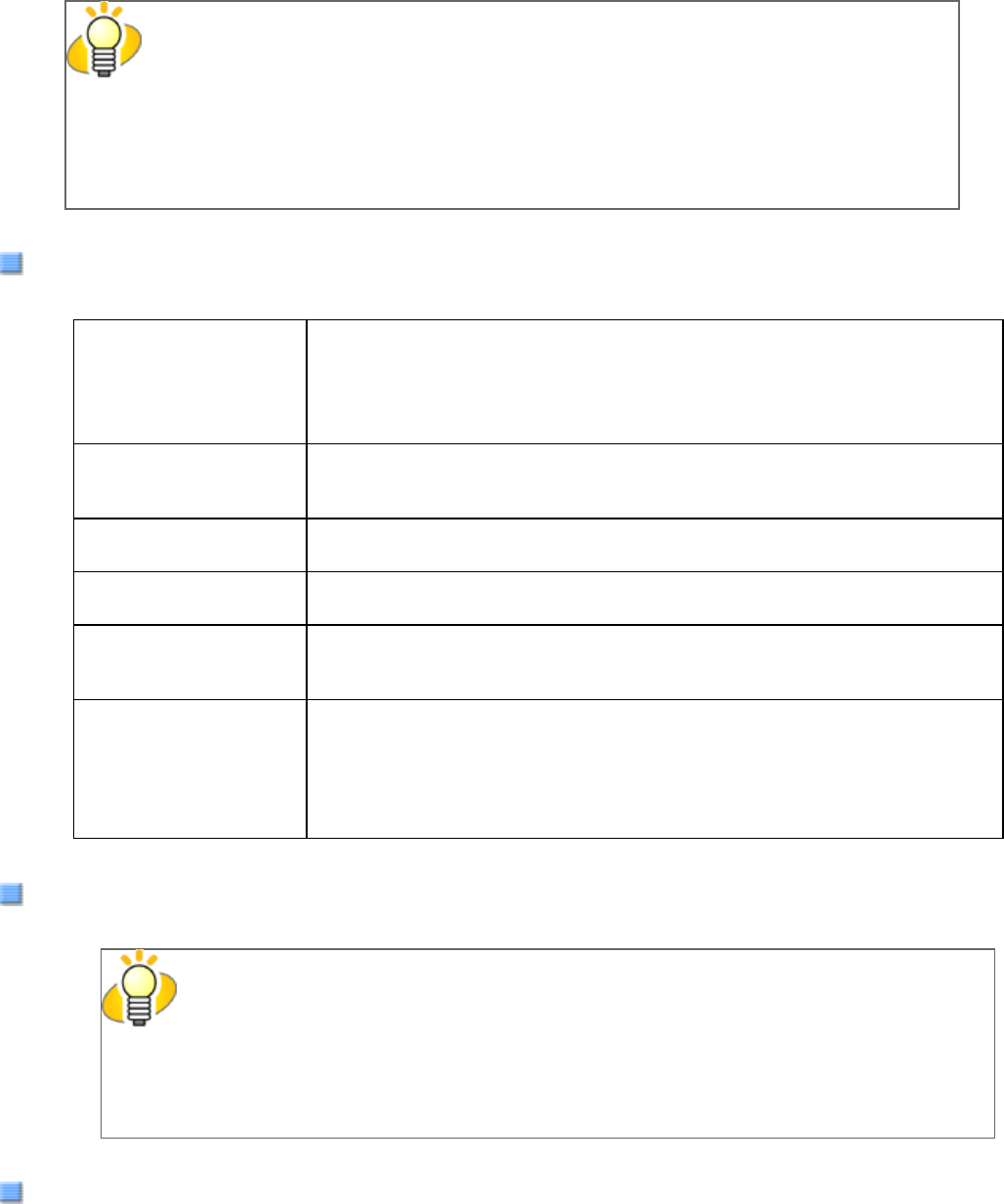
You can selects a side or sides to scan.
The marked checkbox side is targeted for scanning.
When you mark only the Front Image checkbox, simplex scanning is performed. When you mark both the Front
Image and Back Image checkboxes, duplex scanning is performed.
You can also specify two settings (#1/#2), Color/Grayscale and Binary (black-and-white), for each side, and
output two types of images at a scan (multi-image).
Settings configured in this dialog box take effect on the selected side or sides (Front Image #1/Front Image #2/
Back Image #1/Back Image #2).
HINT
If you select Color or Grayscale mode for a side (Front Image #1 or Back Image #1), you
can select only Binary (black-and-white) mode for the same side (Front Image #2 or Back
Image #2, respectively). In turn, if you select Binary (black-and-white) mode for a side
(Front Image #1 or Back Image #1), you can select either Color or Grayscale mode for the
same side (Front Side #2 or Back Image #2, respectively).
Mode
You can select a color mode to use from the menu.
IPC Documents are scanned in binary (black-and-white) mode with Image
Processing Software Option. When this setting is selected, the [Setup IPC]
button below becomes selectable. (This button is visible only if Image
Processing Software Option is installed on the computer.)
Black & White Documents are scanned according to a binary threshold. Black and white
are distinguished based on this set threshold. This mode is suitable for
scanning line drawings and text only documents.
16-level Grayscale Documents are scanned in 16 gray levels. In this mode, each pixel uses 4
bits.
256-level Grayscale Documents are scanned in 256 gray levels. In this mode, each pixel uses 8
bits.
24-bit Color Documents are scanned as 24-bit full-color images. This mode is suitable
for scanning color photographs. More memory is used than in Grayscale
mode.
Auto Detect
16-level Grayscale
256-level Grayscale
24-bit Color
This mode automatically detects whether the scanned documents are color
or binary (black-and-white). In this mode, color documents are output as
color or grayscale images, and monochrome documents are output as
binary (black-and-white) images. Under [Camera], configure settings for
detected-as-color documents with #1, and configure settings for detected-
as-black-and-white documents with #2.
[Setup IPC] Button
Click this button when configuring settings for scanning with Image Processing Software Option.
HINT
For how to configure settings for Image Processing Software Option, refer to "Image
Processing Software Option User’s Guide." To view "Image Processing Software Option User’s
Guide", from the [start] menu, select [All Programs] → [Image Processing Software Option] →
[USER’S GUIDE].
Resolution
You can specify the number of pixels (dots) per inch.
Select a preset resolution from the list or type in any value (from 50 to 600, or 1200) in the box.
(If you enter a number from 601 to 1199, the resolution is automatically set to 300 dpi.)
The higher the resolution, the more memory is required.