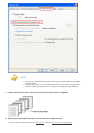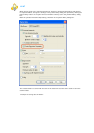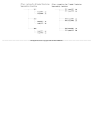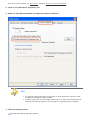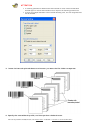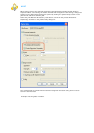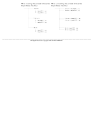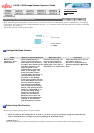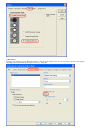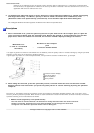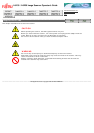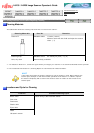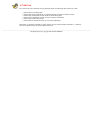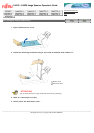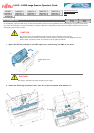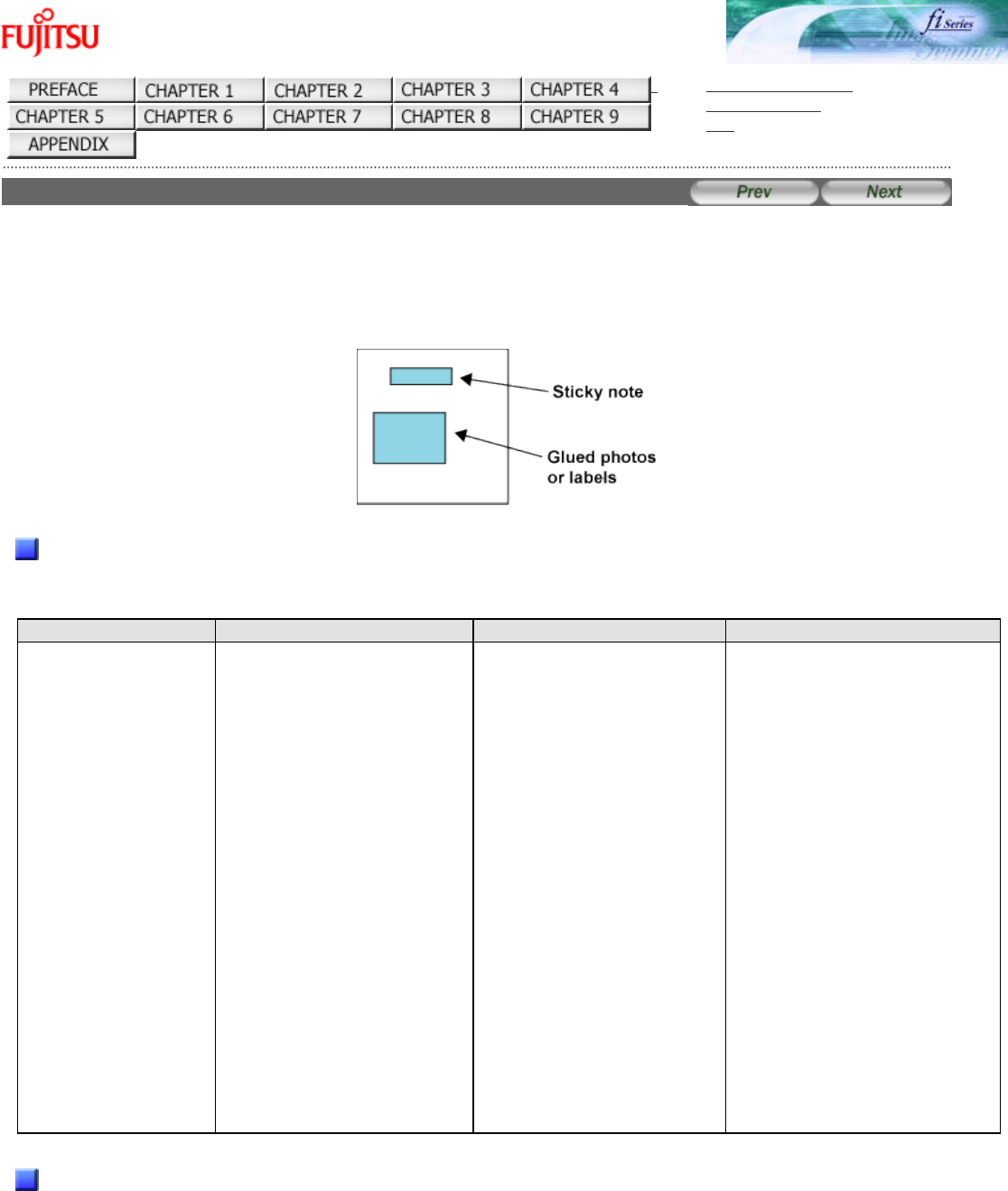
fi-6130 / fi-6230 Image Scanner Operator's Guide
TROUBLESHOOTING
CONTENTS MAP
TOP
3.18 Not Detecting Multifeed for Fixed Format
When sheets with glued photographs or sticky notes are scanned, the scanner can accidentally detect a multifeed error, and scanning
is interrupted. This section explains "Intelligent Multifeed Function", or a resolution function that eliminates such a problem (hereinafter
referred to as "this function").
This function has one manual mode as follows:
Intelligent Multifeed Function
Mode Method to bypass Multifeed Applicable case Comments
Manual mode
(Bypass by front
panel button)
When a Multifeed error
occurs, press [Send to] to
eject sheet in the scanner's
transport path. Examine the
last sheet scanned. If no
paper is glued on the
ejected sheet, return the
sheet to the Hopper and
press the [Scan] button.
If glued paper is present on
the ejected sheet, return
the sheet to the Hopper,
press the [Function] button
once (Slow Blink rate of the
function number display
will change to Fast Blink
rate) and press the [Scan]
button. The scanner will not
check for a Multifeed error
on the first sheet being
scanned. The following
sheets are checked for
Multifeed errors with the
already-existing Multifeed
settings in the Software
Operation Panel or driver.
Use this mode when you
want to continue scan-
ning, while checking for
glued paper every time a
multifeed error is detected.
Pages scanned before errors
are sent to memory.
Extraneous images may be
generated during a Multifeed
error.
Before Using This Function
Configure the following settings before using this function:
1. When the ISIS or the TWAIN driver is used; if you want to start scanning by using the [Scan] button
after a multifeed error, configure the driver settings as described below.
[TWAIN driver]
Mark the [Enable Scanner Panel] and [Enable [Scan] Button] checkboxes on the [Startup] tab of the [Option] dialog box.