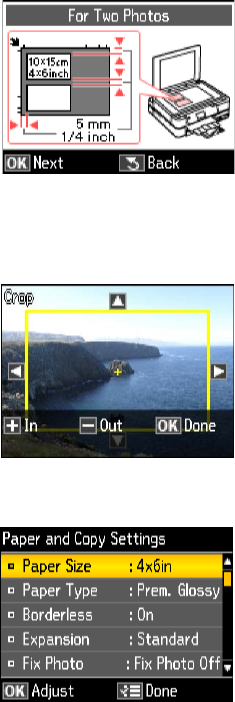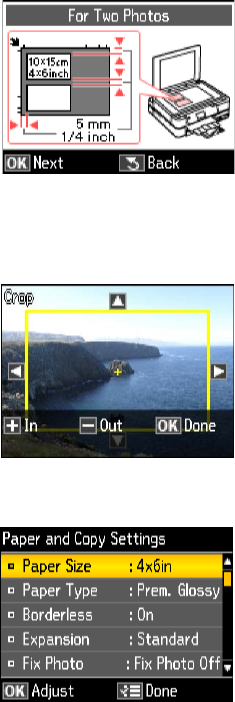
14 Copying a Document or Photo
6. When you see this screen, press OK twice to
prescan your photo(s).
7. If you placed two photos on the scanner glass,
press
l or r to view the second one.
8. To print more than 1 copy, press
+ or – to select
the number (up to 99). If you are copying 2
photos, do this for the other photo as well.
9. To crop the photo and enlarge the resulting image area to fit onto your paper,
press
Display/Crop.
■ To resize the image area, press + or –.
■ To move the image area, use the arrow
buttons.
■ To check the zoomed image, press OK.
When you finish cropping your photo, press
OK.
10. Press
OK again to continue.
11. To change any of the settings displayed on the
screen, press x
Menu and then OK to select
Paper and Copy Settings.
Note:
To clear previously used copy settings, press
y Stop/Clear Settings.
■
To change the paper size, select Paper Size,
press
OK, then press u or d to choose the
size paper you loaded. Press
OK. (Paper Size options depend on the
Paper Type setting you choose.)