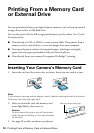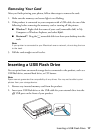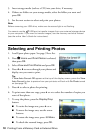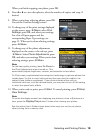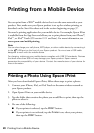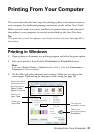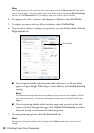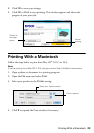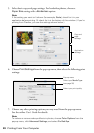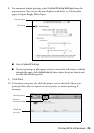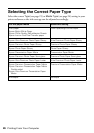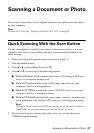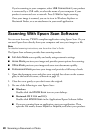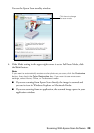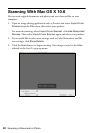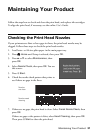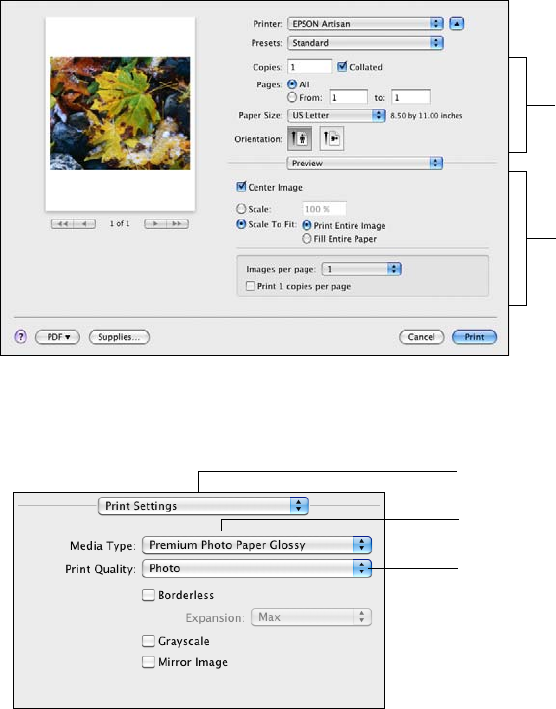
24 Printing From Your Computer
5. Select basic copy and page settings. For borderless photos, choose a
Paper Size setting with a Borderless option.
Note:
If the setting you want isn’t shown (for example, Scale), check for it in your
application before printing. Or check for it at the bottom of this window. (If you’re
printing from Preview, you see the settings shown below.)
6. Choose Print Settings from the pop-up menu, then select the following print
settings:
7. Choose any other printing options you may need from the pop-up menu.
See the online User’s Guide for details.
Note:
To reduce or remove red-eye effects in photos, choose Color Options from the
pop-up menu, click Advanced Settings, and select Fix Red-Eye.
Copy and
page
settings
Application
settings
Pop-up menu
Select your Media Type
(see page 26)
Select your print quality