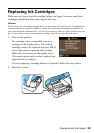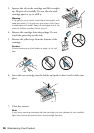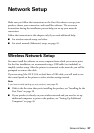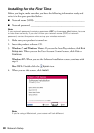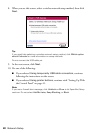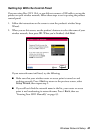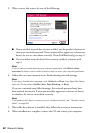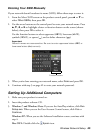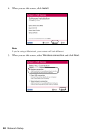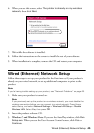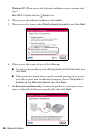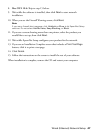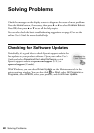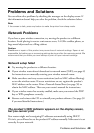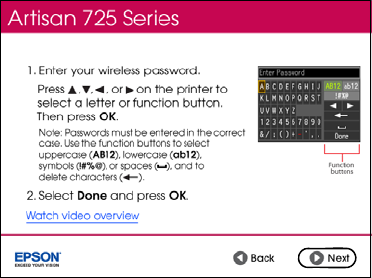
42 Network Setup
3. When you see this screen, do one of the following:
■ If your wireless network has security enabled, use the product’s buttons to
enter your network password. If your password has uppercase or lowercase
letters, be sure to enter them correctly. Then click
Next and go to step 4.
■ If your wireless network doesn’t have security enabled, continue with
step 4.
Note:
If you’re having trouble entering your network password, click Watch video
overview to watch a short video tutorial on how to enter your network password.
4. Follow the on-screen instructions to finish selecting network settings.
Note:
If you see a firewall alert message, click Unblock or Allow to let EpsonNet Setup
continue. Do not select Ask Me Later, Keep Blocking, or Block.
If you see a network setup failed message, the network password may have
been entered incorrectly. If your password has uppercase or lowercase letters,
or numbers, be sure to enter them correctly.
Note:
If the product still doesn’t connect to your wireless network, see “Network setup
failed” on page 49.
5. Wait while the software is installed, then follow the on-screen instructions.
6. When installation is complete, remove the CD and restart your computer.