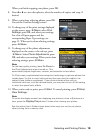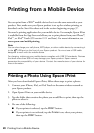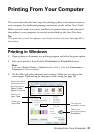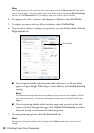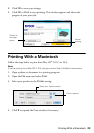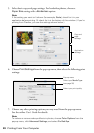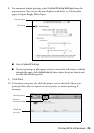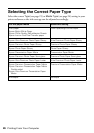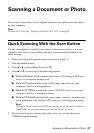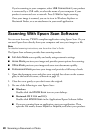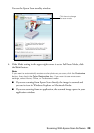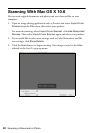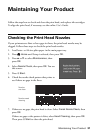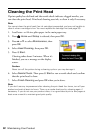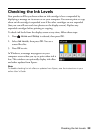Scanning a Document or Photo 27
Scanning a Document or Photo
You can use your product to scan original documents and photos and save them
on your computer.
Note:
For Mac OS X 10.6, see “Scanning With Mac OS X 10.6” on page 30.
Quick Scanning With the Scan Button
Use the control panel to quickly scan a photo or document and save it on your
computer. You can even scan a photo and have it automatically included in an
email message.
1. Place your original document or photo as shown on page 11.
2. Press the
Home button.
3. Press
l or r to select Scan, then press OK.
4. Press u or d to select one of the following options:
■ Scan to Memory Card automatically creates a JPG image or PDF and
saves it to an inserted memory card
■ Scan to PC automatically creates a JPG image and saves it to your
computer; ideal for scanning photos
■ Scan to PC (PDF) automatically creates a PDF file and saves it to your
computer; ideal for scanning documents
■ Scan to PC (Email) automatically scans a photo, resizes it, launches your
email application, and attaches a JPG image to a new outgoing message
Note:
Scan to PC (Email) works with MAPI-type email such as Microsoft
®
Outlook or
Apple
®
Mail, but not web-based email such as Yahoo
®
or Gmail.
5. If you’re scanning to a memory card, select your scan settings then press
x
Start to begin scanning.