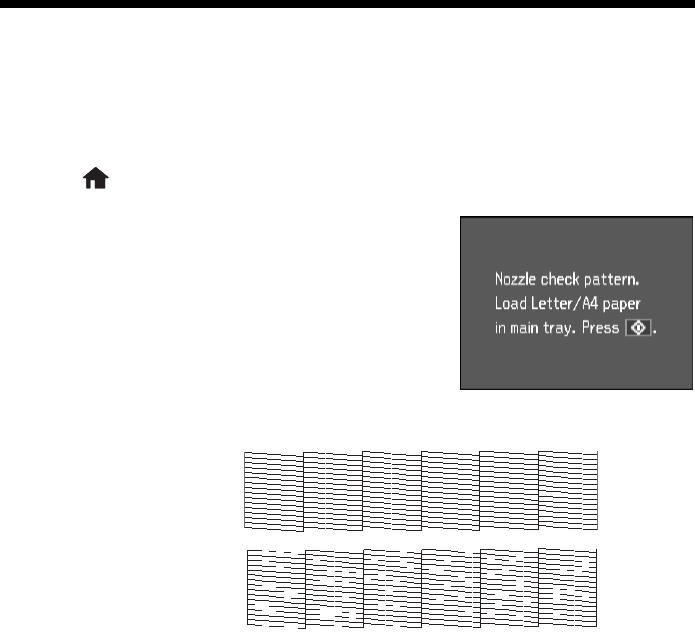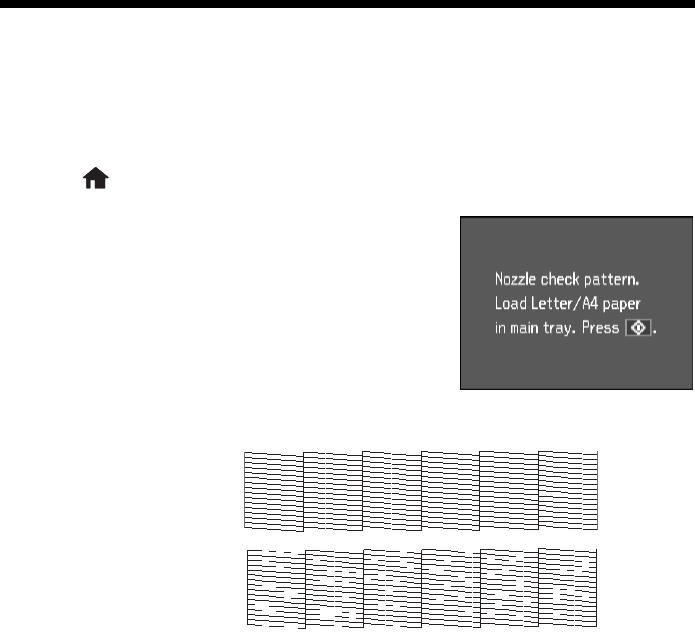
Maintaining Your Product 31
Maintaining Your Product
Follow the steps here to check and clean the print head, and replace ink cartridges.
To align the print head, if necessary, see the online User’s Guide.
Checking the Print Head Nozzles
If your printouts are faint or have gaps in them, the print head nozzles may be
clogged. Follow these steps to check the print head nozzles:
1. Load letter- or A4-size plain paper in the main paper tray.
2. Press
Home until Setup is selected, then press OK.
3. Press
u or d to select Maintenance, then
press
OK.
4. Select
Nozzle Check, then press OK. You see
this screen:
5. Press x
Start.
6. Check the nozzle check pattern that prints to
see if there are gaps in the lines:
7. If there are no gaps, the print head is clean. Select
Finish Nozzle Check, then
press
OK.
If there are gaps or the pattern is faint, select
Head Cleaning, then press OK.
Then press x
Start to clean the print head.
Nozzles
are clean
Nozzles need
cleaning