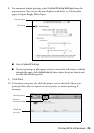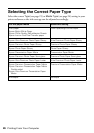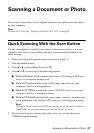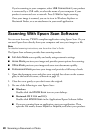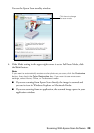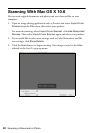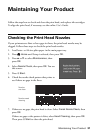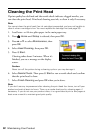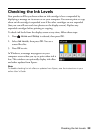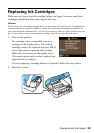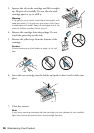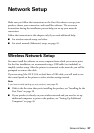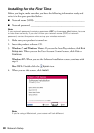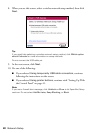Checking the Ink Levels 33
Checking the Ink Levels
Your product will let you know when an ink cartridge is low or expended by
displaying a message on its screen or on your computer. You cannot print or copy
when an ink cartridge is expended even if the other cartridges are not expended
(but you can still scan and view photos on the display screen). Replace any
expended cartridges before printing or copying.
To check ink levels from the display screen at any time, follow these steps:
1. Press
Home until Setup is selected, then press OK.
2. Select
Ink Levels, then press OK. You see a
screen like this:
3. Press
OK to exit.
In Windows, a message may appear on your
computer screen when you try to print when ink is
low. This window can optionally display ink offers
and other updates from Epson.
Note:
To disable checking for ink offers or updates from Epson, see the instructions in your
online User’s Guide.