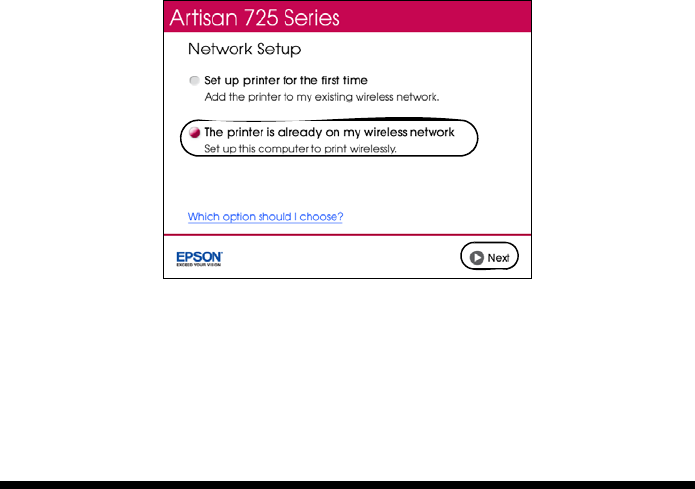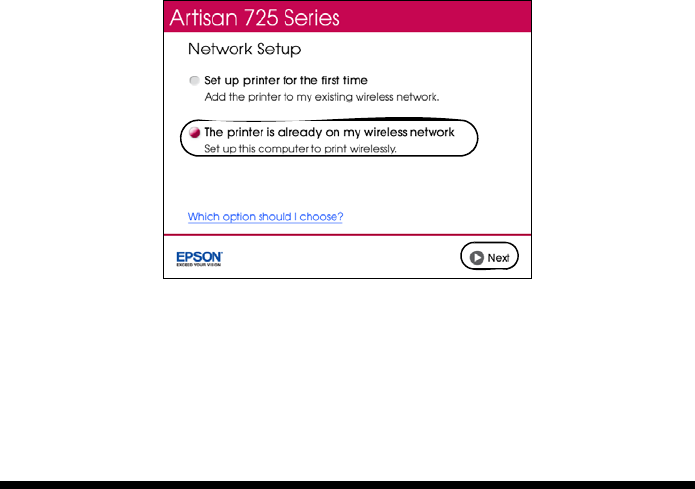
Wired (Ethernet) Network Setup 45
6. When you see this screen, select
The printer is already on my wireless
network
, then click Next.
7. Wait while the software is installed.
8. Follow the instructions on the screen to install the rest of your software.
9. When installation is complete, remove the CD and restart your computer.
Wired (Ethernet) Network Setup
Follow these steps to set up your product for the first time or, if your product is
already on your wired network, to set up additional computers to print to the
product.
Note:
If you’re having trouble setting up your product, see “Network Problems” on page 49.
1. Make sure your product is turned on.
Note:
If you previously set up the product on a wireless network, you must disable the
wireless connection before you can connect to a wired network. Press Home,
select Setup, and select Network Settings > Wireless LAN Setup > Disable
Wireless LAN. Select Yes, then press
OK.
2. Insert the product software CD.
3. Windows 7 and Windows Vista: If you see the AutoPlay window, click
Run
Setup.exe
. When you see the User Account Control screen, click Yes or
Continue.