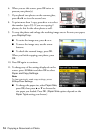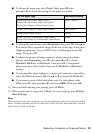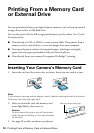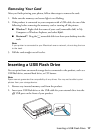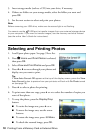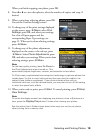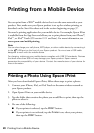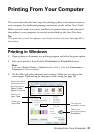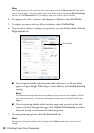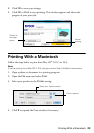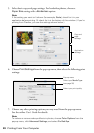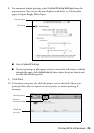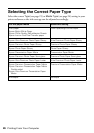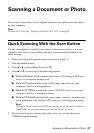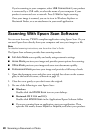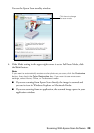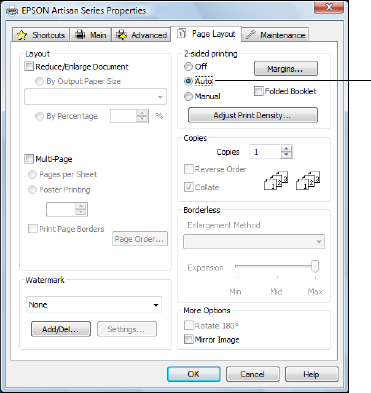
22 Printing From Your Computer
Note:
For quick access to the most common settings, click the Shortcuts tab and select
one of the presets. You can create your own presets by clicking the Save Settings
button on the Advanced tab. For details, see your online User’s Guide.
4. To improve the color, contrast, and sharpness of photos, select Fix Photo.
5. To reduce or remove red-eye effects in photos, select
Fix Red-Eye.
6. If you want to reduce or enlarge your printout, or print double-sided, click the
Page Layout tab.
■ You can print double-sided automatically with letter- or A4-size plain
paper or Epson Bright White Paper. Select
Auto as the 2-sided printing
setting.
Note:
The Manual setting performs two-sided printing without the duplexer. When
you use this setting, the printer software prompts you to reload the printed
pages.
■
If you’re printing double-sided on plain paper and you notice that ink
smears or bleeds through the page, click
Adjust Print Density to reduce
the print density and increase the ink drying time.
7. For more printing options, click the
Advanced tab.
Note:
For more information about print settings, click Help or see your online User’s
Guide.
Select Auto