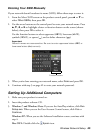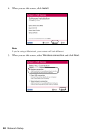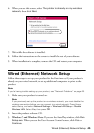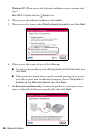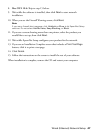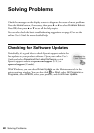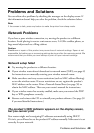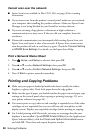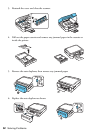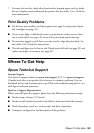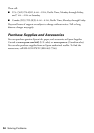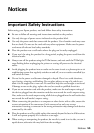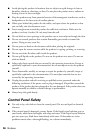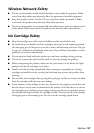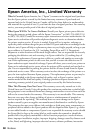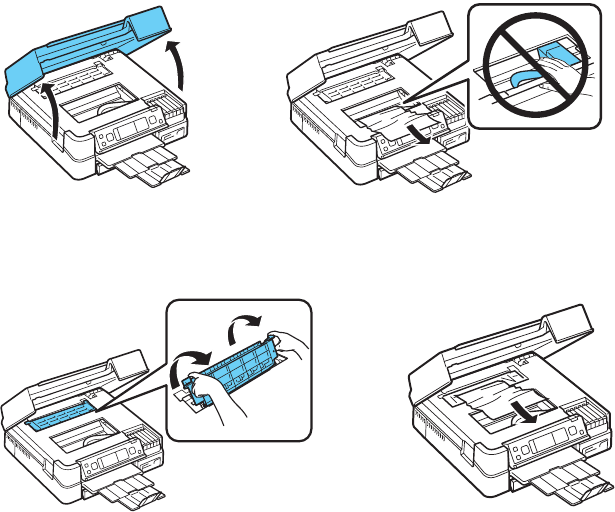
Problems and Solutions 51
If the
2-sided Printing checkbox is greyed out, select A4 as the Paper Size,
select
2-sided Printing, and select the double-sided printing options you
want. Then change the
Paper Size setting back to Letter.
■ Make sure your original is positioned against the back left corner of the
scanner glass. If the edges are cropped, move your original away from the
edges slightly.
■ If you’re copying, place the document flat against the scanner glass.
■ Clean the scanner glass with a soft, dry, lint-free cloth (paper towels are not
recommended), or use a small amount of glass cleaner on a soft cloth, if
necessary. Do not spray glass cleaner directly on the glass.
Paper Feeding Problems
If paper jams when printing, check the following:
1. Open the scanner and remove paper as shown, including any torn pieces.
Caution:
To prevent damage, avoid handling parts inside the printer.
2. Pull back on the tabs to remove the cover inside the product. Then remove the
paper as shown, including any torn pieces.