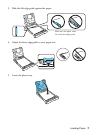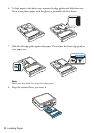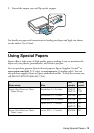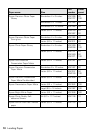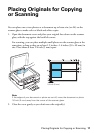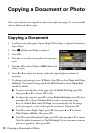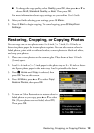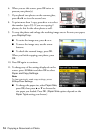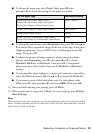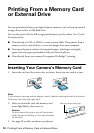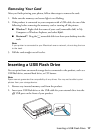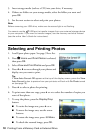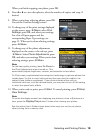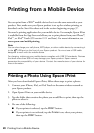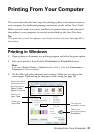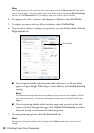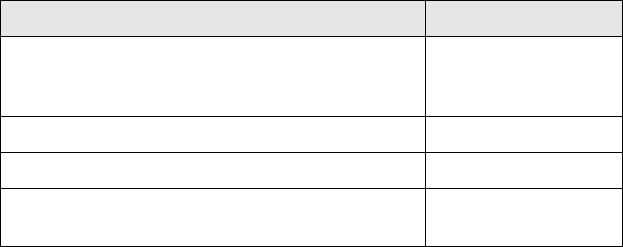
Restoring, Cropping, or Copying Photos 15
■ To change the paper type, select Paper Type, press OK, then
press
u or d to choose the setting for the paper you loaded:
■ To change the print layout, select Borderless, then press OK. Press u or
d to choose On to expand the image all the way to the edge of the paper
(slight cropping may occur) or
Off to leave a small margin around the
image. Then press
OK.
■ To adjust the amount of image expansion when printing borderless
photos, select
Expansion, press OK, then press u or d to choose
Standard, Medium, or Minimum. Then press OK. (Your printed
photos may have white borders if you use the
Medium or Minimum
setting.)
■ To automatically adjust brightness, contrast, and saturation to best effect,
select
Fix Photo, then press OK. Press u or d to choose Fix Photo On.
■ If you want to create a black-and-white copy of a color photo, select
Filter, press OK, then press u or d and choose B&W. Then press OK.
12. After you finish selecting your settings, press x
Menu.
13. When you’re ready to copy, press x
Start. To cancel copying, press y Stop/
Clear Settings
.
Note:
When you scan with your computer, you can use additional options to transform faded,
dusty, or badly exposed photos into ones with true-to-life color and sharpness. See the
online User’s Guide for details.
For this paper type Choose this setting
Epson Premium Photo Paper Glossy
Epson Premium Photo Paper Semi-gloss
Epson Ultra Premium Photo Paper Luster
Prem. Glossy
Epson Ultra Premium Photo Paper Glossy Ultra Glossy
Epson Photo Paper Glossy Glossy
Epson Premium Presentation Paper Matte
Epson Ultra Premium Presentation Paper Matte
Matte