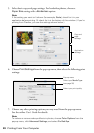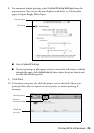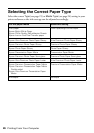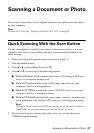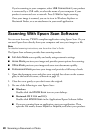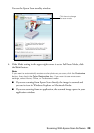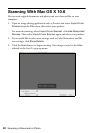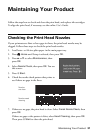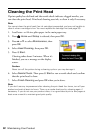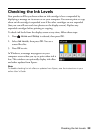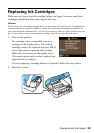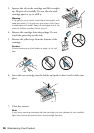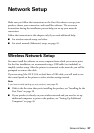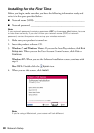32 Maintaining Your Product
Cleaning the Print Head
If print quality has declined and the nozzle check indicates clogged nozzles, you
can clean the print head. Print head cleaning uses ink, so clean it only if necessary.
Note:
You cannot clean the print head if an ink cartridge is expended, and may not be able to
clean it when a cartridge is low. You must replace the cartridge first (see page 35).
1. Load letter- or A4-size plain paper in the main paper tray.
2. Press
Home until Setup is selected, then press OK.
3. Press
u or d to select Maintenance, then
press
OK.
4. Select
Head Cleaning, then press OK.
5. Press x
Start.
Cleaning takes about 2 minutes. When it’s
finished, you see a message on the display
screen.
Caution:
Never turn off the printer during a cleaning cycle or you may damage it.
6. Select Nozzle Check. Then press x Start to run a nozzle check and confirm
that the print head is clean.
7. Select
Finish Cleaning and press OK when you’re done.
Note:
If you don’t see any improvement after cleaning the print head four times, turn off your
product and wait at least six hours. Then run a nozzle check and try cleaning again if
necessary. If you do not use your product often, it is a good idea to print a few pages at
least once a month to maintain good print quality.