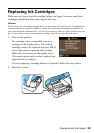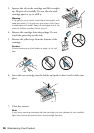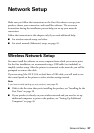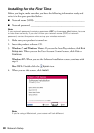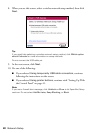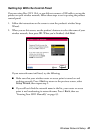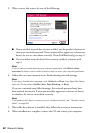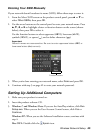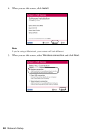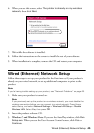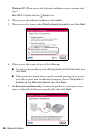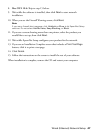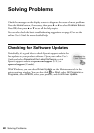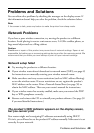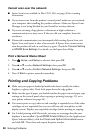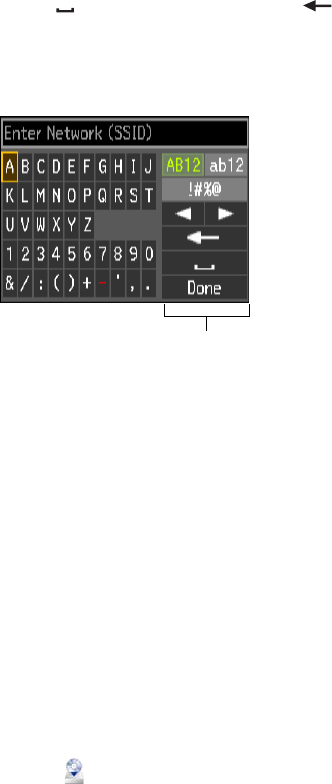
Wireless Network Setup 43
Entering Your SSID Manually
If your network doesn’t broadcast its name (SSID), follow these steps to enter it:
1. From the Select SSID screen on the product control panel, press u or d to
select
Other SSIDs, then press OK.
2. Use the arrow buttons on the control panel to enter your network name. Press
u, d, l, or r to highlight a letter or function button on the screen (shown
below), then press
OK to select it.
Use the function buttons to select uppercase (
AB12), lowercase (ab12),
symbols (
!#%@), or spaces ( ), and to delete characters ( ).
Important:
Network names are case-sensitive. Be sure to enter uppercase letters (ABC) or
lowercase letters (abc) correctly.
3. When you’re done entering your network name, select Done and press OK.
4. Continue with step 3 on page 42 to enter your network password.
Setting Up Additional Computers
1. Make sure your product is turned on.
2. Insert the product software CD.
3. Windows 7 and Windows Vista: If you see the AutoPlay window, click
Run
Setup.exe
. When you see the User Account Control screen, click Yes or
Continue.
Windows XP: When you see the Software Installation screen, continue with
step 4.
Mac OS X: Double-click the
Epson icon.
Function buttons