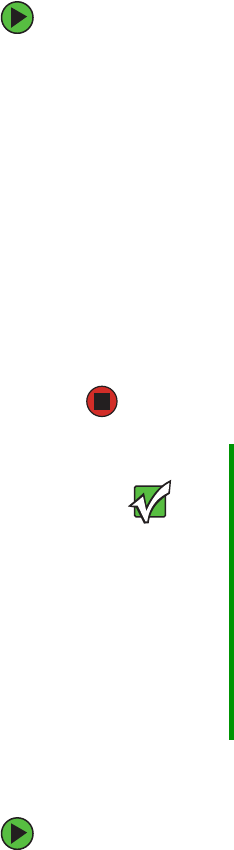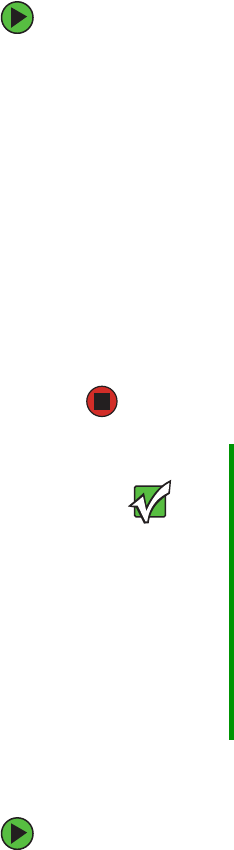
100
www.gateway.com
Configuring the guest interface
To configure the Guest interface:
1 Do one of the following:
Configure the access point to represent two physically separate networks as described
in the following section, see “Configuring a physically separate guest network” on
page 100.
OR -
Configure the access point to represent two virtually separate networks as described
in the following section, see “Configuring a guest network on a virtual LAN” on
page 101.
2 Set up the guest welcome screen for the guest captive portal as described in the
following section, see “Configuring the guest welcome screen (captive portal)” on
page 101.
Configuring a physically separate guest network
To configure a physically separate guest network:
1 Make two wired connections from the network ports on the access point: one to your
secure, internal LAN and the other to a guest network. (See “Setting up connections
for a guest network” on page 19.)
2 Configure Ethernet (Wired) settings for physically separate internal and guest
networks on VLANs as described in the sections in “Configuring an Ethernet (wired)
interface” on page 68.
Important Guest Interface settings are not shared among access
points across the cluster. These settings must be
configured individually on the Administration pages for
each access point.
To get to the Administration pages for an access point that
is a member of the current cluster, click on its IP Address
link on the Cluster > Access Points page of the current
AP.
For more information about which settings are shared by
the cluster and which are not, see “Which settings are
shared in the cluster configuration and which are not?” on
page 43.