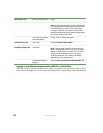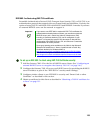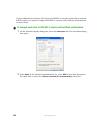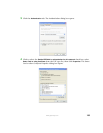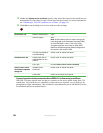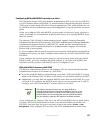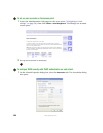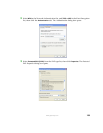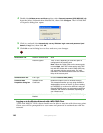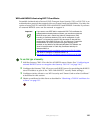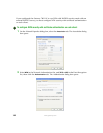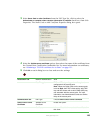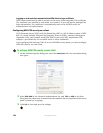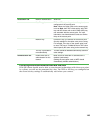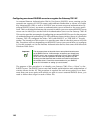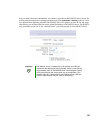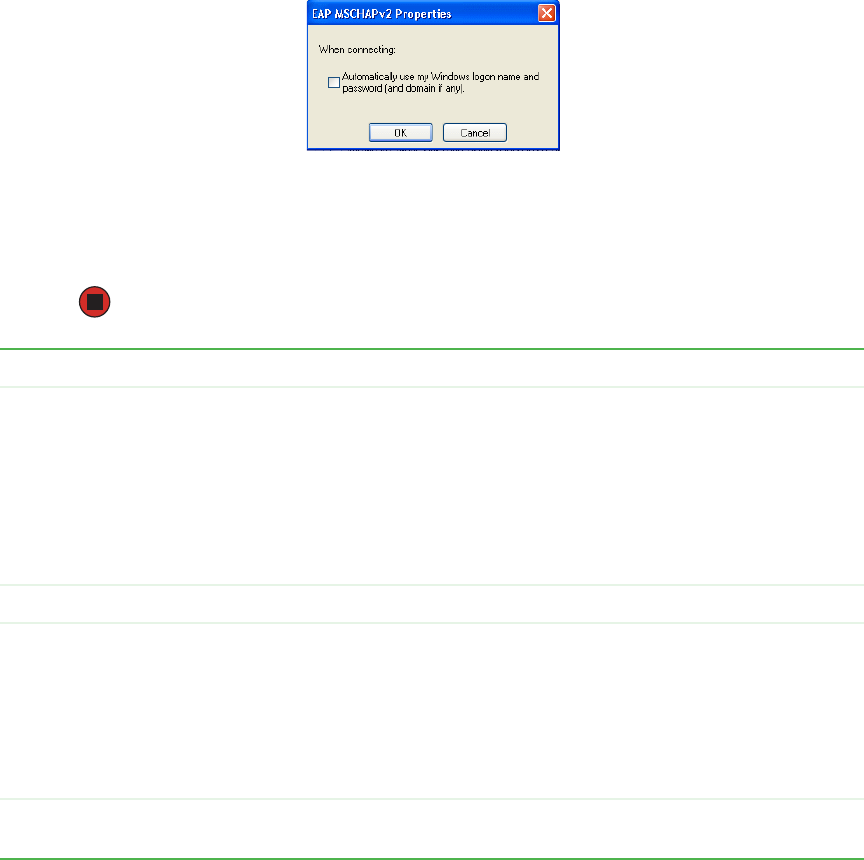
140
www.gateway.com
4 Disable the Validate server certificate option, select Secured password (EAP-MSCHAP v2)
from the Select Authentication Method list, then click
Configure. The EAP MSCHAP
v2 Properties dialog box opens.
5 Click (to uncheck) the Automatically use my Windows login name and password (and
domain, if any)
box, then click OK.
6 Click OK on each dialog box to close and save your changes.
Logging on to the Wireless Network with a WPA PEAP Client
“WPA with RADIUS” PEAP clients should now be able to associate with the access point.
Client users will be prompted for a user name and password to authenticate with the
network.
Association Tab Network Authentication WPA
Data Encryption TKIP or AES, depending on how this option is
configured on the access point.
Note: When the Cipher Suite on the access point
is set to Both, then TKIP clients with a valid TKIP
key and AES clients with a valid CCMP (AES) key
can associate with the access point. For more
information, see Administrators Guide and Online
Help on the access point.
Authentication Tab EAP Type Choose Protected EAP (PEAP)
Protected EAP
Properties dialog box
Validate Server
Certificate
Disable this option (click to uncheck the box).
This example assumes you are using the Built-in
Authentication server on the AP. If you are setting
up EAP/PEAP on a client of an AP that is using an
external RADIUS server, you might select certificate
validation and choose a certificate, depending on
your infrastructure.
Selected Authentication
Method
Choose Secured Password (EAP-MSCHAP v2)