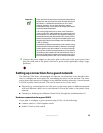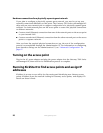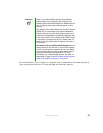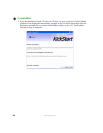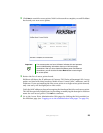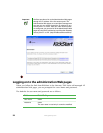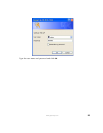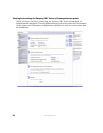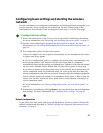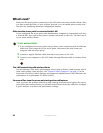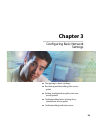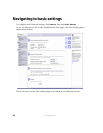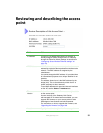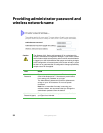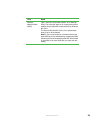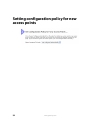27
www.gateway.com
Configuring basic settings and starting the wireless
network
Provide a minimal set of configuration information by defining the basic settings for your
wireless network. These settings are all available on the Basic Settings page of the
Administration Web interface, and are categorized into steps 1-4 on the Web page.
To configure the basic settings:
1 Review the description of this access point and provide IP addressing information.
For more information, see “Reviewing and describing the access point” on page 31.
2 Provide a new administrator password for clustered access points. For more
information, see “Providing administrator password and wireless network name” on
page 32.
3 Set configuration policy for new access points.
Choose to configure new access points automatically (as new members of the cluster)
or ignore new access points.
If you set a configuration policy to configure new access points automatically, new
access points added to this network will join the cluster and be configured
automatically based on the settings you defined here. Updates to the network settings
on any cluster member will be shared with all other access points in the group.
If you chose to ignore new access points, then as you add new access points they will
run in standalone mode. In standalone mode, an access point does not share the
cluster configuration with other access points. Instead it must be configured manually.
You can always update the settings on a standalone access point to have it join the
cluster. You can also remove an access point from a cluster thereby switching it to
run in standalone mode.
For more information, see “Setting configuration policy for new access points” on
page 34.
4 Start wireless networking by clicking Update to activate the wireless network with these
new settings. For more information, see “Updating basic settings” on page 36.
Default configuration
If you follow the steps above and accept all the defaults, the access point will have the
default configuration described in “Default settings and supported administrator/client
platforms” on page 5.