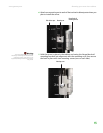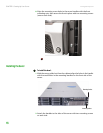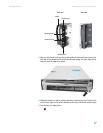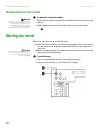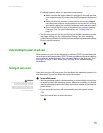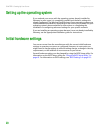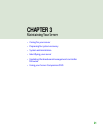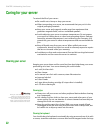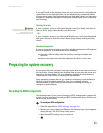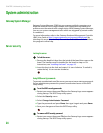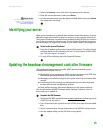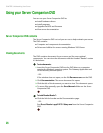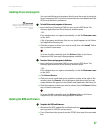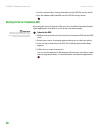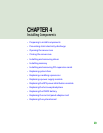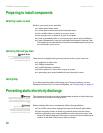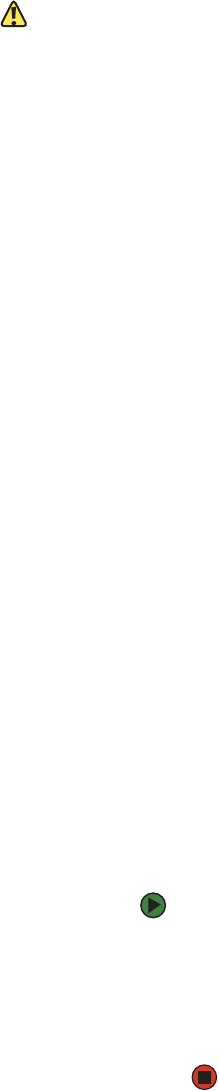
Preparing for system recovery
www.gateway.com
23
If you spill liquid on the keyboard, turn off your server and turn the keyboard
upside down to let the liquid drain. Let the keyboard dry completely before
trying to use it again. If the keyboard does not work after it dries, you may need
to replace it. Keyboard damage resulting from spilled liquids is not covered by
your warranty.
Cleaning the screen
Caution
The computer screen is made of specially
coated glass and can be scratched or
damaged by abrasive or
ammonia-based glass cleaners.
If your computer screen is a flat panel display, use only a damp, soft cloth to
clean it. Never spray water directly onto the screen.
- OR -
If your computer screen is not a flat panel display, use a soft cloth dampened
with glass cleaner to clean the screen. Never spray cleaner directly onto the
screen.
Cleaning the tape drive
If you use a tape drive to back up your files, regular maintenance will lengthen
the life of the drive. To maintain the drive’s reliability:
■ Clean the drive monthly with the cleaning cartridge included with
the drive.
■ Remove the tape from the drive whenever the drive is not in use.
Preparing for system recovery
If your system files are corrupted, you may not be able to start the server from
the hard drive. Startup diskettes are diskettes that let you start the server and
attempt to fix the problem. See your operating system’s documentation or
online help for instructions on creating startup diskettes.
Some operating systems also let you create an emergency repair diskette to
back up critical operating system files. See your operating system’s
documentation or online help for instructions on creating and using an
emergency repair diskette.
Recording the BIOS configuration
To help keep track of your custom changes to BIOS settings and to prepare for
system recovery, you should record your BIOS configuration after you have your
server set up and working.
To record your BIOS configuration:
1 Print the appendix for “BIOS Settings” on page 101.
2 Restart your server, then press F2 when the Gateway logo screen appears
during startup. The BIOS Setup utility opens.
3 Record the BIOS settings on your printout.