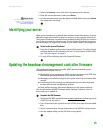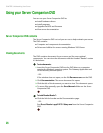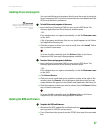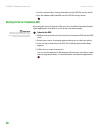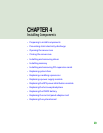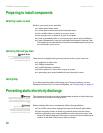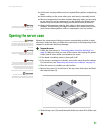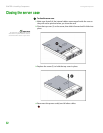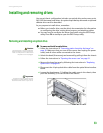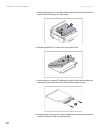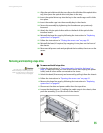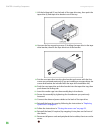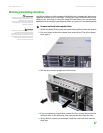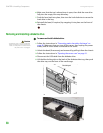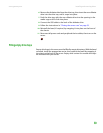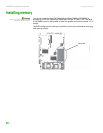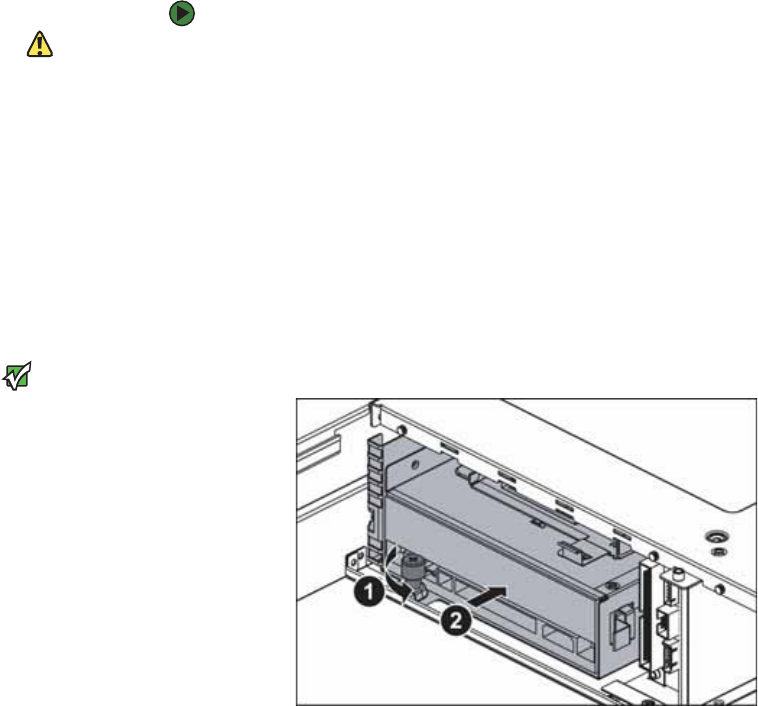
Installing and removing drives
www.gateway.com
33
Installing and removing drives
Your server’s basic configuration includes one optical drive and as many as six
SAS/SATA hot-swap hard drives. An optional tape backup drive and an optional
diskette drive can also be added.
As you prepare to install drives, remember:
■ Before you install a drive, see the drive’s documentation for information
on configuring the drive, setting drive jumpers, and attaching cables.
■ You may need to configure the drives you install using the BIOS Setup
utility. Press F2 at startup to open the BIOS Setup utility.
Removing and installing an optical drive
To remove and install an optical drive:
Caution
The optical drive is not hot-swappable.
Before installing or removing the drive,
make sure that power is turned off and
the power cord is unplugged.
1 Follow the instructions in “Preventing static electricity discharge” on
page 30. Make sure that you turn off the server, then unplug the power
cord(s) and all other cables connected to the server.
2 Unlock the bezel (if necessary) and remove it by pulling it from the chassis.
3 Follow the instructions in “Opening the server case” on page 31.
4 Remove the large fan cage by following the instructions in “Replacing
system fans” on page 46.
5 Disconnect the 44-pin optical drive cable from the optical drive interface
board.
6 Loosen the thumbscrew (1) holding the media cage in the chassis, then
push the assembly (2) out the front of the chassis.
Important
The hard drive carriers shown in these
illustrations may look different than the
actual hard drive carriers in your server.