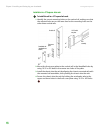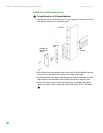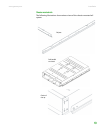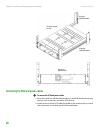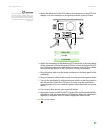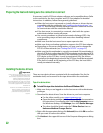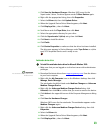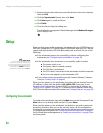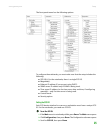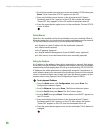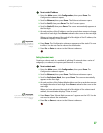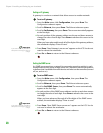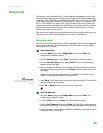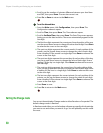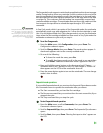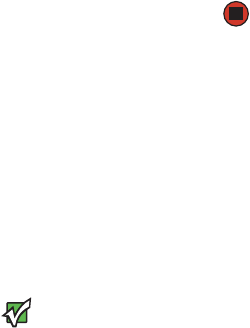
Chapter 2: Installing and Setting Up your Autoloader www.gateway.com
24
11 Browse to the location where you saved the drivers on the host computer,
then click OK.
12 Click the SuperLoader 3 entry, then click Next.
13 Click Next again to install the driver.
14 Click Finish.
15 Close the Device Properties dialog box.
The autoloader now appears in Device Manager under Medium Changers
and is ready to use.
Setup
When you first power on the autoloader, it automatically runs a POST (Power-on
Self Test). During the POST, the left (green) LED flashes. After the POST, the left
(green) and right (amber) LED flash alternately back and forth. Do one of the
following:
■ If the autoloader powers on successfully, continue configuring the
autoloader (see “Configuring the autoloader” on page 24).
Important
The front panel requires a six-digit
password to change the configuration
(see “Setting passwords” on page 33). The
LCD front panel default password for the
Administrator is 000000. The default
password for the Operator is 111111.
■ If the autoloader does not power on successfully, make sure that:
■ The power switch is on.
■ The power cable is inserted correctly.
■ The SCSI bus is terminated.
■ The SCSI cable is connected to the autoloader and host computer.
■ No error code appears on the autoloader LCD.
■ If you cannot resolve the problem yourself, contact Gateway Customer
Care (see “Getting Help” on page 6).
When you first power on the autoloader, the setting for the Internet Protocol
(IP) address is static with the address 192.168.20.128. If you want to use
Dynamic Host Configuration Protocol (DHCP) to change the IP address, see
“Setting the IP address” on page 26. To determine the IP address when using
DHCP, view the Ethernet status information (see “Setting Ethernet” on page 26).
Configuring the autoloader
To configure the autoloader, start with the Main menu on the front panel. If the
Main menu is not already visible on the LCD, press E
NTER.
When you first power on the autoloader, the default is set with no password
protection. However, after you set the security option, all the configuration
functionality is password-protected. You need an administrator-level password
to configure the autoloader (see “Default username and password” on page 55
for On-board Remote Management or “Setting security options” on page 59 for
the front panel).