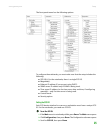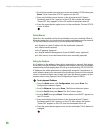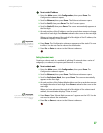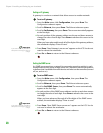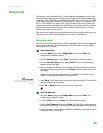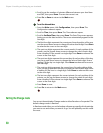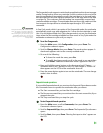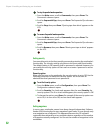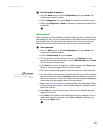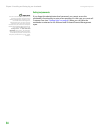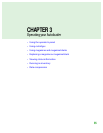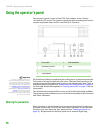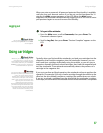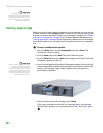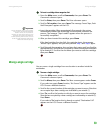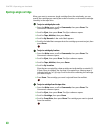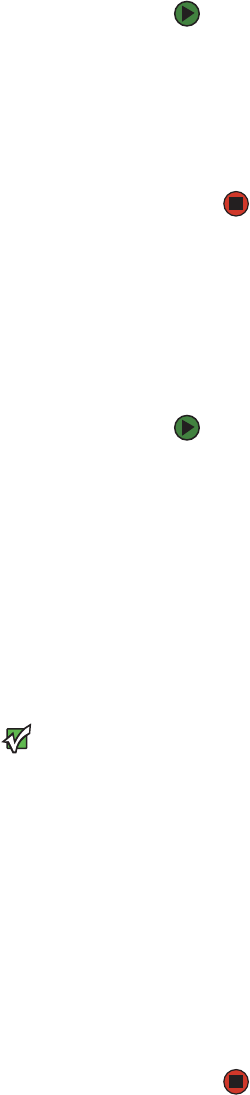
Setup
www.gateway.com
33
To set the number of magazines:
1 From the Main menu, scroll to Configuration, then press ENTER. The
Configuration submenu opens.
2 Scroll to Magazines, then press ENTER. The Magazines submenu opens.
3 Select either Right, Left, or Both to indicate the magazines installed in the
autoloader.
Setting passwords
Many operations on the autoloader are password-protected to make sure that
data integrity is safe. You can set passwords to the Administrator level and to
the Operator level. Operator-level users have access to the Commands and
Status menus. Administrator-level users have access to all functionality.
To set a password:
1 From the Main menu, scroll to Configuration, then press ENTER. The
Configuration submenu opens.
2 Scroll to Set Password, then press ENTER.
3 To set a password to the operator level, scroll to Operator. To set a
password to the administrator level, scroll to Administrator. Press ENTER.
The Set Password screen opens.
4 Press ENTER. If you are not logged in as Administrator, press ENTER again
to log in. A text box appears above the first asterisk.
5 The cursor automatically appears at the first character of the password.
Important
If you make a mistake, press ESC to
backspace to the digit you want to
change.
6 At each position of the password, use the up and down arrows to change
the value of each character. Press E
NTER to enter the character and advance
the cursor to the next number. The text box above the asterisk disappears
and another text box appears above the next asterisk.
7 Repeat step Step 6 to enter the remaining digits of the password. When
you have entered six numbers, the autoloader displays “Submit Password”
below the asterisks.
8 Press ENTER to submit the password. “Password Successfully changed”
appears on the LCD.
9 Press ENTER. The Operator and Administrator options reappear. You can
either enter another password, or press E
SC or ENTER, as necessary, to
return to the Main menu.