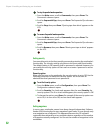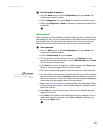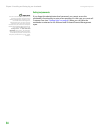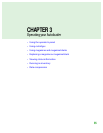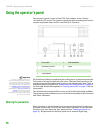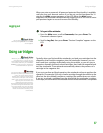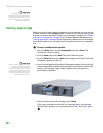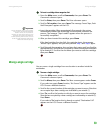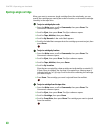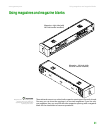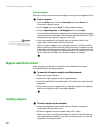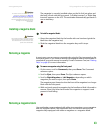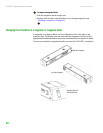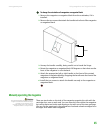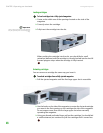CHAPTER 3: Operating your Autoloader www.gateway.com
40
Ejecting a single cartridge
When you want to remove a single cartridge from the autoloader, you can
specify the cartridge you want by bar code or location, or choose the cartridge
currently in the tape drive.
To eject a cartridge by bar code:
1 From the Main menu, scroll to Commands, then press ENTER. The
Commands submenu opens.
2 Scroll to Eject, then press ENTER. The Eject submenu opens.
3 Scroll to Tape, Mailslot, then press ENTER.
4 Scroll to By Barcode. A bar code label appears.
5 Scroll to the label that corresponds to the cartridge you want to eject, then
press E
NTER.
To eject a cartridge by location:
1 From the Main menu, scroll to Commands, then press ENTER. The
Commands submenu opens.
2 Scroll to Eject, then press ENTER. The Eject submenu opens.
3 Scroll to Tape, Mailslot, then press ENTER.
4 Scroll to By Location.
Slots that are occupied by a data cartridge are indicated by an asterisk (*).
If Auto Clean is enabled, the slot that is occupied by a cleaning tape is
indicated with an “at” (@) sign. Scroll to the slot containing the cartridge
you want to eject.
5 Press ENTER. The cartridge you want is ejected from the mailslot.
To eject a cartridge from the tape drive:
1 From the Main menu, scroll to Commands, then press ENTER. The
Commands submenu opens.
2 Scroll to Eject, then press ENTER. The Eject submenu opens.
3 Scroll to Cartridge, then press ENTER.
4 Scroll to From Drive, then press ENTER. The cartridge you want is ejected
from the mailslot.