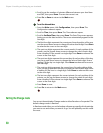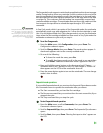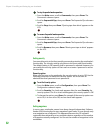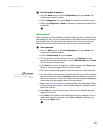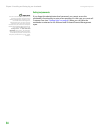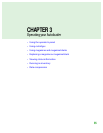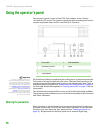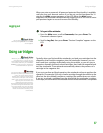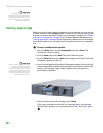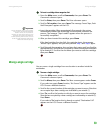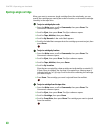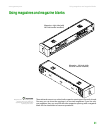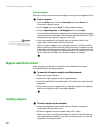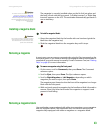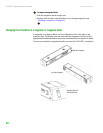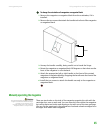CHAPTER 3: Operating your Autoloader www.gateway.com
38
Important
If the tape cartridge is holding the
mailslot door open during operation, the
system keeps track of the tape movement
and continues robotic motion. This can
occur if the robot ejects the cartridge out
through the mailslot door.
Inserting a single cartridge
When you want to load a single cartridge into the autoloader, you can use the
mailslot. However, if the Security option is turned on, you have to enter a valid
password to unlock the mailslot before you can load a cartridge (see “Default
username and password” on page 55 for On-board Remote Management or
“Setting passwords” on page 33 for the front panel). When you insert a cartridge
through the mailslot, you can load it into the tape drive or store it in a magazine
slot.
To insert a cartridge into the tape drive:
1 From the Main menu, scroll to Commands, then press ENTER. The
Commands submenu opens.
2 Scroll to Enter, then press ENTER. The Enter submenu opens.
3 Scroll to To Drive, then press ENTER. The message “Insert Tape, Push Until
Prompted” appears on the LCD.
Important
For the autoloader, push in the cartridge
until it stops. The cartridge should be
about 3 inches (7.5 cm) inside the
mailslot. This may require that you push
and have your fingers well within the
mailslot opening. After insertion, the end
of the cartridge should be visible at the
back of the mailslot opening.
4 Insert the cartridge into the mailslot. After approximately five seconds, the
system automatically verifies that a cartridge is inserted and continues the
process. The message “Tape Loaded” appears when the process is
successfully completed.
5 After you have inserted the cartridge, press ENTER.
If the insert cartridge function fails, the cartridge ejects, the message
“Missed Tape” appears, and you must perform Step 3 and Step 4 again.