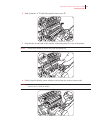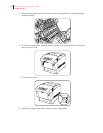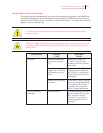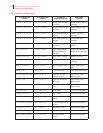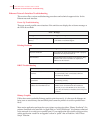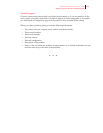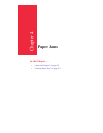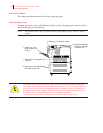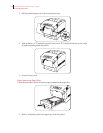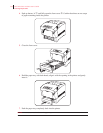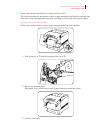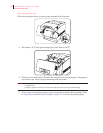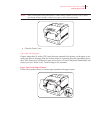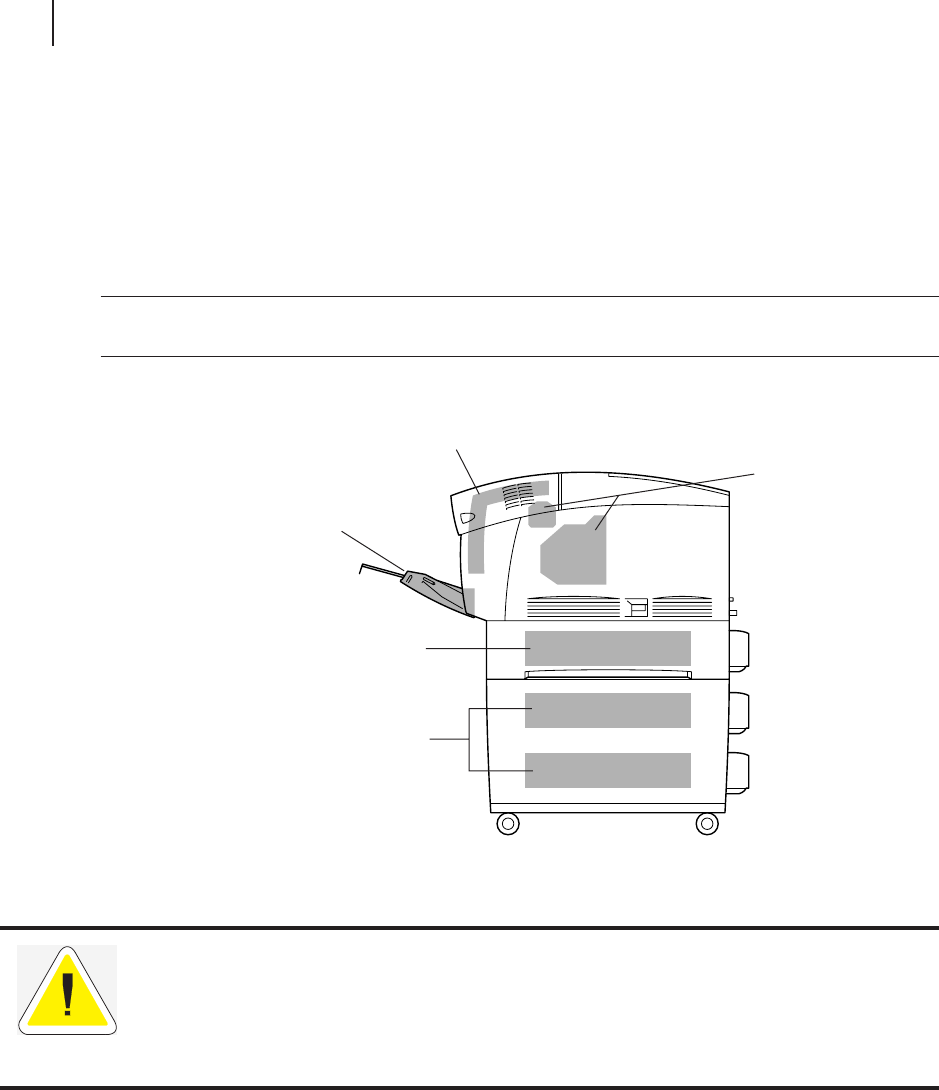
4-2
GCC Elite Color 16 Series User’s Guide
Clearing Paper Jams
About this Chapter
This chapter explains procedures for dealing with paper jams.
Clearing Paper Jams
If a paper jam occurs, refer to the illustration below to select the appropriate corrective action
and clear the paper jam immediately.
NOTE:
The illustration below shows the printer with the optional High Capacity Feeder (2 shelves)
installed.
1. Paper jam in the
multi purpose tray
(Tray 1)
2. Paper jam in the paper tray
(Tray 2)
3. Paper jam betwee
n
the drum cartridge
and fuser unit
5. Paper jam in the High Capac-
ity Feeder (Trays 3/4)
4. Paper jam in the paper rotator
CAUTION: Make sure to remove all the paper scraps from the printer when clearing paper
jams. Paper scraps remaining inside the machine can result in fire. To avoid injury or burns, do
not use excessive force to remove jammed paper that is difficult to remove or wound tightly
around the fuser or roller. If paper is difficult to remove, turn off the power and contact your
GCC dealer or GCC Technical Support at 781-276-8620 for assistance.
To prevent burns, never touch the area marked “CAUTION! HOT!” (fuser area).