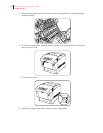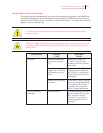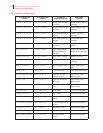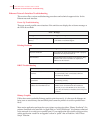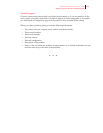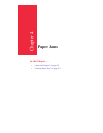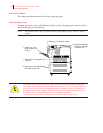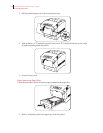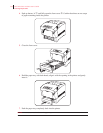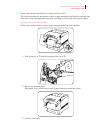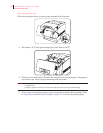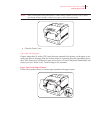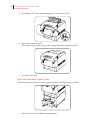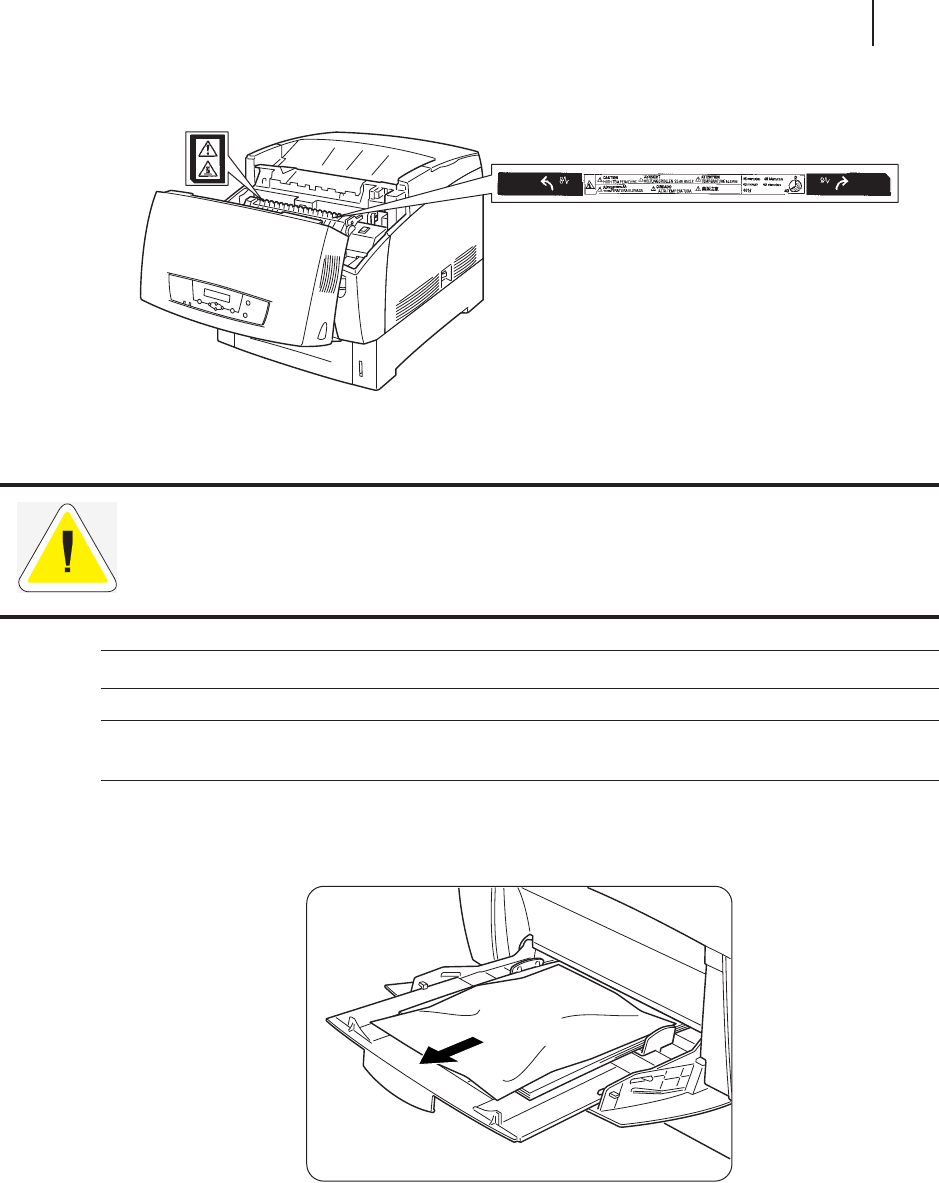
GCC Elite Color 16 Series User’s Guide
4-3
Clearing Paper Jams
NOTE:
Remove jammed paper slowly and carefully to avoid tearing it.
NOTE:
Paper jams can be caused by incorrect printer installation or by using unsuitable or low-quality
paper. For information about paper, refer to “Paper Handling” on page 2-6.
Paper Jams in the Multi Purpose Tray
Follow the procedure below to remove paper jammed in the multi purpose tray.
CAUTION: If smoke comes out of the printer when a paper jam occurs, do not open the printer
covers. Turn off the power, remove the power cord from the AC outlet, and contact your GCC
dealer or GCC Technical Support at 781-276-8620 for assistance.