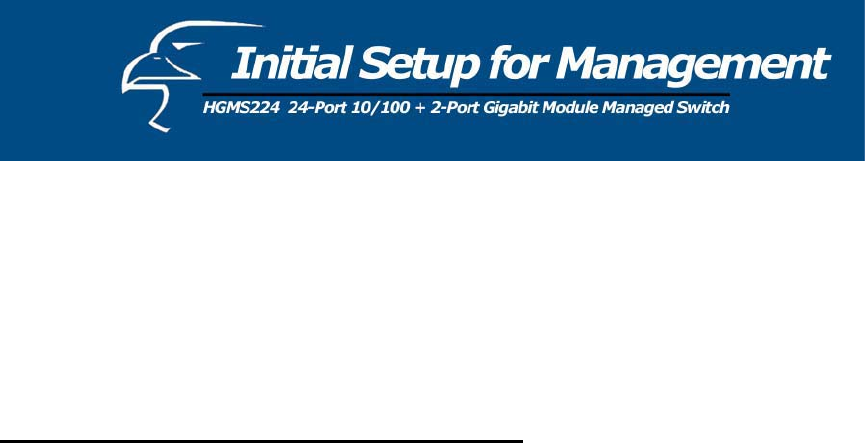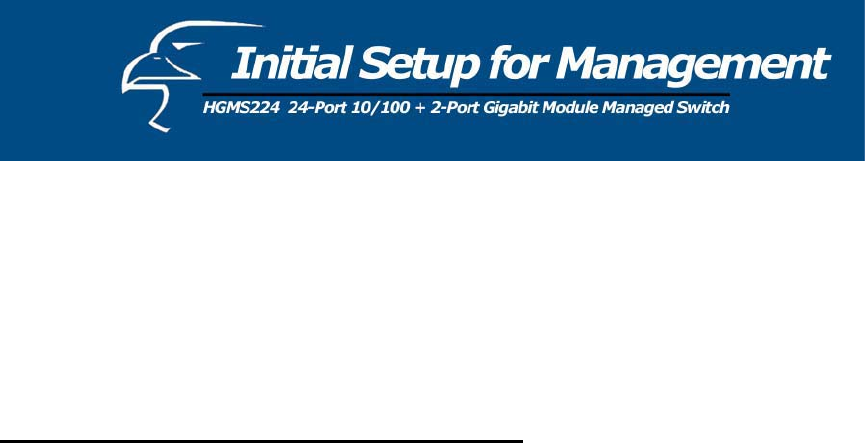
There are two ways to perform the initial setup for the Switch:
a. “Out-of-Band Configuration” - connect your PC’s serial port to the switch’s console
port with the included RS-232 serial cable and run the terminal communication
program
b. “In-Band Configuration”- network a PC to the switch and run a web browser or telnet.
The sections below show the instructions on how to perform both operations.
4.1 Out-of-band Terminal-mode Configuration
If you are using Microsoft Windows: boot up the computer, go to “Start”, “Programs”,
“Accessories”, “Communications”, and open the “HyperTerminal”. After that follow the
instructions below to set up a new terminal connection for the switch. If you are using other
communication software, please select the correct COM port and set up the connection properties
according to step #3 below.
1. Type in a name for the connection (e.g. SNMP Switch), select an icon for the connection,
and click “OK”.
2. Select the COM port that you are using for this connection and click “OK”.
3. Set up the COM port properties by using the information below and click “OK”.
Bits Rate per Second = 9600
Data Bits = 8
Parity = None
Stop Bit = 1
Flow Control = None
4. Connect the included serial cable from the computer’s COM port to the switch’s console
port.
5. Power on the switch and you will see messages displayed on the “HyperTerminal”. The
switch’s Power On Self Diagnostic (POSD) takes about 90 seconds. After that, you will see
the login screen. If the switch is already powered on and has finished its self-diagnostic, run
the terminal communication program and then hit “Enter” to get to the login screen.
6. In the User name field, type in “admin” and hit Enter.
7. In the Password field, type in “123” and hit Enter. You are now logged in to the switch’s
configuration program.
8. In the lower portion of the screen, you will see descriptions of the navigation keys (e.g.,
Tab, Spacebar, and Enter). Use these keys to navigate through the configuration program.
11