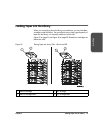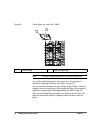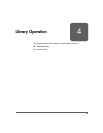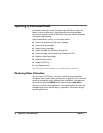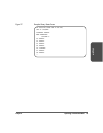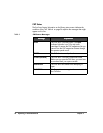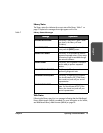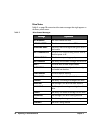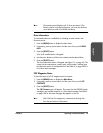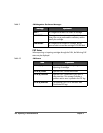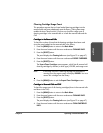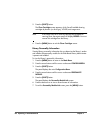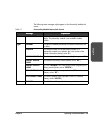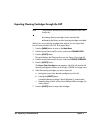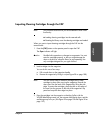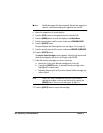Chapter 4 Operating in Automated Mode 99
Chapter 4
Note The operator panel displays only 16 lines per screen. If the
library contains more than eight drives, you must use the down
arrow button to scroll to Drives 08 and above.
Drive Information
To view details about an installed drive, including its serial number and
firmware version:
1. Press the [MENU] button to display the Main Menu.
2. If necessary, press an arrow button until the cursor lines up with DRIVE
INFO.
3. Press the [SELECT] button.
A list of all installed drives will appear.
4. Use the arrow buttons until the cursor underscores the desired drive.
5. Press the [SELECT] button.
The Drive Information Menu will appear (see Figure 11 on page 45). The
screen lists the manufacturer, model, status, serial number, interface type,
and firmware version of the selected drive. See Table 8 on page 98 for a
list of drive status messages.
CAP Magazine Status
To check the status of a CAP magazine and its contents:
1. Press the [MENU] button to display the Main Menu.
2. If necessary, press an arrow button until the cursor lines up with CAP
CONTENTS.
3. Press the [SELECT] button.
The CAP Contents menu will appear. The screen lists the VOLSER of each
cartridge in an installed magazine or it lists a status message. See Table 9
on page 100 for the status messages that appear on this list.
Note Each CAP has four magazines, numbered one through four,
from the top location to the bottom.