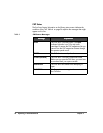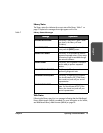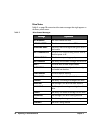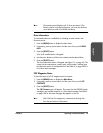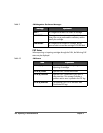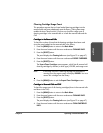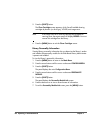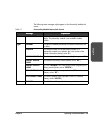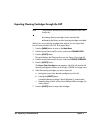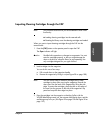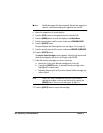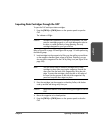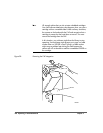104 Operating in Automated Mode Chapter 4
Exporting Cleaning Cartridges through the CAP
Note This procedure assumes that you have enabled the Auto Clean
function by:
■ Loading cleaning cartridges into the reserved cells
■ Resetting the library once the cleaning cartridges are loaded.
When one or more cleaning cartridges have expired, you can export them
from the reserved cells to the CAP. To do export them:
1. Press the [MENU] button to return to the Main Menu.
2. Press the arrow buttons until the cursor underscores CLEANING INFO.
3. Press the [SELECT] button.
The panel displays the Cleaning Info menu (see Figure 12 on page 47).
4. Press the arrow buttons until the cursor underscores EXPORT CARTRIDGE.
5. Press the [SELECT] button.
The Export Clean Cartridges screen appears, which lists all reserved cell
cleaning cartridges by domain (or drive type), VOLSER, and usage count.
6. Select the cleaning cartridges you want to export by:
a. Moving the cursor to the desired cartridge entry on the list
b. Pressing the [SELECT] button.
A selected cleaning cartridge is then highlighted (in reverse video)
c. Repeating Steps a and b until you have selected all the cartridges you
want to export.
7. Press the [SELECT] button to export the cartridges.