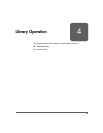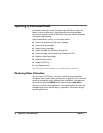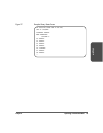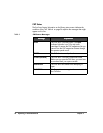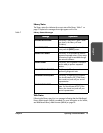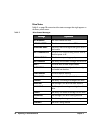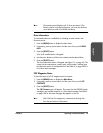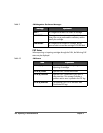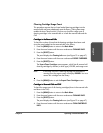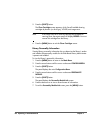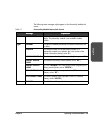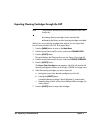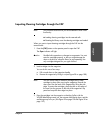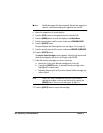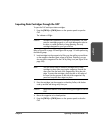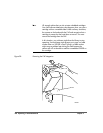Chapter 4 Operating in Automated Mode 101
Chapter 4
Cleaning Cartridge Usage Count
This procedure assumes that you have loaded cleaning cartridges into the
reserved cells and have subsequently reset the library. (Taking these steps
enables the Auto Clean function.) You then can check the usage count of
cleaning cartridges in the reserved cells or in both the reserved cells and the
CAP.
Cartridges in the Reserved Cells
Cartridges in the Reserved CellsCartridges in the Reserved Cells
Cartridges in the Reserved Cells
To check the number of times that the cleaning cartridges have been used
since they were loaded into the reserved cells in the library:
1. Press the [MENU] button to return to the Main Menu.
2. Press the arrow buttons until the cursor underscores CLEANING INFO.
3. Press the [SELECT] button.
The panel displays the Cleaning Info menu (see Figure 12 on page 47).
4. Press the arrow buttons until the cursor underscores EXPORT CARTRIDGE.
5. Press the [SELECT] button.
The Export Clean Cartridges screen appears, which lists all reserved cell
cleaning cartridges by domain (or drive type), VOLSER, and usage count.
Note If the usage count for a cleaning cartridge has exceeded its
warning count, the export screen will display EXPIRED. You must
remove this cartridge from the library.
6. Press the [MENU] button to exit the Export Clean Cartridges screen.
Cartridges in Reserved Cells and CAP
Cartridges in Reserved Cells and CAPCartridges in Reserved Cells and CAP
Cartridges in Reserved Cells and CAP
To check the usage count of all cleaning cartridges (those in the reserved cells
and those in the CAP):
1. Press the [MENU] button to return to the Main Menu.
2. Press the arrow buttons until the cursor underscores CLEANING INFO.
3. Press the [SELECT] button.
The panel displays the Cleaning Info menu (see Figure 12 on page 47).
4. Press the arrow buttons until the cursor underscores CLEAN CARTRIDGE
INFO.