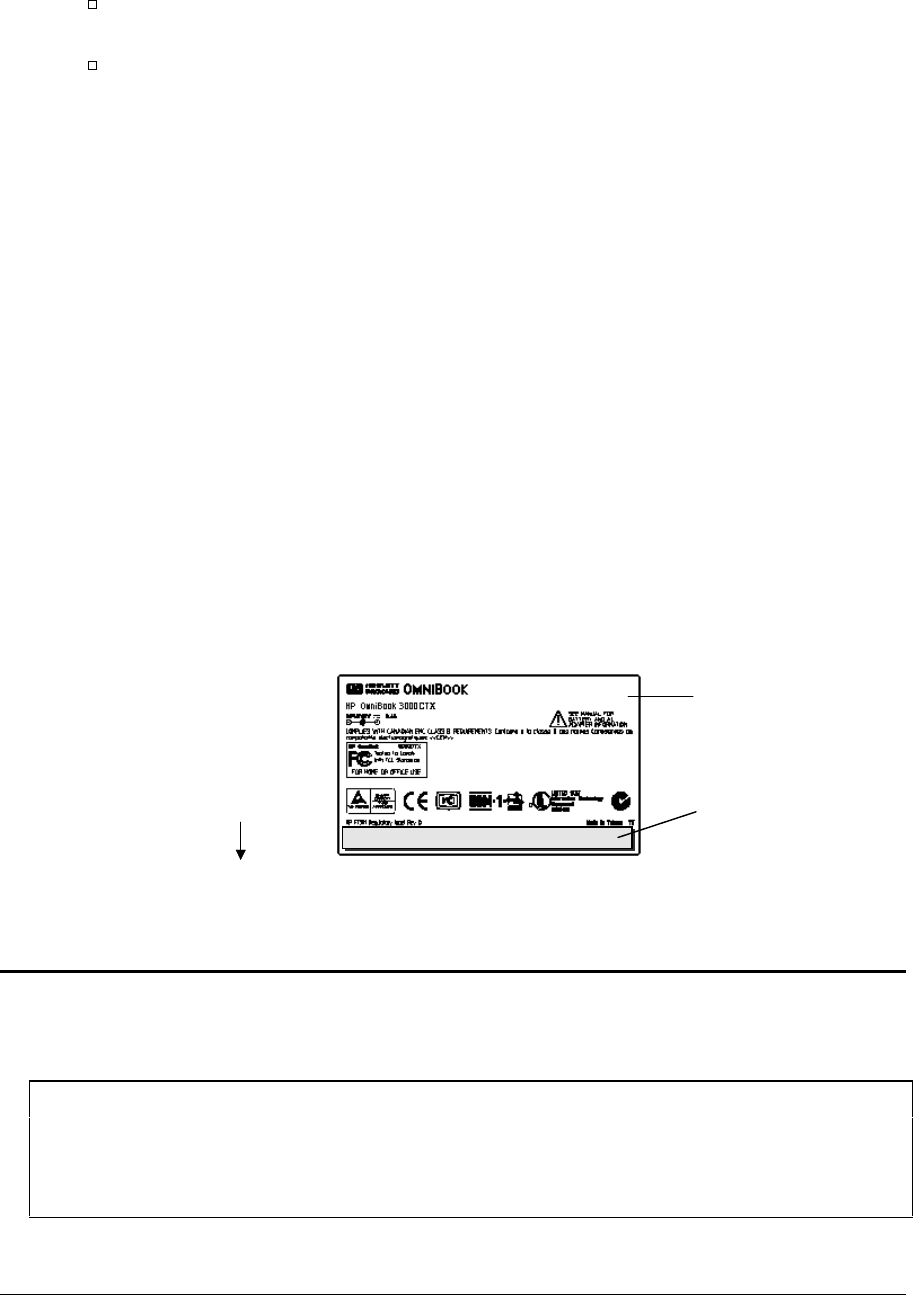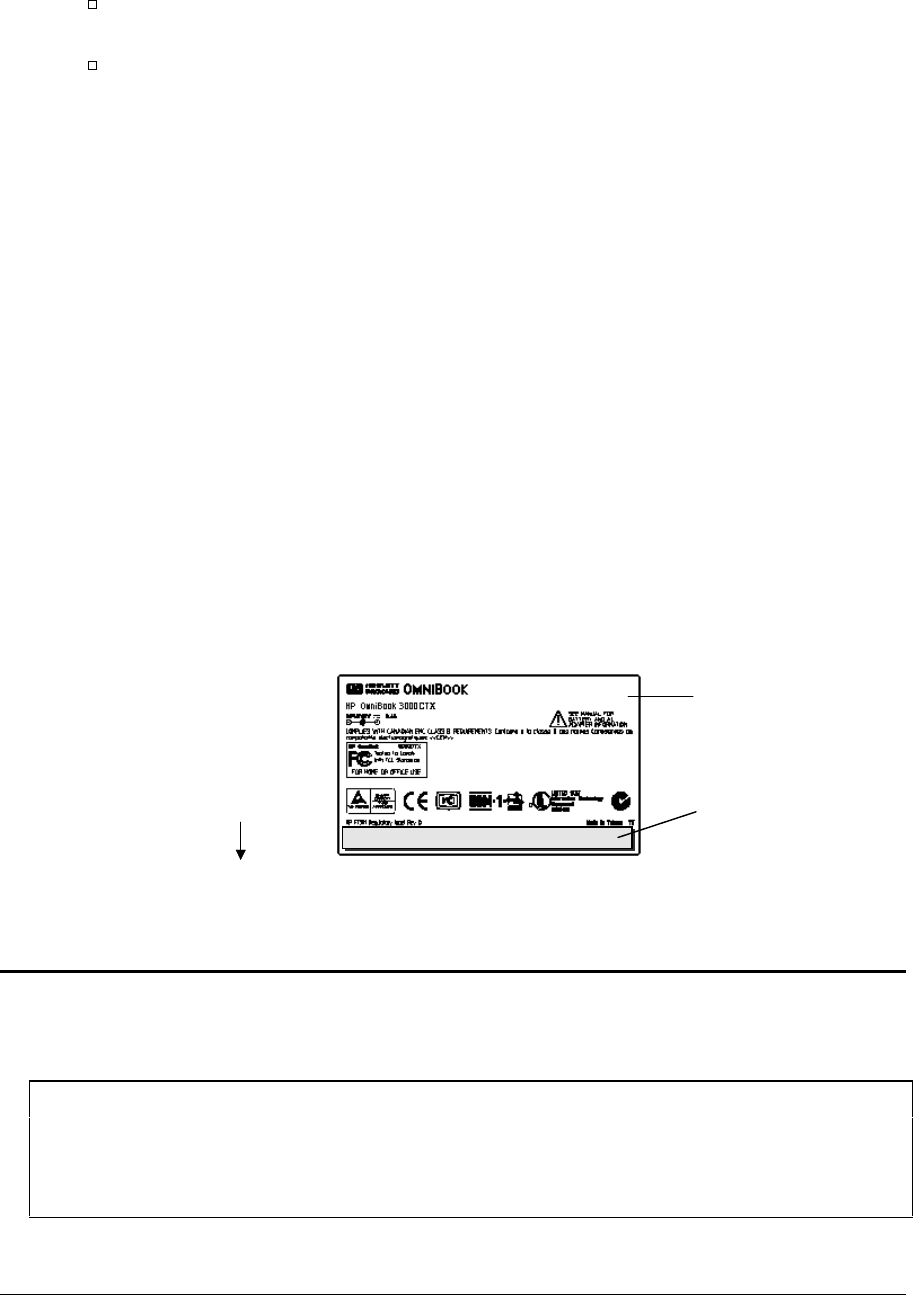
HP OmniBook 2100/3000/3100 Removal and Replacement 2-27
3. Store the serial number:
If you are prompted for the serial number, type the serial number shown on the bottom of the
case.
If a serial number has already been stored, you must call an HP support center to change it.
Installing New Regulatory and Serial-Number Labels — OmniBook 2100/3100
If you do not have a master file that creates serial number labels, get a copy from the Reseller website
(see page vi).
1. Attach the regulatory label in the recess in the bottom case.
2. Using any PC connected to a laser printer, open the master serial label file, enter the serial number
and product number from the old serial label, and print the new label on plain white paper. The
new label does not have barcodes.
3. Carefully cut out the new serial label just inside the border and place it into the inner recess in the
bottom case. The bottom of the label goes toward the front of the case.
4. While holding the paper label in place, attach a serial label overlay into the outer recess. It covers
and protects the serial label.
Installing New Regulatory and Serial-Number Labels — OmniBook 3000
1. Attach the regulatory label in the recess in the bottom case. The bottom of the label goes toward
the front of the case.
2. Looking at the serial number on the unit’s original bottom case, create a replacement serial
number label.
3. Attach the serial number label to the bottom area of the regulatory label.
Figure 2-22. Installing OmniBook 3000 Regulatory and Serial Labels
Removing a BIOS IC
(HP Authorized Service Providers Only)
Note
A replacement IC contains enough basic programming to boot the OmniBook. However, after
replacing an IC, you must reprogram it. Hewlett-Packard prefers that you program the IC with the
latest BIOS—follow the directions carefully. You can download it from the OmniBook website (see
page vi).
Regulatory Label
Printed
serial number label
Front of computer